How to Create Sortable Tables in WordPress?
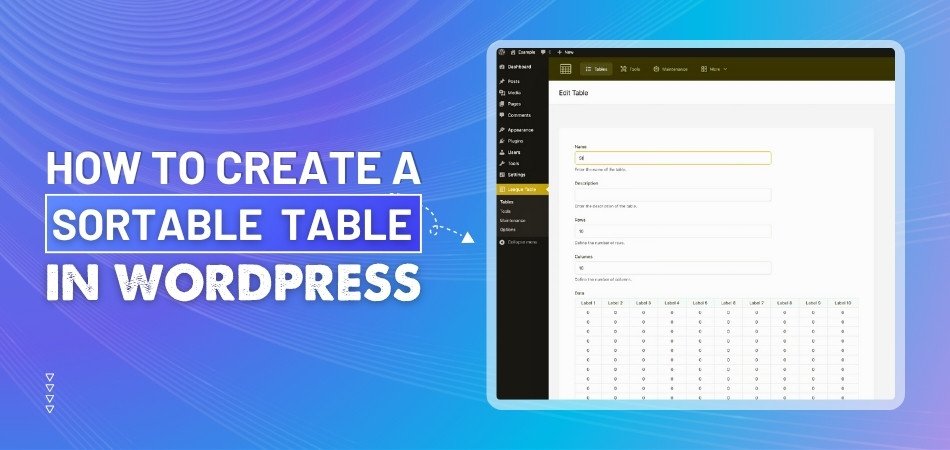
The use of sortable tables is an essential component of any WordPress website for improving the user experience and organization. They allow visitors to interact with and sort through large sets of data quickly. If you're looking to enhance your WordPress site with this feature, you may be interested in "How to create sortable tables in WordPress?"
Create your sortable table by planning its structure, then using a plugin like wpDataTables or Tableberg. Enable column sorting through the plugin settings for an easy setup. For more advanced control, JavaScript tools like TableSorter can offer customization. Alternatively, for a hassle-free experience, you can use One Click Table for drag-and-drop functionality and faster setup.
Read on to learn more about each method and see which one would be the best option for your webpage.
How to Create Sortable Tables in WordPress?
Creating sortable tables in WordPress is a smart way to show your data clearly. These tables help your readers find the right info fast. You don’t need to know coding or be a tech expert to make one. Let’s look at how to do it:
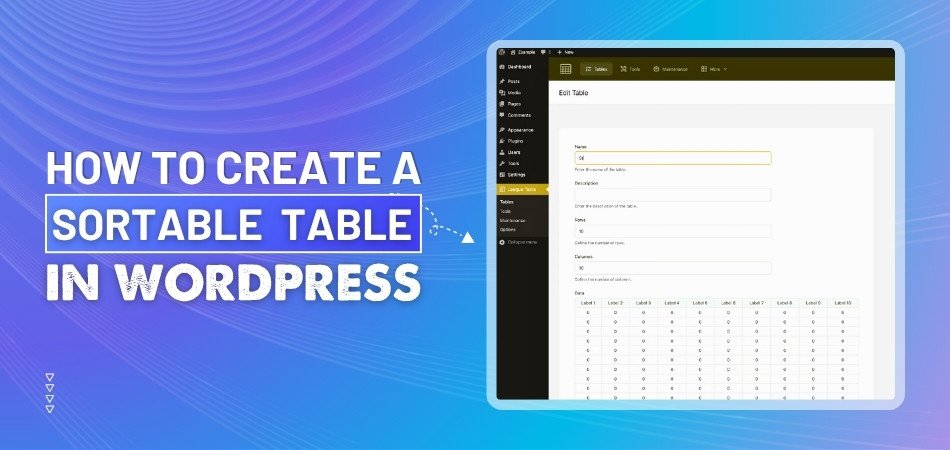
Plan Your Table
Before you start building a table, think about what you want to show. Decide how many columns you need and what each one will hold. For example, you might want columns for names, dates, or prices. This will make it easier to add your data later. A clear plan also makes your table easier for others to understand. Take your time and write it down if needed.
Use a Plugin
Plugins are tools that help you add new features to your website. To make sortable tables, you can use plugins like wpDataTables or Tableberg. These plugins let you create tables without writing any code. You just enter your data, and the plugin does the rest. They also come with simple settings to make sorting easy. This is perfect for beginners who want quick results.
Enable Sorting
Once your table is ready, go into the settings and turn on the “Enable Sorting” option. This feature lets users click on the top of a column to sort the data. They can sort names from A to Z or numbers from high to low. This makes it easy for visitors to find what they need. It’s just one small click, but it makes your table more useful. Don’t forget to save your changes.
Try One Click Table
One Click Table is another easy tool you can try. It uses drag-and-drop, so you just move items where you want them. This makes creating tables really quick and fun. It also comes with a pre-built template and advanced customization options, so you don’t have to start from scratch. The oneclicktable plugin lets you build and style your tables without needing any coding. It’s a great choice if you want a fast setup without too many steps.
Use JavaScript Tools
If you want more control, tools like TableSorter can help. This tool lets you add sorting by using a bit of JavaScript. It takes a little more time, but it gives you more features. You can choose how sorting works for each column. It’s best if you’re ready to learn something new. Once it’s working, your table will be powerful and flexible.
Design Your Table
Your table should not only work well but also look nice. Most plugins let you change colors, fonts, and borders easily. Try to pick simple designs that are easy to read. Don’t use too many bright colors or fancy fonts. A clean table helps people read the data faster. Good design makes your table more helpful and more attractive.
Add to Your Page
After making your table, you need to add it to a page or post. Plugins usually give you a shortcode or a block to copy. Just paste it where you want the table to appear. When you update or publish the page, the table will show up. This is how your readers will see and use it. It only takes a minute to do.
Test Everything
Before you finish, check that your table works well. Click the columns to make sure sorting is working. Look at the table on both a computer and a phone. If anything looks wrong, go back and fix it. Testing helps avoid problems later. A quick check now saves time in the future.
Benefits of Using Sortable Table Builder Tools Like One Click Table
There is no need to be intimidated or bored when creating tables for your website. When you use the right tool, such as One Click Table, it can be a fun, fast, and highly useful experience. Sortable table builders simplify the presentation of information. Here are some reasons why you should use these tools.
Saves Time
Using a table builder like One Click Table can save a lot of time. You don’t have to write any code or figure out complex steps. Just choose a template, fill in your content, and you’re almost done. It’s great when you want something quick but still want it to look good. You can get more done with less effort.
Easy To Use
These tools are made for anyone to use, even beginners. The buttons and settings are simple to understand. You can drag and drop items without worrying about breaking anything. It feels just like putting together building blocks. That means less stress and more fun.
Ready-Made Templates
One Click Table comes with pre-made templates that you can use right away. You don’t need to build tables from scratch. Just pick the one that fits your need, like comparison tables or product boxes. This helps you get started faster and gives your site a clean look. You can also change colors and text if you want.
Works On All Devices
Tables made with builder tools work on phones, tablets, and computers. They adjust themselves to fit any screen size. This is super helpful because most people use phones to browse websites. You don’t want your table to look weird on smaller screens. A responsive design makes sure your table always looks good.
Looks More Professional
Your website looks more professional when your tables are neat and easy to use. Visitors can understand your content quickly. You can even add things like ratings, pros and cons, or buttons. These small details make your site stand out. People are more likely to stay and read when everything is clear.
More Useful Features
Besides sorting, many tools like One Click Table also let you add search bars and links. This makes your table even more helpful for visitors. They can find the information they need without scrolling too much. You can also connect your table with products from sites like Amazon or Shopify. It’s a great way to show more without doing more.
What Extra Features Improve Your WordPress Sortable Tables' Value?
Adding extra features to your WordPress tables can make them more useful and fun to use. These small upgrades can help your visitors find what they need faster. Even simple tables can feel more powerful with the right tools. Let’s see what extras can make your tables stand out:

Search Bar Option
A search bar helps people find things quickly inside a table. Instead of scrolling through long lists, they can just type what they’re looking for. This saves time and keeps your website easy to use. Many table plugins let you add a search bar with just one click. It’s a small thing that makes a big difference.
Filter By Category
Filters let users pick what kind of data they want to see. For example, they can choose to see only certain brands, prices, or ratings. This is helpful when your table has a lot of information. It makes everything look clean and less confusing. With filters, people find the right stuff faster.
Add Images
Tables don’t have to be just text and numbers. You can add images like product photos or icons to make them more interesting. Pictures help people understand things better at a quick glance. A table with images looks more modern and fun. It also helps keep visitors on your site longer.
Clickable Links
Clickable links inside your table can lead to other pages or websites. This is perfect for product tables or resources. You can link to shop pages, blog posts, or videos. It helps users get more details without having to search elsewhere. Plus, it makes your table more active and helpful.
Mobile-Friendly Design
A good table should look great on both big and small screens. Many people visit websites using their phones, so your tables must adjust without breaking. That’s where stackable tables in WordPress add real value—they make your sortable tables easier to read and use on any screen size. Visitors won’t need to zoom or scroll sideways to see your data. This makes your tables more user-friendly and keeps your website looking clean.
Rating and Review Boxes
Adding star ratings or review boxes can help people make choices faster. This is great for comparison tables or product listings. It shows which options are better without needing to read long reviews. These boxes are easy to set up with most table tools. They also make your table look more detailed and complete.
Here are some simple examples you can use:
- 5 Stars – Excellent: Works perfectly and easy to use
- 4 Stars – Good: Gets the job done with minor issues
- 3 Stars – Average: Okay, but has room for improvement
- 2 Stars – Poor: Has many problems or missing features
- Pros and Cons Box – Lists the good and bad sides clearly
What to Do If Sorting Doesn’t Work Properly?
Sometimes, sortable tables in WordPress may not work as expected. It could be a small setting or a plugin conflict. Here are some quick checks and solutions to fix sorting issues fast.
- Check Plugin Settings: Go to the table plugin’s settings and confirm that the sorting option is turned on for the table you’re using.
- Update the Plugin: Using an old version can cause bugs, so make sure your table plugin is updated to the latest version right now.
- Disable Conflicting Plugins: Other plugins might interfere with sorting. Disable them one by one to see if any of them are causing the problem.
- Use a Supported Theme: Some WordPress themes don’t support table features well. Switch to a standard theme and check if sorting starts working.
- Clear Browser Cache: Outdated files in your browser might stop sorting from working. Clear your cache and refresh the page to test it.
- Try a Different Browser: Sometimes, sorting doesn’t work in specific browsers. Open the page in another browser to see if it works there.
- Check Mobile Responsiveness: Sorting may fail on mobile if the table isn’t responsive. Use a responsive table plugin or enable mobile settings.
- Contact Plugin Support: If none of these work, reach out to the plugin’s support team. They can guide you through more advanced fixes.
Tips for Managing Lots of Data in WordPress Sortable Tables
Handling a lot of data in WordPress tables can feel tricky at first. But with a few simple tips, it gets much easier. The goal is to keep everything neat, fast, and easy to understand. Here are some tips for working with large data:
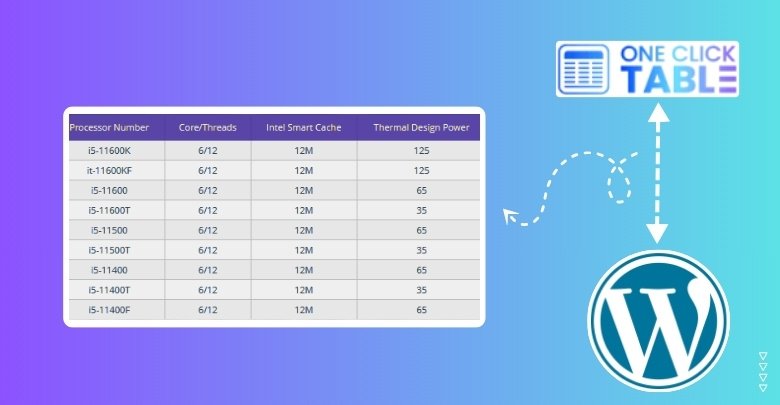
Break Data into Groups
Instead of putting everything into one giant table, split your data into smaller parts. For example, use one table for each category or topic. This helps users find what they need without feeling overwhelmed. It also keeps your page looking clean and not too crowded. Smaller tables load faster and are easier to sort.
Add a Search Feature
A search box makes it easy for users to find exact data. This is super helpful when you’re working with lots of rows. It saves time and makes your table more useful. Tools that offer searchable tables in WordPress can help you combine sorting and searching for better results. This simple feature adds real value to big data tables.
Use Filters for Clarity
Filters let users pick what they want to see in the table. They can choose by name, date, price, or category. This keeps the table clean and not overloaded with info. Filters work great with sorting to narrow down the results. It’s a small tool that makes a big difference.
Keep Titles Clear
Good titles help people understand the table faster. Use short and clear names for each column, like “Name,” “Price,” or “Date.” Avoid long or confusing words that make people stop and think. Clear labels guide users while they’re sorting the table. The easier it is to read, the better.
Limit Items Per Page
Too many rows on one page can make things slow and messy. Try using a table tool that lets you show 10 or 20 rows per page. People can use the next or previous buttons to see more. This keeps the page neat and easier to scroll through. Smaller chunks are better when handling large data.
Test the Table Often
After setting up your table, test it to make sure everything works. Try sorting, searching, and clicking through pages. Check it on phones and computers to see if it still looks good. Fix anything that’s broken or looks strange. A working table keeps your users happy and your site running well.
Most Commonly Asked Questions
Your WordPress site will benefit greatly from adding sortable tables, especially if you're dealing with data that needs to be presented clearly and neatly. Still, you might have a few questions about how things work or what else you can do. Below are some helpful answers to the most common doubts.
What Kind of Data Works Best in Sortable Tables?
Sortable tables work best for data that can be compared, listed, or ranked. Things like pricing, product features, scores, and dates are ideal. Visitors can sort by each column to find what they need. Just make sure your data is clean and organized.
Are Sortable Tables Useful for Product Comparisons?
Yes, they’re very useful for comparing products side by side. You can include features, prices, and reviews in table columns. Sorting helps users find the best or cheapest item fast. It makes product research easier and keeps visitors on your site longer.
How Many Columns Can I Add to a Sortable Table?
There’s no fixed limit to how many columns you can add. However, adding too many columns may make your table look crowded. It’s best to keep it under 6 to 8 columns for better readability. Focus on showing only the most important information.
Can Sortable Tables Be Used in Blog Posts?
Absolutely! You can easily add sortable tables inside any blog post using shortcodes or blocks from your plugin. It’s a great way to display stats, summaries, or lists. They make the post more interactive and helpful to your readers.
Do Sortable Tables Slow Down My Website?
If the table has a lot of data and isn’t optimized, it might slow down your page slightly. Use pagination and limit rows per page to avoid this. Good plugins also load tables in a lightweight format to keep your site fast. Always test your page speed after adding a table.
What Happens If I Delete a Table Plugin?
If you delete the plugin, your sortable tables will usually stop working unless you saved the HTML separately. Some plugins may also remove the data. Always back up your tables or export them before deleting any plugin, just to be safe.
Can I Use Sortable Tables for Event Schedules?
Yes, sortable tables work great for listing events, dates, and times. You can sort by day, topic, or location. It’s perfect for organizing schedules in a clean way. Visitors can quickly find the sessions or times they care about most.
Are Sortable Tables Good for Collecting Feedback?
They’re not built for collecting feedback directly, but you can use them to display feedback results. Add columns for names, ratings, and comments. This makes it easy to sort and read what others have said. It’s a clear way to show user opinions.
Conclusion
Building tables might sound boring, but when they help people find what they need fast, it actually becomes pretty satisfying. Whether you're organizing product info, listing services, or comparing items, a well-made sortable table keeps everything neat and easy to use. Visitors stay longer and trust your content more when it’s clear and clickable.
If you’ve been wondering how to create sortable tables in WordPress, the good news is—you don’t need to be a tech expert. Tools like One Click Table, wpDataTables, and even JavaScript options like TableSorter make it possible for anyone to build smart, sortable tables. You can choose what fits your needs and style, from basic lists to fully interactive tables.
Don’t just add tables, make them work for you. Sortable tables aren’t just a feature, they’re a tool that makes your website better. Try it out and see how much cleaner and more helpful your pages can be.

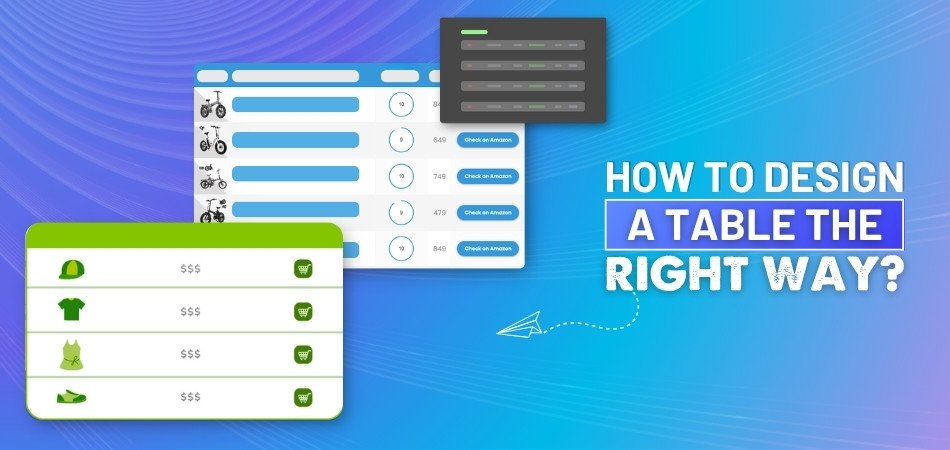
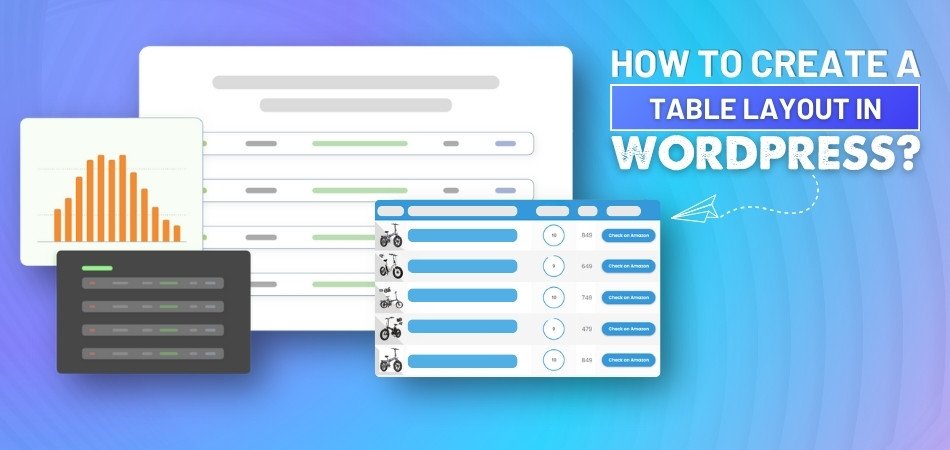
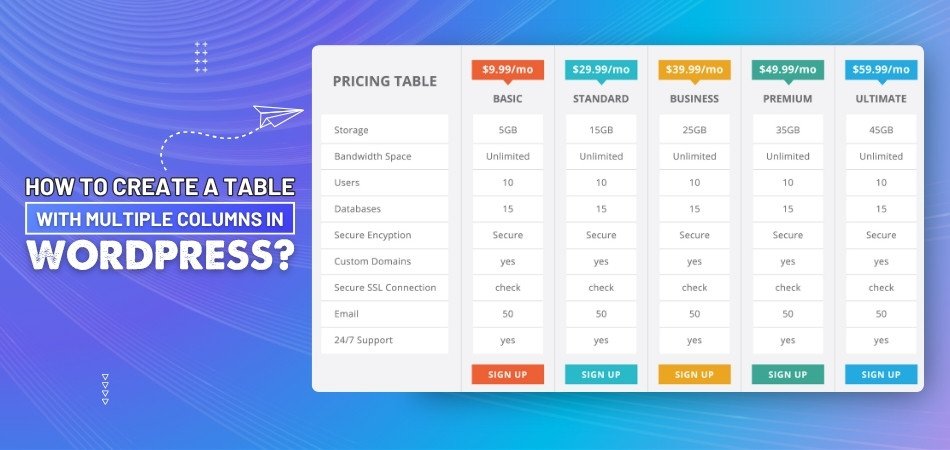
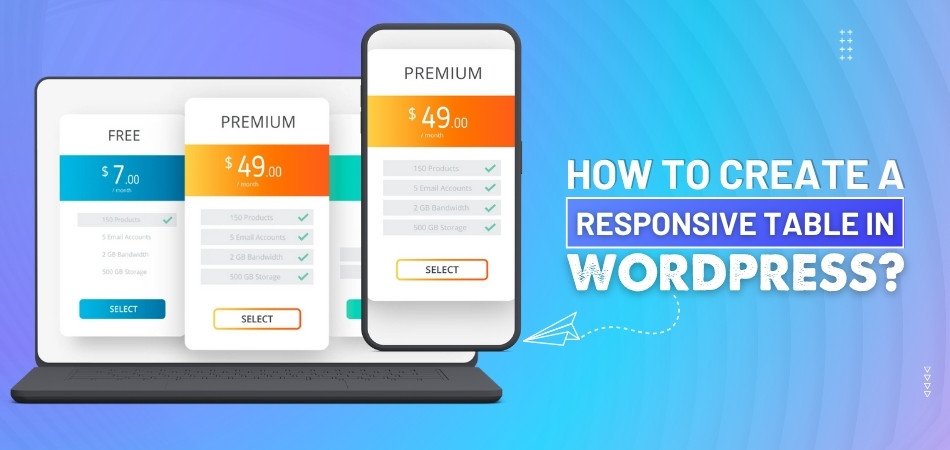
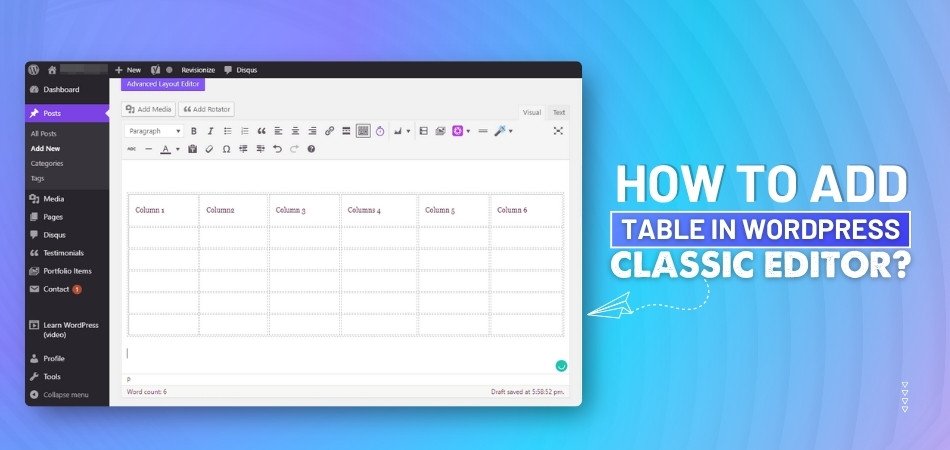
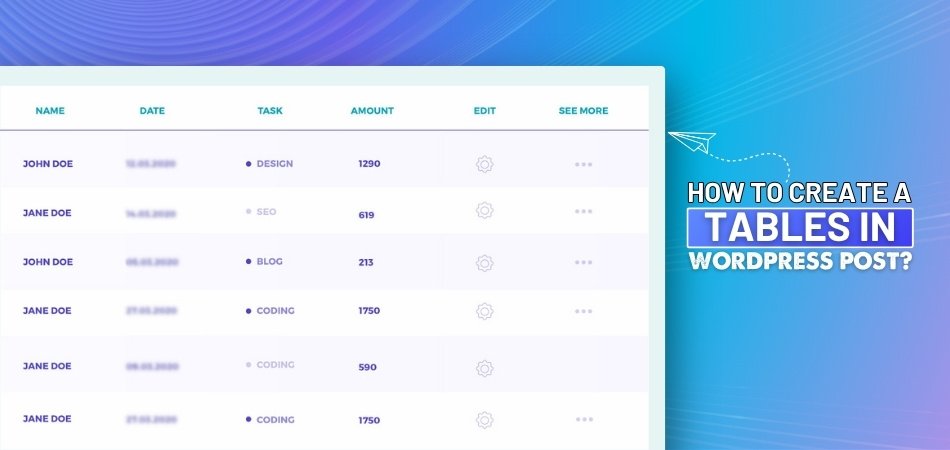
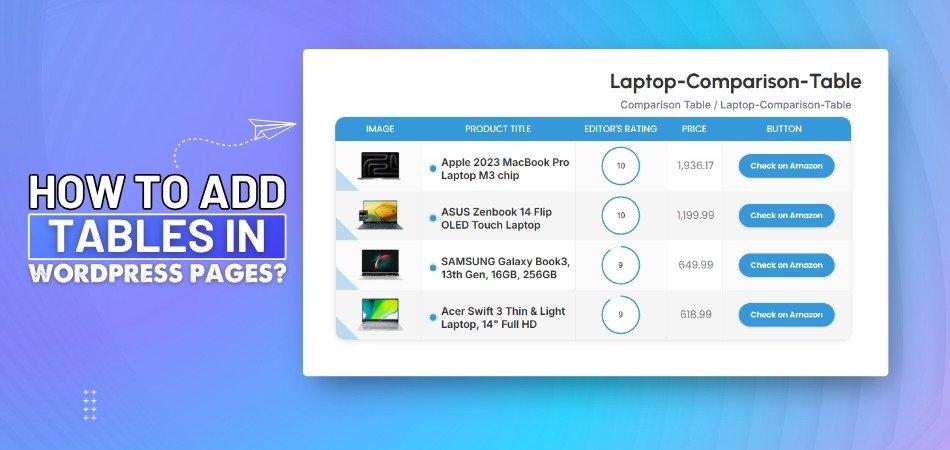
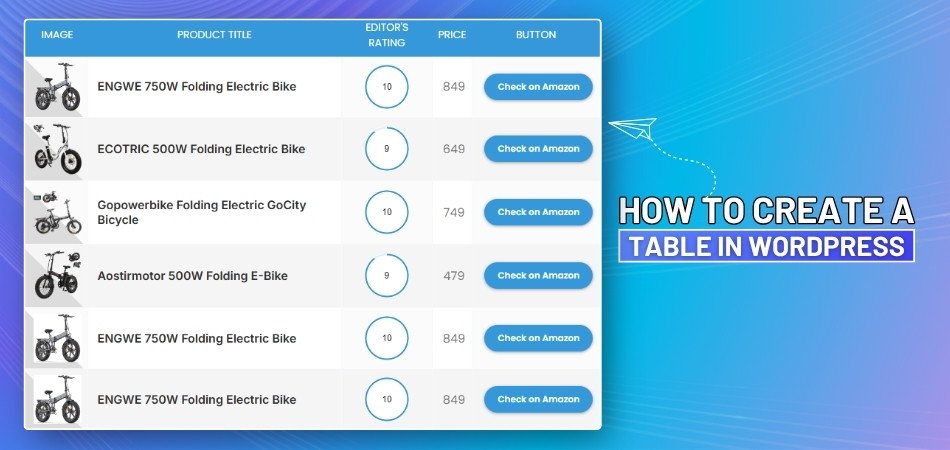
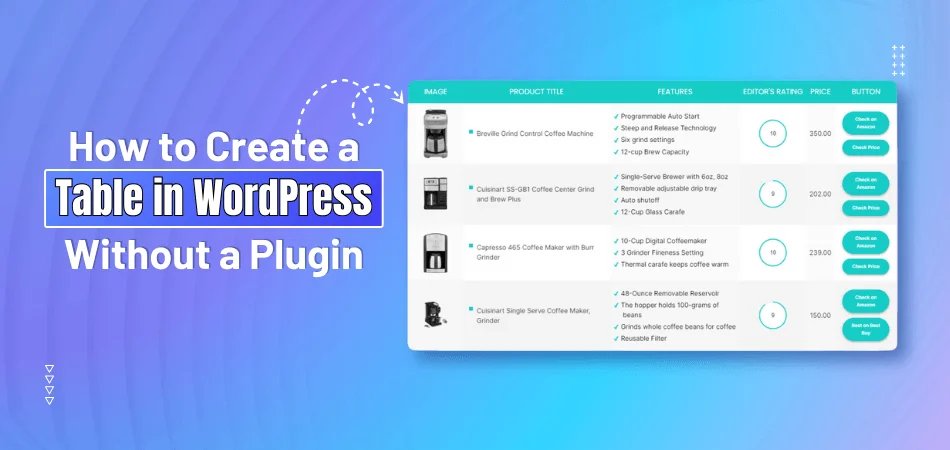
_348.jpg)