How to Add Tables in WordPress Pages?
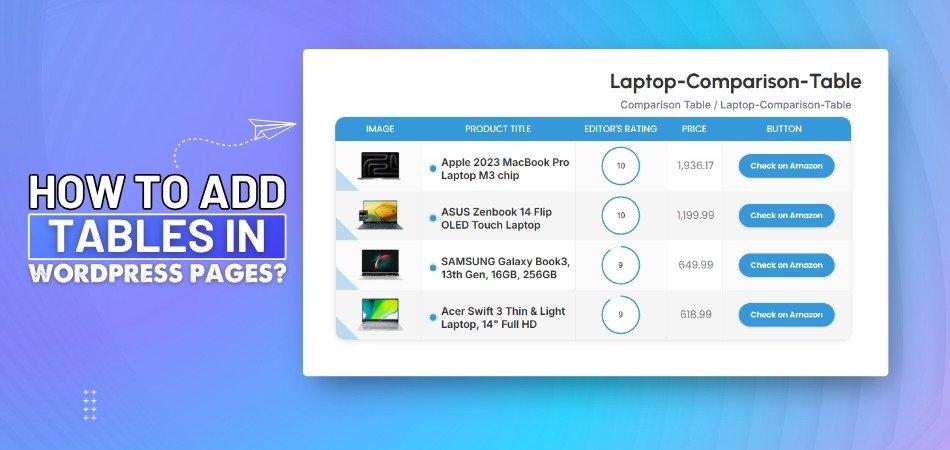
The use of tables on WordPress pages is crucial to presenting information clearly and efficiently. They help improve readability and enhance the overall user experience, especially for content-heavy websites. If you're unclear on how to add tables in WordPress pages, there are multiple ways to do it.
You can use the built-in Table block available in the WordPress editor or manually code the table. To make the process as simple as possible, users can use the One Click Table tools, which include pre-built templates as well as advanced customization capabilities.
Whether you're a beginner or looking to speed up your workflow, adding tables doesn’t have to be complicated. Follow the rest of this article for a step-by-step guide to choosing the best method for your needs.
How to Add Tables in WordPress Pages?
Adding tables in WordPress pages can make your content look more organized and professional. Whether you need to display data, comparisons, or a simple list, tables can help. Here are some easy ways to add them to your pages.
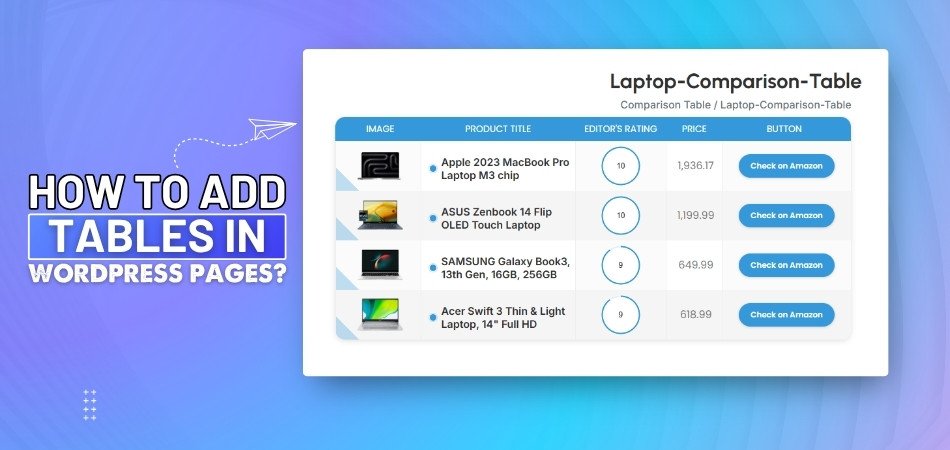
Use the WordPress Table Block
WordPress has a built-in Table block that’s simple to use. All you need to do is click on the "+" icon in the editor and select the Table block. After that, you can choose how many rows and columns you need. It’s perfect for small tables, and you can easily add content to each cell. This method is quick, but it might not offer advanced customization.
Manually Code a Table
If you know a little HTML, you can manually code your table. This method allows you to fully control the table's design and structure. You’ll need to enter HTML code in the WordPress editor, which gives you more flexibility. While it requires more effort, it’s a great option for advanced users. If you want complete control over your table’s look, this is a good way to go.
Use One Click Table Tools
One Click Table tools make it super easy to add tables to your WordPress pages. After opening the tool, you can pick a ready-made template and fill in your data, like text, prices, or features. Once you're done, the oneclicktable tool will generate a shortcode for your table. Copy that shortcode and paste it into any WordPress page or post where you want the table to appear. Just publish or update the page, and your customized table will show up right there.
Customizing Your Table Design
After adding a table, you can customize it to suit your website’s style. You can adjust the table’s colors, borders, fonts, and more. Customizing your table design helps make it fit perfectly with the overall look of your website. It’s a simple way to ensure consistency in your page design.
Adding Data to the Table
Once your table is ready, you can start adding data. Whether you're using a plugin or writing code, just click on a cell and start typing. You can add text, numbers, or even images. If you're using a plugin, it’s easy to click and type. For manually coded tables, you add data by typing it inside the code. This step is important when you're comparing products or listing features because it helps keep everything organized and easy to read.
Making Tables Responsive
Responsive tables adjust automatically to fit different screen sizes, like mobile phones and tablets. This is important because many users browse websites on their phones. Tables that aren’t responsive might get cut off or become hard to read. Fortunately, many WordPress table plugins and tools, like One Click Table, come with responsive features. This ensures your table looks great on any device without extra work.
Previewing and Publishing
Before you finalize your table, it’s always a good idea to preview your page. This helps ensure that your table looks good and works well with your content. After making any final adjustments, you can publish the page. This way, your visitors will be able to view the table exactly as you intended. Previewing ensures everything is set and ready before going live.
Challenges You May Face While Creating Tables in WordPress Pages
Creating tables in WordPress might look easy at first, but sometimes small issues can pop up that make things a bit tricky. These problems aren’t hard to fix, but they can be confusing if you don’t know what’s going wrong. It's good to know what to expect before you start adding tables. That way, you won’t be stuck or frustrated later. Let's look at some common challenges and how to handle them easily:
Table Not Showing Properly
Sometimes after adding a table, it doesn’t show up as expected on the page. It might look fine while editing but turns messy when viewed live. This can happen if your theme or other plugins are causing a conflict. A quick fix is to try switching themes or disabling one plugin at a time to see what’s causing the issue. Testing in preview mode before publishing also helps.
Trouble with Copy-Paste
Copying a table from somewhere else, like Word or Excel, can be tricky. When you paste it into WordPress, the format might break or look weird. Extra spaces or unwanted styles can also appear. It’s better to use a table tool or clean up the format before pasting. If you're trying to add an Excel table in WordPress, make sure to clean up the format and check how it looks after pasting.
No Scroll on Small Screens
Sometimes a wide table doesn’t fit on smaller screens like mobiles or tablets. Instead of scrolling sideways, the table just gets cut off. This makes it hard to read and looks bad. You can fix this by turning on a scroll option in your table settings or using a responsive table plugin. This way, your table adjusts better on all screen sizes.
Text Not Aligning
You may notice that the text inside your table isn’t lining up properly. Some cells might look too high, too low, or even too far to the side. This often happens if the table has mixed content, like images and text. You can fix this by adjusting the alignment settings for each column or row. Keeping the format simple can help avoid this issue.
Difficult to Edit Later
After adding a table, making changes later can sometimes be hard. You may not remember which tool or method you used to build it. Some tables don’t update easily and need to be redone from scratch. To avoid this, keep your tables organized and use tools that save your edits. Also, saving a backup version of the table is a smart move.
Links Not Working
If you're adding links inside a table, they may not work the way you want. They might open in the same tab or not work at all. This can be annoying, especially if you're linking to other pages or products. Always double-check your links after publishing the page. Right-click and test each one to make sure they work properly.
Features That Make One Click Table Tools a Popular Option
The process of creating tables on websites sounds simple, but finding the right tool to make it both easy and appealing can be challenging. Some tools are too plain, while others are too complex. That’s where One Click Table tools really shine. Let’s take a look at the features that make this tool so popular and useful:
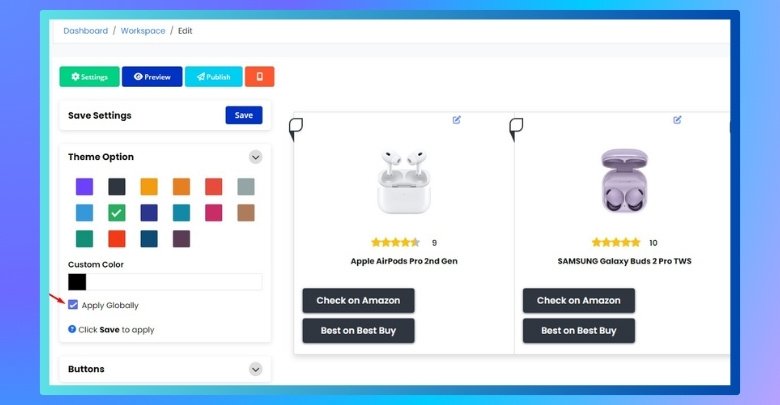
Pre-built Templates
One Click Table comes with ready-made templates that save you time. You don’t have to start from scratch or think too much about design. Just pick a template, fill it in, and your table is good to go. These templates work great for comparing products, making lists, or showing details clearly. It’s perfect for anyone who wants fast results without giving up on quality.
Easy Customization
With One Click Table, you can change almost anything in your table. You can pick your own colors, change padding, or edit text and images inside each cell. This helps your table match your website’s style easily. Even if you’ve never done design before, it’s simple to use. The controls are clear and don’t require any special knowledge.
Works With Many Platforms
This tool connects smoothly with platforms like WooCommerce, Shopify, Amazon, and more. If you have an online store or promote products, this is super helpful. You don’t need to worry about whether your table will work on your site. It’s made to support different systems without any issues. That means less work and more time to focus on your content.
Built for Marketers
The templates are specially made for affiliate marketers and e-commerce users. That means they’re built to help people make buying decisions faster. Whether you're comparing features or showing the best deals, these tables are designed to guide your visitors. It’s a smart way to improve how you show information. This makes your content not just neat, but also helpful.
Better for Google
One Click Table includes schema optimization in every table. This helps search engines understand your table content better. It can lead to more clicks and better rankings in search results. You don’t need to add anything extra; it’s already built in. That’s a big plus if you want more people to find your site.
Fast and Simple Setup
One of the best things is how quickly you can get started. With just a few clicks, your table is live and ready. There's no need to deal with code or complicated settings. Everything is made to be simple and user-friendly. Even if it’s your first time building a table, it won’t feel hard at all.
Common Use Cases for Tables in WordPress
Using tables on WordPress pages is a great way to display content that is clear and organized. They help readers compare, list, and understand information quickly. Below are some common ways people use tables on their websites.
- Product Comparisons: Helps users compare product features, prices, or specs side by side for better buying decisions. Makes shopping easier and faster.
- Pricing Tables: Displays different pricing plans with features in a clear layout. Helps visitors choose the best option quickly without confusion.
- Data Lists: Shows long lists like names, dates, or figures in an easy-to-read format. Keeps content neat and saves space.
- Service Breakdown: Explains services offered with short details and prices. Gives visitors a quick view of what’s available without reading too much.
- Event Schedules: Lists times, dates, and activities for events or programs in a clear table. Keeps everything organized and simple to follow.
- Feature Highlights: Shows what features are included or missing in products or plans. Helps readers make quick decisions based on their needs.
- Top Picks Lists: Ranks items like books, tools, or gadgets in order. Adds quick info in one place for readers to scan fast.
- FAQs and Answers: Displays common questions with short answers next to them. Makes it easy to find info without scrolling through paragraphs.
- Blog Post Summaries: Lists past posts with dates, topics, and links. Helps users find and explore old content quickly from one place.
- Affiliate Links Tables: Shows products with short descriptions, prices, and buy buttons. Boosts clicks and makes product promotion more organized.
How to Structure Your Table in WordPress for SEO Benefits?
Tables are not just for showing data—they can also help your website get noticed by search engines like Google. But to get that extra benefit, your table needs to be set up the right way. If done correctly, it can improve how your content appears in search results. Let’s explore how to build your table smartly so it helps with SEO too:
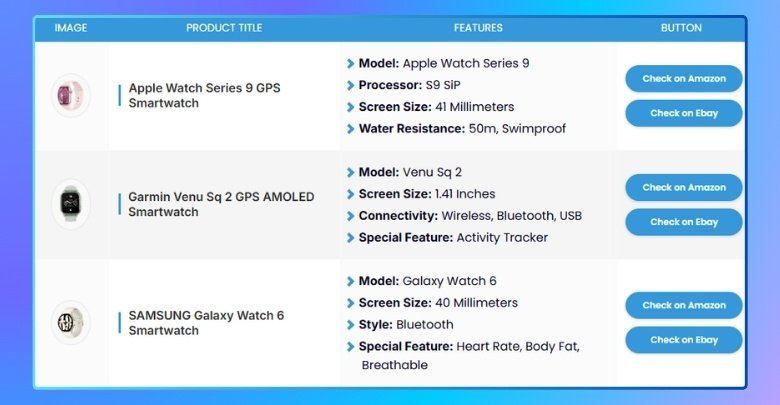
Use Clear Headings
Every table should start with clear and simple headings. These help both your readers and search engines understand what each column is about. Avoid using long or confusing titles. Instead, go for short labels like “Price,” “Rating,” or “Features.” Clear headings make your table more useful and easier to rank.
Keep It Simple
A clean and simple table works better for SEO than one packed with too many styles or extras. Stick to basic formatting like rows, columns, and bold headers. Don’t overload it with colors or large images. Search engines prefer tables that are neat and easy to read. A simple table also loads faster, which is a plus.
Add Keywords Naturally
Try to include your main keywords in the table content if it makes sense. For example, when creating a table in WordPress, using terms like "best laptops" or "price comparison" in the headings can be helpful. Just make sure the words fit naturally into the content. This helps Google connect your table to what people are actually searching for. A few well-placed keywords can boost your page in search results.
Use Schema Markup
Schema markup is like giving Google a special label for your table. It helps search engines understand your table even better. Some plugins add this for you without needing to do anything. When Google understands your table clearly, it may show parts of it in search results. That can bring more clicks to your page.
Make It Mobile-Friendly
Your table should look good on phones and tablets, not just on big screens. If people can't scroll or read the table on their phone, they’ll leave fast. Google also checks if your page works well on mobile. Use responsive design or plugins that adjust the table for all devices. A table that fits any screen is better for everyone.
Add a Short Description
Above or below your table, write a short description of what the table shows. This helps search engines understand the table’s purpose. It also tells visitors what they’re looking at before they read it. Keep it short, clear, and helpful. This small step can boost both SEO and user experience.
Commonly Asked Questions
There's no need to worry if you still aren't sure how to use tables on your WordPress site. Many people have small doubts or run into tiny issues while working with tables. Here are answers to some common questions to help make everything clearer and easier.
How Do I Add Images Inside WordPress Table Cells?
To add images, simply insert them like you would in normal content. Inside each table cell, click the image icon or paste the image URL. If you’re using a plugin, most allow drag-and-drop image support. Always resize large images so they don’t break the layout.
Can I Display Tables in a WordPress Widget Area?
Yes, you can use the shortcode of your table inside a text widget. Most WordPress themes allow you to add custom HTML or shortcodes to widget areas. This is useful for showing things like pricing tables or quick product links in sidebars or footers.
How Do I Duplicate an Existing Table Easily?
Most plugins allow you to duplicate tables with one click. You’ll usually see a “duplicate” or “clone” button beside the table in the dashboard. This is helpful when you want to keep the structure but change the content. It saves time and keeps things consistent.
Can I Use Tables for Affiliate Product Listings?
Yes, tables are perfect for affiliate listings. You can display product names, features, prices, and buttons that link to your affiliate URLs. This layout makes comparisons easier for visitors and increases your chances of getting clicks. Many plugins are built with affiliate users in mind.
How Can I Add Hover Effects to Table Rows?
Some plugins come with design settings where you can turn on hover effects. This means rows change color or style when the mouse pointer is over them. It helps improve user interaction and makes tables more engaging. You can usually pick from several effect styles.
Do Tables Affect Website Speed?
Tables themselves don’t slow down your site much, but large tables with lots of images or effects can. To keep things fast, use optimized images and avoid unnecessary extras. Lightweight plugins are also better. Check the page speed after adding your table to be sure.
What Happens If I Change My Theme?
In most cases, your tables will stay the same even if you change your WordPress theme. However, some styles may look slightly different depending on the theme’s design. Always preview your pages after switching themes to make sure your tables still look good.
Final Thoughts
The addition of tables to your WordPress pages is a smart way to organise content and enhance user experience. Whether you're displaying product comparisons, event schedules, or simple data, tables make things easier to understand.
In case you were wondering how to add tables in WordPress pages, you now have the tools to do it with ease. From using the built-in Table block to employing One Click Table tools, you can create and customize tables quickly.
With the right setup, your tables can also help boost your SEO, making your pages more visible to search engines. So go ahead, start adding tables to your pages, and improve both the look and performance of your WordPress site.

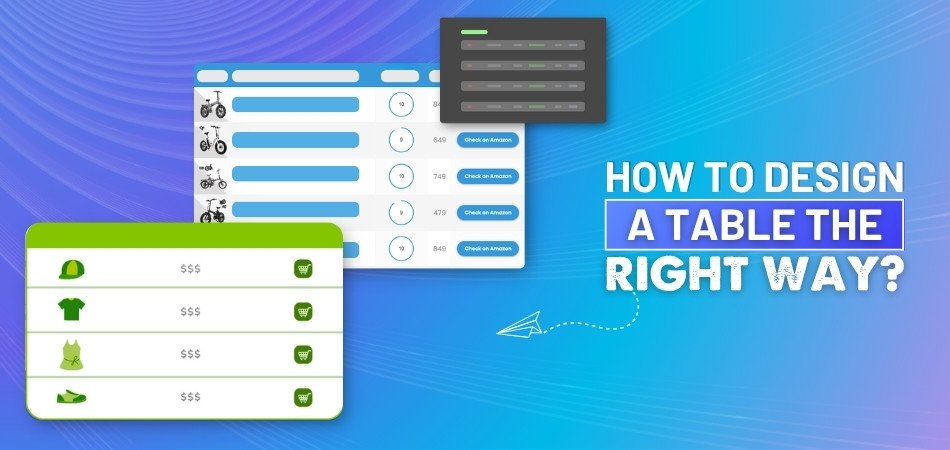
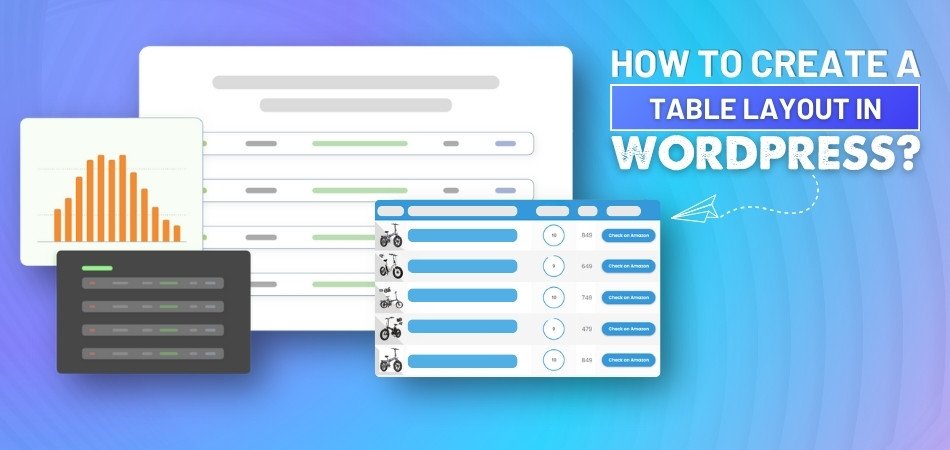
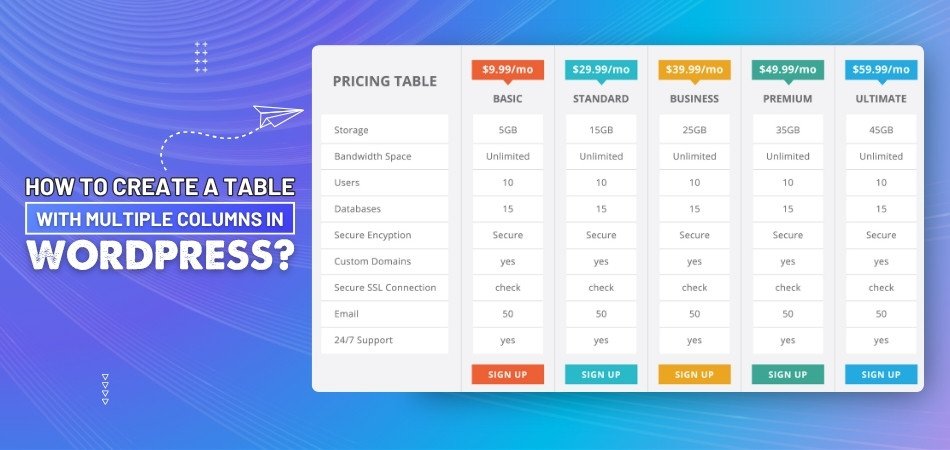
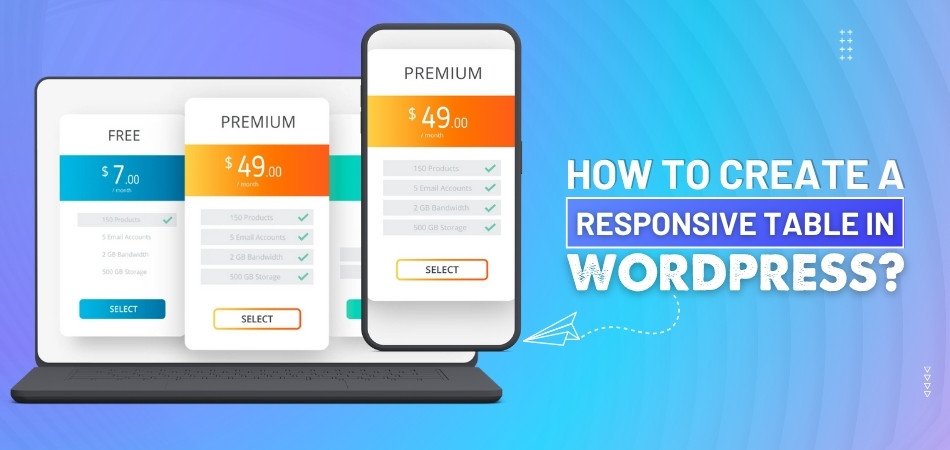
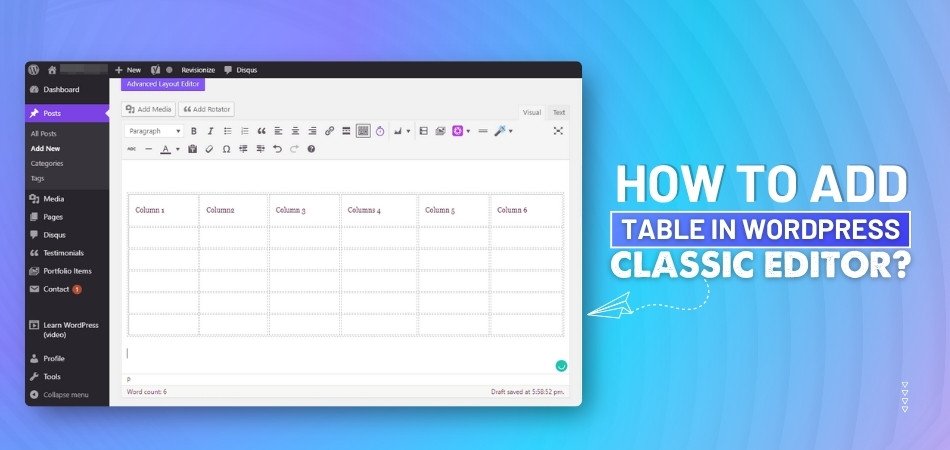
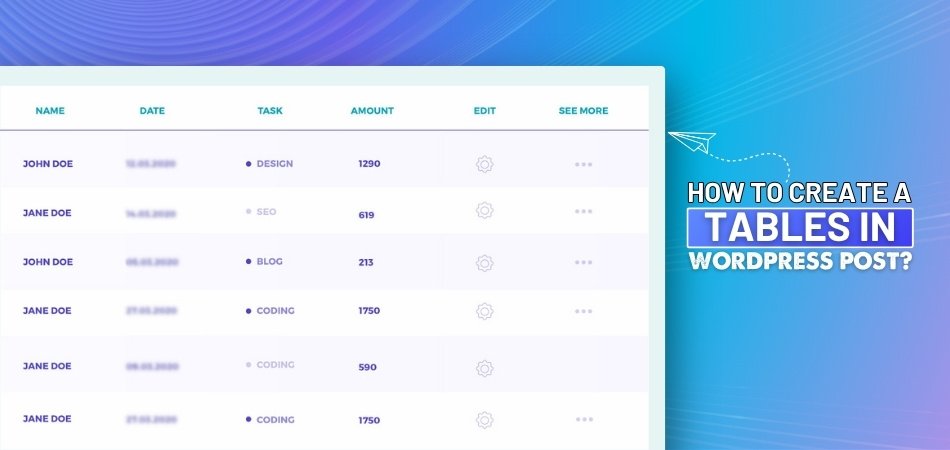
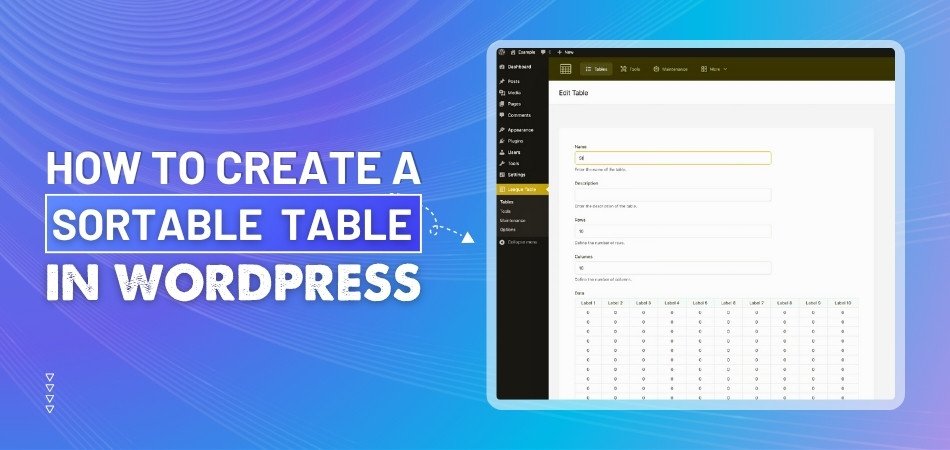
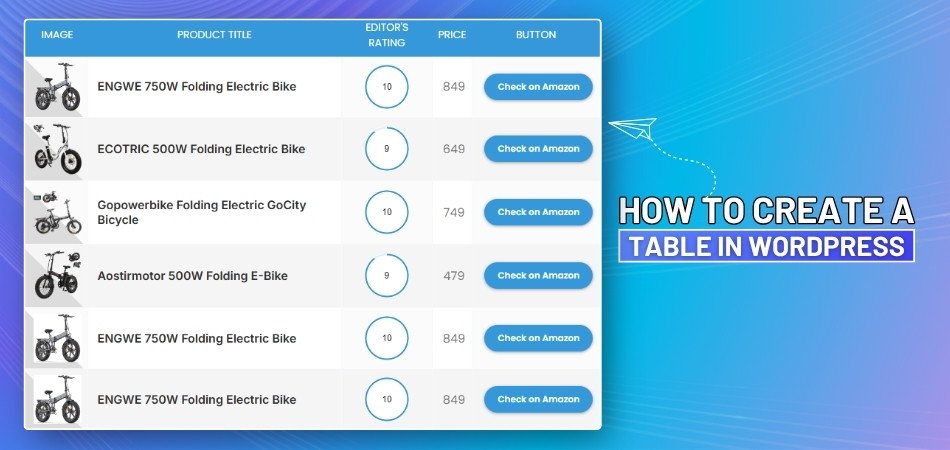
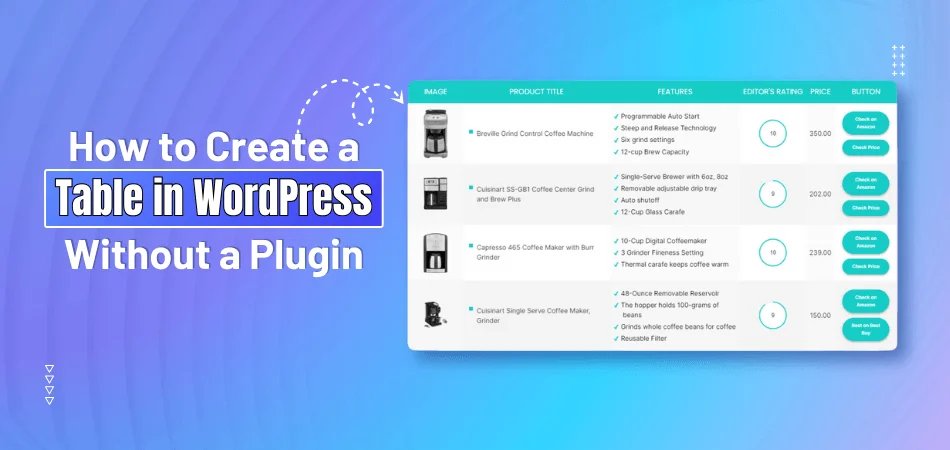
_348.jpg)