How to Create a Table Layout in WordPress?
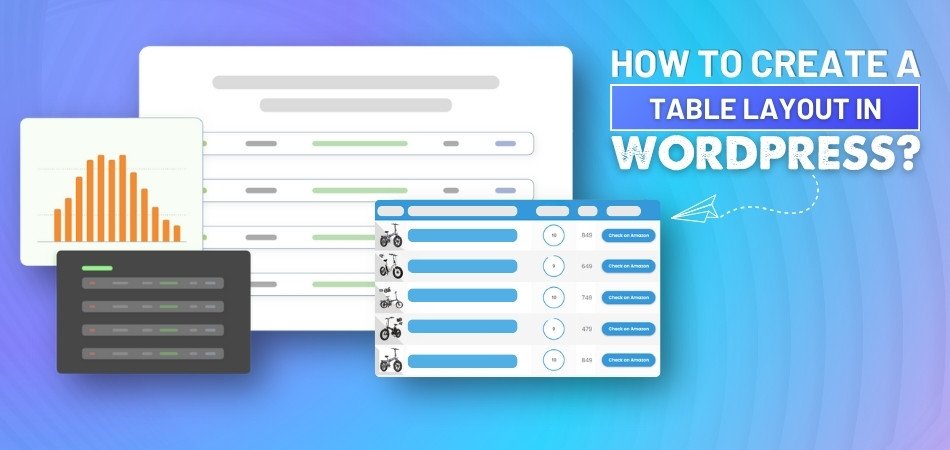
Table layout in WordPress can turn messy content into something clean and easy to read. With just a few clicks, you can organize your text, data, or product details in a smart way. If you’re working on your site, you might already be thinking about how to create a table layout in WordPress?
Create a table layout in WordPress by using the built-in Table block, writing HTML in a Custom HTML block, or using a tool like OneClickTable. These options let you add, style, and manage tables without needing coding skills or plugins.
Are you curious to learn more about creating tables in WordPress? This article covers everything you need to know, from simple tables to advanced tips for better design and usability. Keep reading to explore all the essential information!
How to Create a Table Layout in WordPress?
The best way to make your website content look cleaner is to use tables. You can do that in a few simple ways in WordPress. You do not have to know any codes or anything difficult to do this. Check out the guide below to learn more.
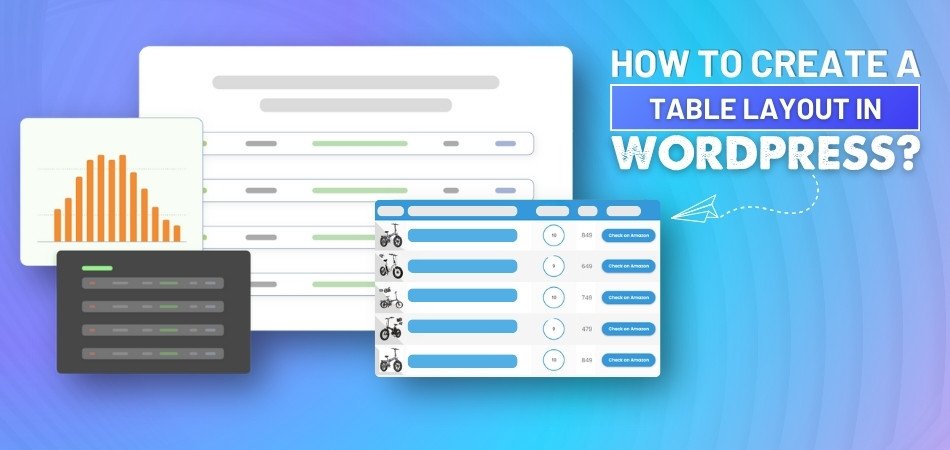
Block Editor Method
WordPress has a built-in block called “Table” that you can use. Click the plus sign, search for “Table,” and choose rows and columns. Once added, type inside the boxes and fill each one. This method is great for simple tables like schedules, lists, or price charts. You don’t need to install anything else or use complex tools. It’s a fast way to show neat information without extra steps.
Manual Table Option
Many users try simple tricks like using the “Custom HTML” block. You can write basic HTML code to design a table by yourself. It gives more control but may take a little more time. Some people prefer this for full control over spacing and style. It also helps when you want a clean WordPress table without plugin, keeping everything simple. If you enjoy small tweaks, this is a good option.
Basic Table Settings
You can adjust your table’s style and layout from the settings bar. It lets you turn on headers, set fixed widths, or align text. These small settings make your table easy to read and neat. You won’t need any coding or design skills to do this. This is a helpful way to manage simple tables with fewer rows. It works well for posts, pages, or comparison sections.
Adding Table Content
Typing in the table is just like writing in normal boxes. Click a cell, add your text, and press Tab to move forward. You can also paste content from elsewhere if you have it ready. Fixing mistakes is also easy—just click and change the text again. This method is perfect for when you’re adding simple data quickly. It’s smooth, simple, and takes only a few clicks to finish.
Styling Table Layout
Changing the look of your table can make your content stand out better. You can center text, bold titles, or add colors for rows. If your theme supports more styles, it will look even nicer. This is helpful when you want your table to match your design. Try using background colors to show different sections clearly. A little styling makes a big difference without needing a plugin.
Useful Table Tool
Sometimes you may want to make better or larger tables fast. In that case, tools like OneClickTable are helpful and easy to use. You can import your data, edit the layout, or change colors fast. It works better for large tables with lots of content and details. This tool gives you more freedom than the regular WordPress editor. Use it when you need something beyond just simple rows and columns.
Choosing the Right Way
Different table styles are good for different types of content. Some methods are quick and perfect for smaller tables on basic pages. Others are better when you want features like sorting or styling. You can try both and see which one feels easier to manage. Keep your layout simple at first, then improve it over time. This way, your content stays easy to read and looks better.
You can create tables and use them in any webpage or post. You can use the WordPress editor to create tables or a tool like OneClickTable to do so. You can use whatever method feels easiest for your needs. Just follow the steps and you will have a neat table.
What Should You Consider Before Adding Tables to WordPress Pages?
Adding tables to your WordPress pages can be a really smart move. They help organize your content and make things easier to understand. But before you add one, there are a few simple things to think about. This guide will help you avoid common mistakes and build better tables.
Page Purpose
Before adding a table, think about what your page is trying to do. If you’re sharing facts, comparisons, or lists, a table can work well. But if your page is mostly long paragraphs or detailed guides, it might not fit. A table should add value, not take up space. So ask yourself if the reader will benefit from the table. If it doesn’t help them, maybe you don’t need it. Keep your content helpful and simple every time.
Table Size
Sometimes a table looks good on a desktop but not on a phone. Big tables with many rows and columns can feel too crowded. Readers may find it hard to scroll sideways or follow the data. It’s best to keep your table size short and clean. Small tables are easier to read and look better on all screens. Always test your table on both mobile and desktop views. A simple layout always works best for everyone.
Mobile View
When designing tables for WordPress pages, it's essential to ensure they display correctly on various screen sizes, especially mobile devices. Mobile screens are smaller, so tables need to adjust to fit without requiring users to scroll horizontally. This adjustment enhances readability and user experience. By considering common mobile screen widths, you can design tables that are both functional and visually appealing on smartphones.
Here are some typical mobile screen widths to consider:
- 320 pixels: Common for older smartphones and small devices.
- 360 pixels: Standard for many Android phones.
- 375 pixels: Typical for iPhones like the iPhone X.
- 414 pixels: Seen on larger iPhones such as the iPhone 11 Pro Max.
- 428 pixels: Used in some of the latest smartphones.
Designing your tables to fit within these widths ensures they display well on most mobile devices. It's a good practice to test your tables on devices with these screen sizes to ensure optimal readability and usability.
Design Match
Your table should blend in with the rest of the webpage design. If your site is clean and soft, don’t use loud colors in tables. Stick to the same fonts and border styles already used on your site. This helps your page feel smooth and professional without looking messy. Tables that match your design make the content easier to read. People will stay longer if everything looks clear and neat. Always keep your design simple and tidy.
Content Clarity
Clear content in your table is more important than fancy design tricks. Each cell should have useful and simple words that make sense. Don’t use hard terms or short forms that confuse people. Try to use enough space so the words don’t feel cramped. Make the table rows and columns line up in a clear way. Always check if someone else can understand it quickly. A clean table helps people find answers fast.
Tables can help make your website look clean and well-organized. But without some planning, they might confuse your visitors instead. Always test your table on different devices before publishing. Take your time and make sure each table is clear and helpful.
What Are Some Advanced Ways to Improve WordPress Table Designs?
When you design a WordPress table, the look and layout really matter. A plain table can feel boring, but a neat one feels easy to use. There are some simple tricks to help your tables look more advanced. Check below for some smart and easy ways to improve them.
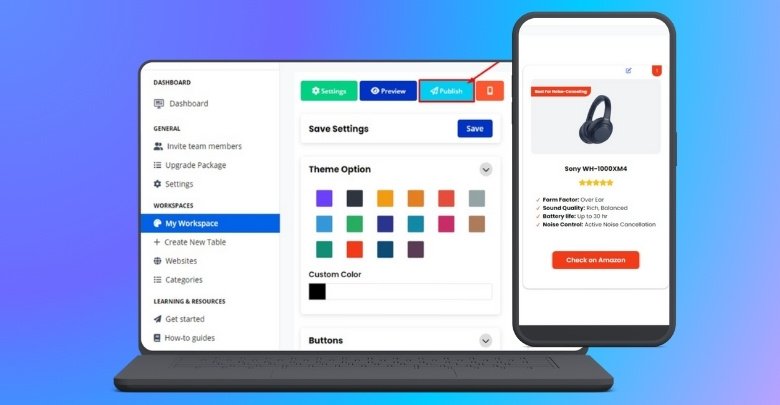
Use Color Wisely
Colors can help your table look cleaner and easier to read. Try soft shades for the background and dark shades for text. Make sure colors match your website theme and style. Avoid strong colors that make the table hard to look at. A few calm colors will help your table feel nice and simple. This way, your table becomes useful without looking too full or messy. A neat color setup always gives a better user experience.
Keep It Responsive
Many users check websites on phones, so your table must adjust well. If the table doesn’t fit, people may miss important parts. That’s why it helps to use responsive features in WordPress. One helpful way is to use a tool like OneClickTable, which can make this task easier. Some people also try a Bootstrap table layout to make tables adjust properly. It lets your table resize itself on different screens. You don’t need to learn any code to do that.
Add Row Highlights
Long tables can get confusing, especially when all rows look the same. You can fix that by changing the background of every second row. This trick helps the eyes follow data without losing track of lines. Use soft shades like light gray or light blue to make it work. It makes the table look neater and easier to use. People will find the information they need faster with this layout. Small changes can make big differences.
Use Header Styles
Headers tell people what each column in the table is about. To make them clear, try bold fonts or different background shades. You can also make the header text bigger to grab attention easily. These small changes can help readers know where to look first. Many table tools or themes already include these style settings. If not, WordPress settings can help you add them. Good headers help users read the table much faster and more easily.
Add Sort or Filter
If your table has a lot of data, sorting really helps. It lets people click and see the info they need faster. Filtering also lets users choose what kind of rows they want. These two features are often built into the table tools you can use. You don’t need coding for it, just a few settings to change. Once added, your table becomes smart and fun to use. People will enjoy using a table that’s easy to control.
Smart table designs help your website look cleaner and more useful. Try using these easy ideas to improve your WordPress tables today. You don’t need to be a tech expert to try them out. Start now and make your content easier for everyone to read.
Why Use OneClickTable to Create Complex Tables in WordPress?
Creating a clean, stylish table on your website doesn’t need to be hard or confusing. Even if you don’t know coding, there are tools that make the process simple. OneClickTable is one of those tools built to save time and effort. Let’s explore some reasons why it could be a smart pick.
No Coding Needed
You don’t have to write any code to make tables with this tool. OneClickTable lets you add tables just by clicking and selecting options. This means anyone can build a table without needing special skills. It works fast and gives you full control over your content layout. This makes it perfect for building useful tables quickly and easily. If you want a no-hassle way, this is a good option.
Ready-to-Use Templates
There are built-in templates that help you get started right away. You can choose from product tables, pros and cons boxes, rating boxes, and more. These templates come with useful settings, so you don’t have to start from zero. Everything is already shaped for your needs—you just fill in the content. It saves time and still looks well-made. Making complex tables becomes much easier with these helpful features.
Fully Responsive
You don’t need to worry about your table fitting on different screen sizes. OneClickTable makes sure your content adjusts on phones, tablets, and computers. It keeps your table fast and lightweight, so it doesn’t slow down your site. This makes it more user-friendly and easier for visitors to use. Whether on mobile or desktop, the table will still look neat and clean. That helps keep your pages looking sharp and working smoothly.
Easy Platform Use
This tool isn’t limited to one platform—it works on many of them. You can add tables in WordPress, WooCommerce, Shopify, and even other websites. No matter where your content is, OneClickTable blends right in. It connects smoothly with your theme and settings, so you don’t face setup issues. That means more time building and less time fixing things. It gives you the freedom to use it across different projects.
Design and Style
OneClickTable gives you many ways to change the look of your table. You can pick colors, text styles, and layout designs that match your website. There’s also space to add custom buttons or call-to-action links. With these options, you can create something that looks just the way you want. Even without any design skills, your table will still look neat. This makes your content more useful and easier to follow.
Building a table doesn’t have to feel difficult or confusing anymore. With tools like OneClickTable, the job becomes quicker and smoother. It works well, looks great, and saves a lot of effort. Try it out and see how easy table making can be!
Which Table Mistakes Should You Avoid on a WordPress Site?
Tables can help your website look clean and organized when used well. But if you’re not careful, small mistakes can ruin the full design. Bad tables often confuse people or slow down your site. To keep things smooth, make sure you avoid these mistakes below.
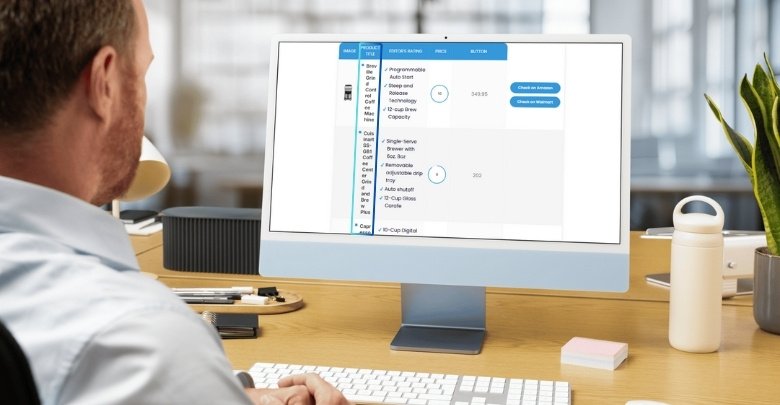
Poor Column Balance
Too many columns on a small screen make tables hard to read. It’s better to stick to just the important ones. Try not to squeeze in everything at once. Keep things clean and simple. This makes sure the content fits on phones and looks good on all screen sizes. If you focus on user comfort while placing key data, you’ll avoid making the table too packed or confusing.
Unclear Headings
Sometimes, the titles above each column are too short or too confusing. This leads to users not understanding what they’re looking at. Add clear labels like “Price,” “Feature,” or “Rating” so people don’t get lost. A quick word or two can really guide the reader. When the headings are clear, the whole table becomes easier to understand at a glance.
Color Overload
Bright colors might seem fun, but can quickly become annoying or hard to read. It’s best to use two or three soft shades that go well together. Also, dark text on a light background is always a safer choice. Don’t make every box a different color—just highlight the key rows instead. A bit of color helps, but too much can take the focus away from the content.
No Mobile Support
A table might look perfect on a big screen, but turn into a mess on a phone. That’s why mobile responsiveness is super important. Make sure your table adjusts properly on smaller screens. While designing table layouts, also test how it behaves on mobile views to avoid display issues. A responsive table keeps your website looking good everywhere.
Forgetting CTA Buttons
Some people forget to include call-to-action buttons in their tables. If you’re listing products or services, buttons like “Buy Now” or “Learn More” should be easy to find. These buttons help guide your visitors to the next step. Make sure the buttons are clear, visible, and work well on all screen sizes. It helps turn readers into actual users or buyers.
Bad tables can ruin how your page looks or feels to others. A few simple changes can make a big difference on your website. Always test your table to check how it looks and works. Good design should help people, not confuse or slow them down.
Frequently Asked Questions
Adding tables to your WordPress site can make your content look more organized. But there are many small things people still want to know after learning the basics. These FAQs will help you understand more about table layout tools, tips, and tricks that can improve your website. Let’s explore some of the most asked questions with clear and simple answers.
How Do I Make a Table Show in the Middle of the Page?
To center a table, click on the table block and look for alignment settings. Choose the center option, and your table will move to the middle. If you're using a theme with extra options, it may let you fine-tune spacing. This helps your layout look more balanced on the screen.
Can I Copy a Table From Excel to WordPress?
Yes, you can copy a table from Excel and paste it into WordPress. When you do that, WordPress will try to keep the layout the same. Sometimes you may need to adjust the spacing or styling a little. It’s a quick way to add large sets of data without typing everything again.
Is It Okay to Use Tables in Blog Posts?
You can use tables in blog posts if they help explain your point better. For example, comparing features or prices works great in a table. Just make sure it doesn’t break the flow of your post. Use short rows and clear headings so readers enjoy reading it.
How Do I Make a Table Scroll Sideways?
Some themes or plugins allow you to make a table scroll when it's too wide. You just need to turn on the horizontal scroll option in the settings. This is useful for tables with lots of columns. It keeps the table neat without squishing the content.
Can I Use Emojis or Icons in Table Cells?
Yes, you can add emojis or icons inside the table cells just like normal text. Just paste them where you want, and they will appear in the table. Icons can help explain things quickly without using too many words. Just don’t use too many, or the table will look crowded.
Will My Table Look the Same on All Browsers?
In most cases, your table will look very close to the same in all browsers. But tiny changes might happen depending on the browser style. That’s why it’s good to test your table on different browsers. Doing this helps you fix any layout issues early.
Can I Put Images Inside a WordPress Table?
Yes, you can add images inside table cells like regular content. Click on a cell, add an image block, or paste the image directly. Make sure the image size is small so the table doesn’t stretch too much. This is helpful when you're comparing pictures or showing products.
Is There a Way to Duplicate a Table Quickly?
Some plugins or block editors let you copy the whole table easily. Click on the block options, then choose the "Duplicate" feature. This makes an exact copy so you don’t need to start from zero again. It saves time, especially when making many similar tables.
How Can I Add a Border Around My Table?
To add borders, click the table and check the style or settings options. Many themes let you pick border size, color, and type. A border helps your table stand out and keeps the rows clear. Try soft colors so the table still looks clean.
Can I Mix Text and Buttons Inside a Table?
Yes, you can add text and also buttons like “Buy Now” inside a table. Just place a button block in the cell where you want it. It’s useful when showing product names with action links. Make sure the button works well and fits inside the table without breaking the layout.
Bottom Line
Creating a table layout in WordPress is an effective way to organize your content and make it more user-friendly. With the built-in Table block and manual HTML options, designing tables is both simple and accessible for everyone. This method allows you to quickly display data without needing to know any complex coding.
So, how to create a table layout in WordPress? It’s straightforward! Just use the Table block in the WordPress editor, where you can select rows and columns easily. For more advanced options, tools like OneClickTable offer additional features to enhance your design further.
As you work with tables, remember to keep them clear and mobile-friendly. Always test how your table looks across devices and don’t forget to keep things simple yet stylish. Best of luck in creating your tables, and may your WordPress site shine with clean, organized content!

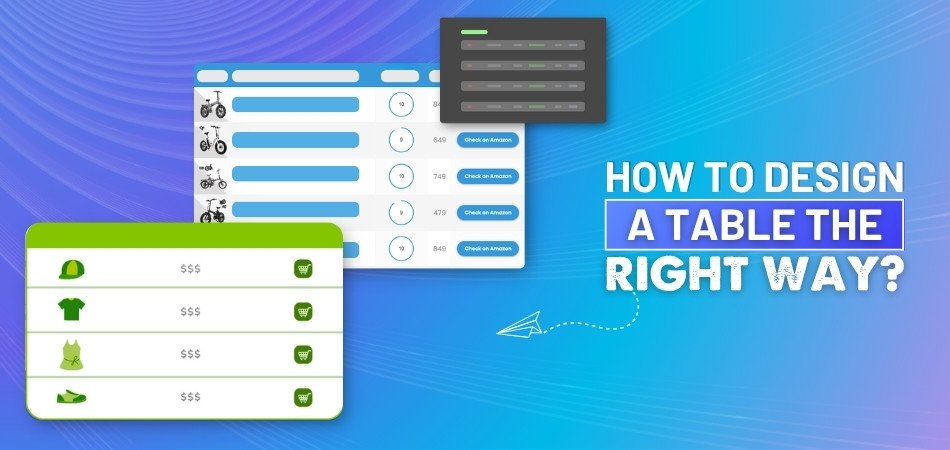
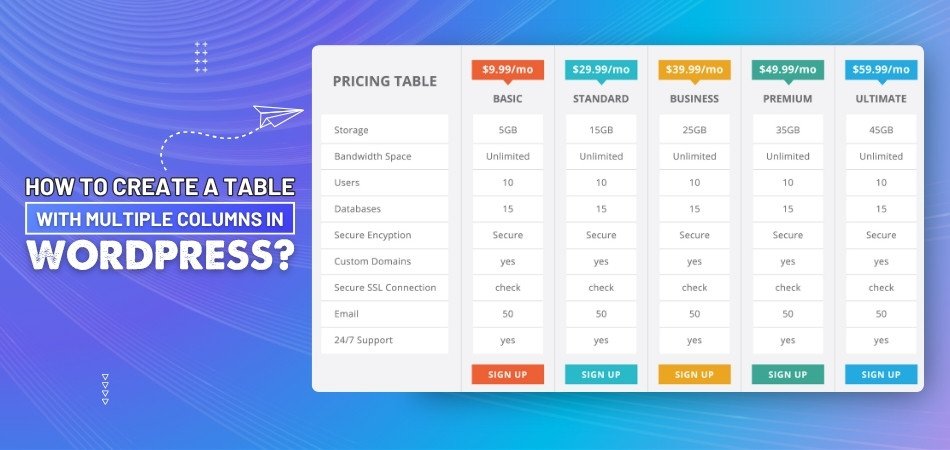
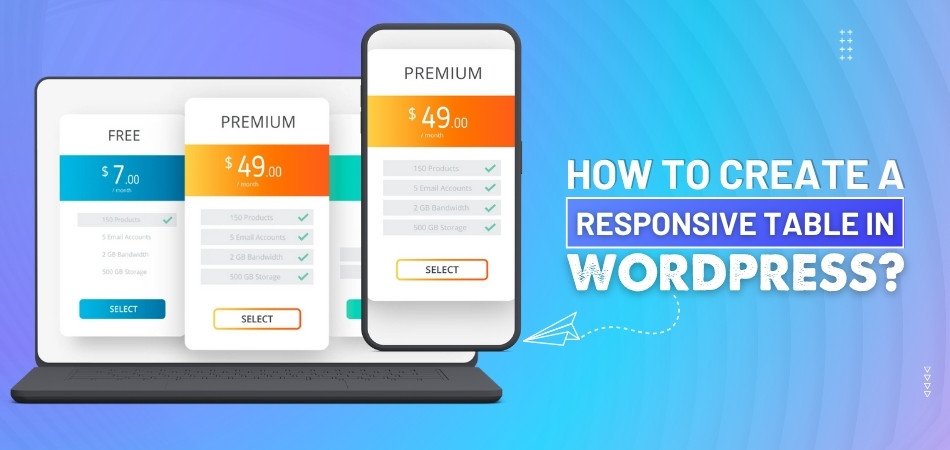
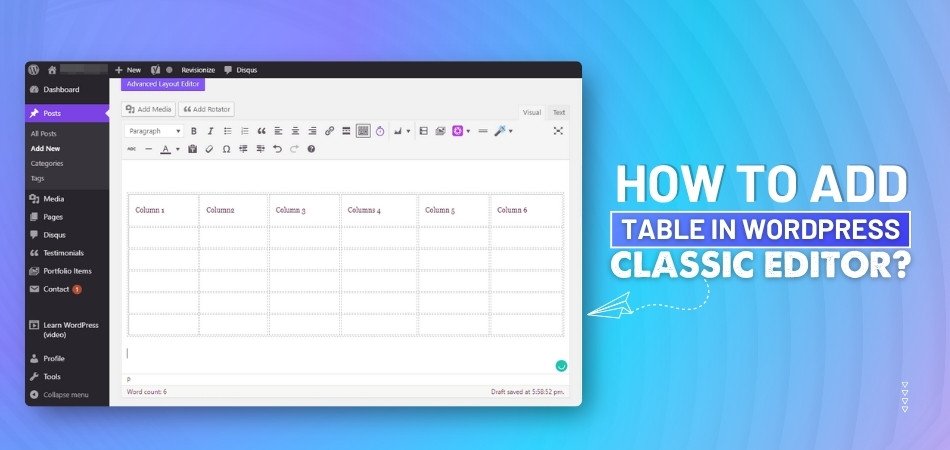
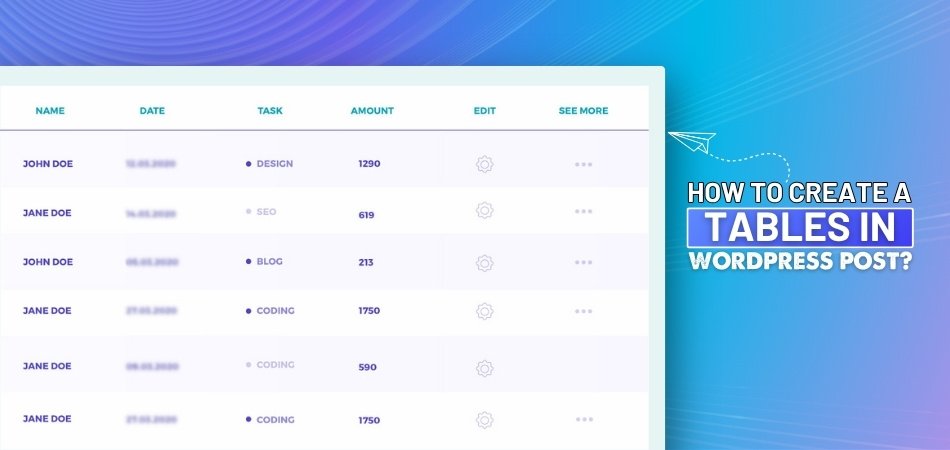
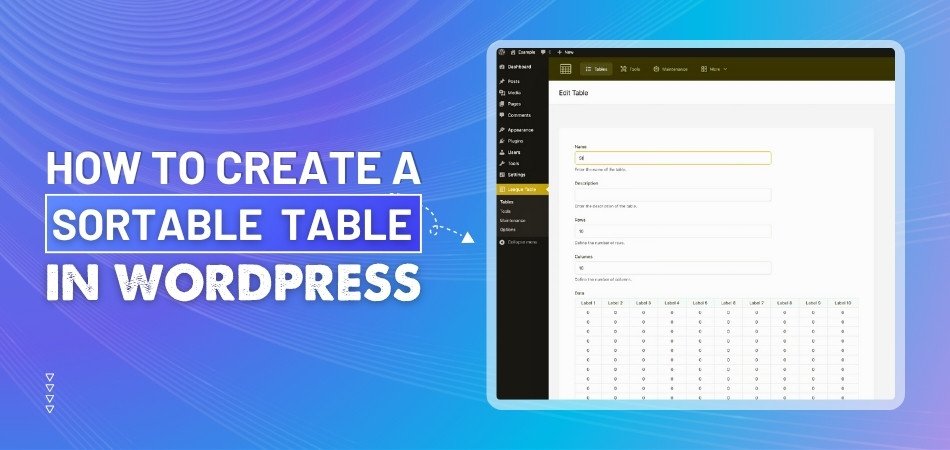
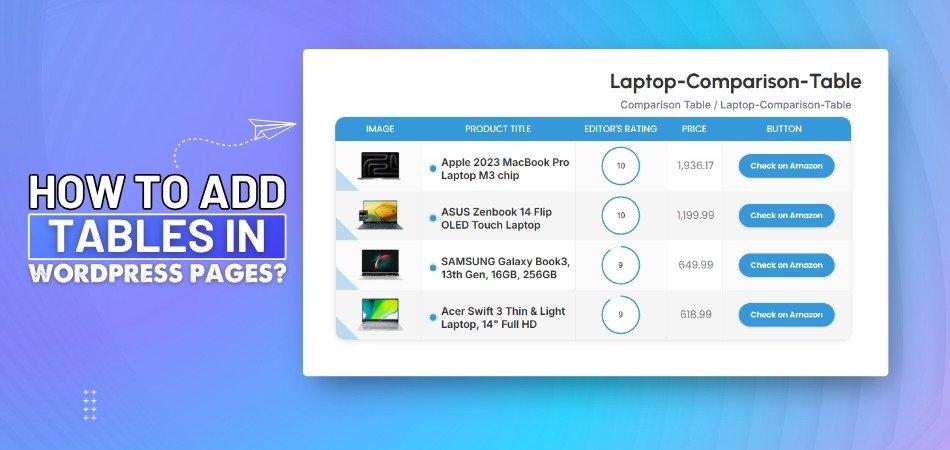
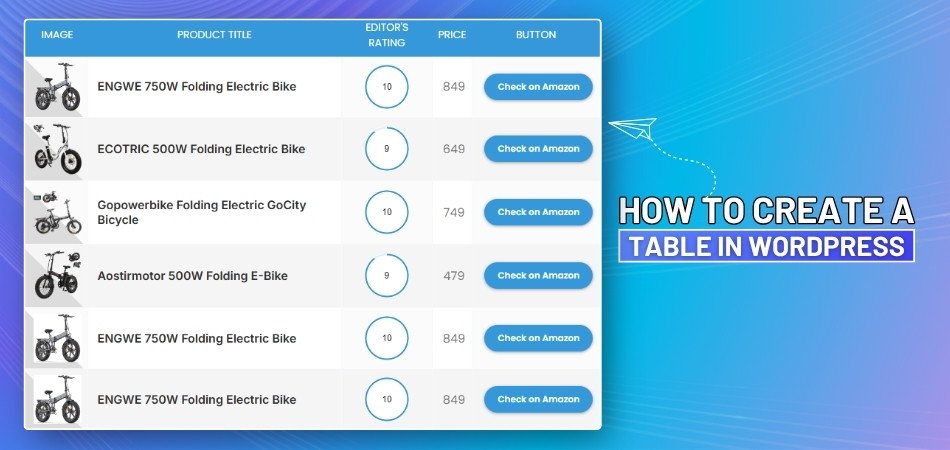
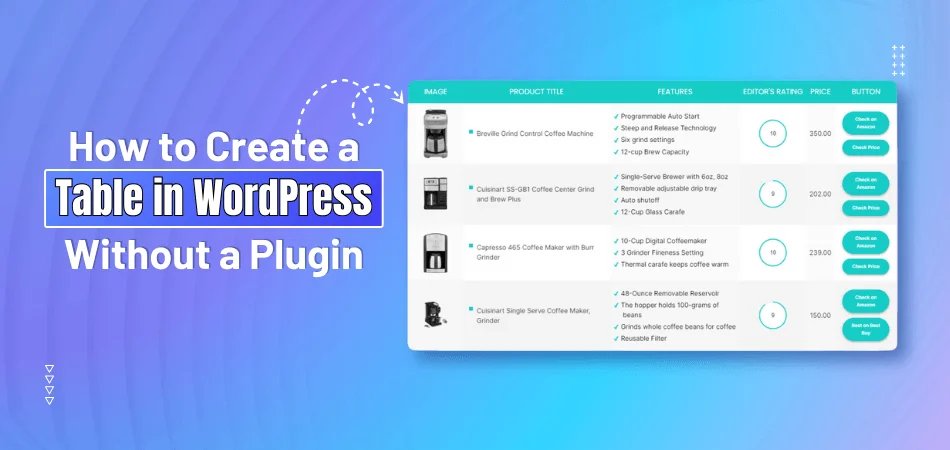
_348.jpg)