How to Create a Table in WordPress Post?
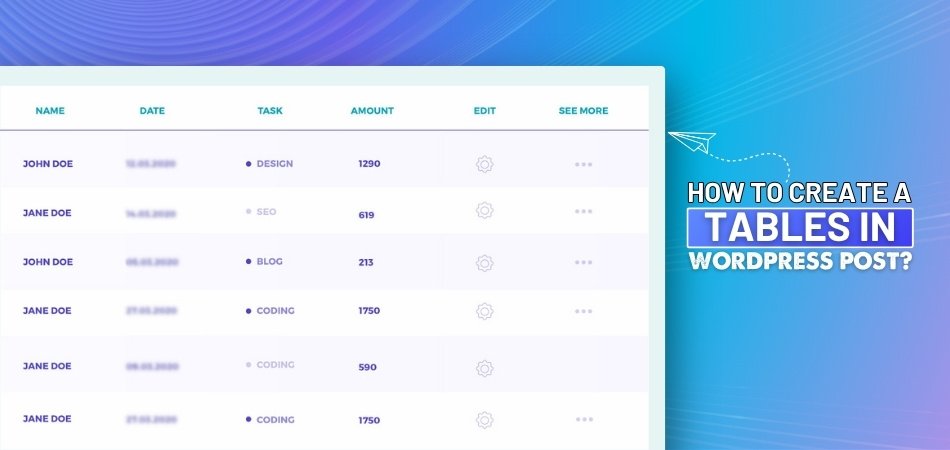
WordPress is a powerful platform that allows users to create and customize their websites with ease. One of the key features it offers is the ability to add tables to your posts, which can help organize content effectively. For those of you who are wondering how to create a table in WordPress post, there are several ways to do so.
You can use the built-in Table block in the WordPress editor for a quick solution, manually code a table with HTML for more control, or take advantage of tools like One Click Table. This tool offers pre-built templates and advanced customization options, which simplify and speed up the process.
Read on to learn more about each method and find out which is the most suitable one for your specific situation.
How to Create a Table in WordPress Post?
Adding a table to your WordPress post can make your content more organized and easier to understand. Depending on your needs, you can add a table in several ways. Here are some methods to consider:
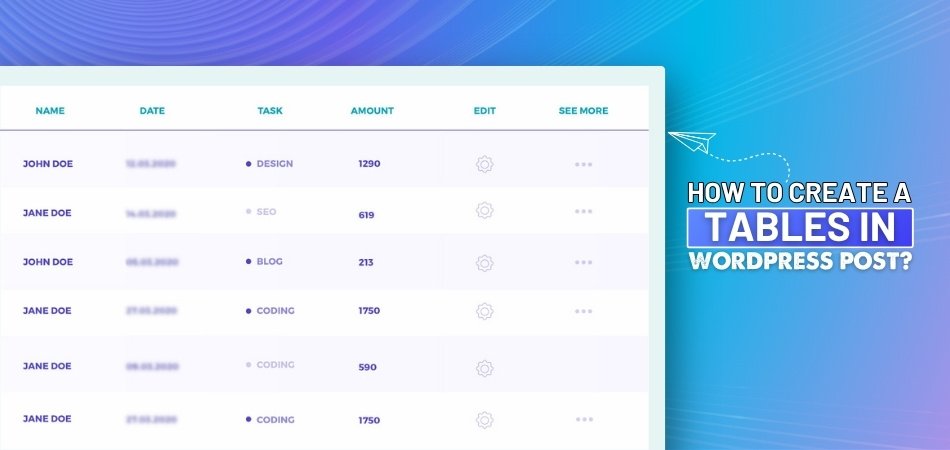
Using the Table Block
One of the easiest ways to create a table in WordPress is by using the Table block in the WordPress editor. When you open the editor, simply click the "+" sign to add a block, then choose the Table block. From there, you can easily add rows and columns. You can also type directly into the cells. This method doesn’t require any coding, which makes it simple for beginners.
Manually Adding a Table
If you prefer more control over the design, you can create a table using HTML code. This method is a little more advanced, but it gives you the ability to fully customize the look of the table. You can add specific tags for rows, columns, and cells. While this method might take a bit of practice, it can be a useful skill to learn if you want full control over the table's design.
Using One Click Table Plugin
Another option is using a plugin like One Click Table. This tool provides pre-built templates that make creating tables super simple. All you need to do is choose a template that fits your content, and the plugin takes care of the rest. You can also customize the tables further if needed, without having to do any coding. This is a great option for those who want quick and beautiful results.
Table Block Customization
Once you’ve added your table using the Table block, you can customize it to better suit your needs. WordPress lets you adjust the number of rows and columns, as well as the style of the table. You can change the background color, text alignment, and more. These small tweaks can make a big difference in how your table looks on your post.
Adding Links in Tables
If you want to make your table even more interactive, you can add links to certain cells. For example, you might want to link to another page or website from a specific part of your table. To do this, just highlight the text in the cell and use the "Insert Link" option. This adds more functionality to your table, making it useful for your readers.
Mobile Responsiveness
Not all tables will look great on mobile devices by default. You need to make sure your table is mobile-friendly, which is where a responsive WordPress table comes in. Some tools can help by automatically adjusting your tables to fit different screen sizes. Alternatively, you can manually adjust the table’s width and cell sizes to make sure it looks good on all devices.
Table Plugins for Advanced Options
If you want even more features, you can try other table plugins available in WordPress. Plugins like TablePress and WP Table Builder offer advanced options for creating tables, such as sorting and filtering. These features can be great if you're displaying a lot of data in your tables, like statistics or comparisons.
Which is Better for Displaying Data in WordPress Posts: Tables or Lists?
Choosing between tables and lists depends on the kind of data you're sharing. Each format has its strengths and works best in different situations. Here's a clear comparison to help you decide which one fits your content better.
| Point | Tables | Lists |
| Layout Style | Grid format with rows and columns. | Vertical or bulleted/numbered layout. |
| Best For | Comparing multiple items side by side. | Displaying steps, features, or simple points. |
| Visual Clarity | Easy to scan when showing lots of data. | Simple and clean for short text or instructions. |
| Customization | Offers more formatting options (colors, borders, alignment). | Basic formatting; limited design options. |
| Mobile Friendliness | Can be tricky if not responsive. | Naturally mobile-friendly and easy to read. |
| Setup Difficulty | May require a plugin or HTML for advanced features. | Very easy to create using default editor tools. |
| Loading Speed | Slightly slower if complex or image-heavy. | Loads faster due to simpler structure. |
| Editing Time | Takes more time to format properly. | Quicker to write and organize. |
| Data Presentation | Ideal for structured, numeric, or comparison data. | Good for lists, instructions, or unordered details. |
| Readability | Better for large sets of organized data. | Easier for short, simple content. |
Can You Add Tables Without Switching to the Block Editor?
Yes, you can add tables in WordPress without switching to the Block Editor, and it’s not hard to do at all. Many users still prefer the Classic Editor because it feels simple and familiar. Even though it's older, it still allows for some flexible features like tables. You don’t need advanced tools or coding to get started with basic table setups.
There are a few ways to do it without using the Block Editor, and each one works just fine. One easy method is by using a plugin that supports tables in the Classic Editor layout. You can also add simple HTML code directly inside the post editor. This lets you create a table in WordPress Classic Editor without needing extra tools or switching interfaces.
If you don’t want to use plugins or write HTML, there are still options to try. Some visual editors for the Classic version offer a table option in the toolbar. That makes it super easy to insert rows and columns with just a click. Try a couple of methods to see what works best for your setup.
Which Are the Easiest Tools and Plugins to Use for Creating Tables in a WordPress Post?
Creating tables in WordPress is easy when you have the right tools. Whether you're showcasing product comparisons, organizing data, or enhancing your content's layout, several plugins can assist without requiring coding skills. Let's explore some of the easiest tools and plugins to create tables in your WordPress posts:
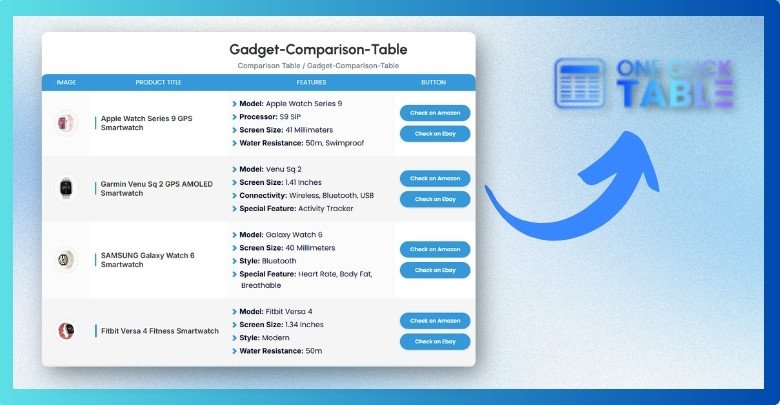
One Click Table
One Click Table is designed for users who want to create tables quickly and effortlessly. It offers pre-built templates suitable for various purposes, including product comparisons and pricing tables. The plugin provides advanced customization options, allowing you to adjust colors, padding, and cell elements to match your site's design. Additionally, One Click Table is lightweight and responsive, ensuring your tables look great on all devices. It's also optimized for search engines, enhancing your site's visibility.
TablePress
TablePress is a popular and user-friendly plugin that enables you to create and manage tables easily. You can insert any type of data, including text, images, and links, into a spreadsheet-like interface. Once your table is ready, you can embed it into posts or pages using a shortcode. TablePress also supports features like sorting, pagination, and filtering to enhance the user experience.
WP Table Builder
WP Table Builder offers a drag-and-drop interface, making table creation intuitive. You can add elements like text, images, buttons, and star ratings to your tables. It's perfect for creating comparison tables, pricing tables, and more. The plugin is responsive, ensuring your tables look great on all devices.
Ninja Tables
Ninja Tables is known for its speed and versatility in creating dynamic tables. You can design tables with various styles, add conditional formatting, and even connect to external data sources. The plugin supports responsive layouts, ensuring your tables adapt to different screen sizes. It's suitable for both beginners and advanced users looking for customizable options.
wpDataTables
wpDataTables is a powerful plugin designed for handling large datasets. It allows you to create responsive tables and charts from various data sources like Excel, CSV, and Google Sheets. Features include advanced filtering, sorting, and front-end editing capabilities. This plugin is ideal for users needing to display complex data interactively.
Do Tables Affect Page Load Speed in WordPress?
Yes, tables can affect page load speed in WordPress, but it mostly depends on how the tables are created and used. Large or complex tables with many images, links, or scripts can slow down your page. Lightweight tables made with basic HTML or simple plugins usually load much faster. Keeping your tables clean and minimal helps avoid loading problems on your website.
Using a heavy plugin or adding too many rows and columns can make your table load more slowly. This can be more noticeable on mobile devices or slower internet connections. If you notice slow loading times, try reducing table content or switching to a lighter plugin. Tables made with care will not cause big speed issues for most users.
You can also speed up your site by using caching tools and image optimization, along with simple tables. Many WordPress table plugins now offer responsive design and fast performance features. Always test your page after adding a table to see if it loads well. With a little effort, you can enjoy helpful tables without harming your page speed.
What to Do If Your WordPress Table Breaks Layout?
Sometimes when you add a table to your WordPress post, it may not look right or fit well on the page. This can mess up how the rest of the content appears and make it harder to read. But don’t worry—there are simple ways to fix it. Keep reading to find out what you can do if this happens:
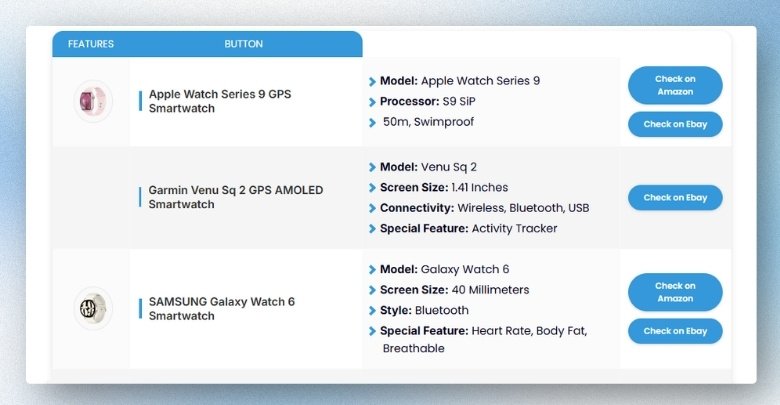
Check Table Width
One common issue is the table being too wide for the page. This can push other content out of place and make things look messy. Try setting a fixed width or use percentages like “100%” to fit the screen. You can adjust this in the table settings or the block options. Keeping your table size flexible helps it fit better on all screens.
Use a Responsive Plugin
If you're using a plugin to make your table, check if it supports mobile-friendly or responsive design. A responsive plugin automatically adjusts your table to fit smaller screens. This makes sure your table doesn’t break the layout on phones or tablets. One Click Table and TablePress are good options. Choosing the right plugin can save you from layout problems.
Simplify the Table
Big tables with lots of columns or images can cause layout issues. Try removing extra rows, columns, or images that aren’t needed. Keep the information short and clear so the table stays neat. A simpler table is easier to read and works better on all devices. Less clutter also means fewer chances for the layout to break.
Adjust With CSS
If you know a little CSS, you can fix layout problems by adding simple custom styles. On smaller screens, you can set the max-width or scroll the table. This keeps the table inside the post area without affecting other content. WordPress lets you add custom CSS in the theme settings. It’s a handy way to control how your table looks.
Try HTML Table
Instead of using a plugin, adding HTML tables to WordPress can give you more control over the layout. This method is simple, light, and helps avoid layout breaks. You can customize the table’s look directly in the editor. Just make sure to properly close all HTML tags to prevent any issues.
Preview Before Publishing
Always check how your table looks before clicking “Publish.” Use the preview option to see it on desktop and mobile. This helps you catch layout problems early. Fixing issues before posting saves time and keeps your content clean. A quick preview is an easy way to avoid surprises.
Frequently Asked Questions
Tables can be a great way to display information clearly and neatly in your WordPress posts. If you're still curious about other details or run into specific situations, these FAQs will help you out.
Can I Add Borders to WordPress Tables Without Using a Plugin?
Yes, you can add borders to WordPress tables by using a little CSS. In the editor, add a custom CSS class to your table block, then style it in your theme’s CSS settings. You can define the border width, color, and style. This method works well if you want clean lines without installing a plugin.
How Do I Align Text Inside a Table Cell in WordPress?
You can align text in a table cell using the toolbar in the block editor or by using HTML or CSS. Options include left, right, center, or justified alignment. If you're coding it manually, use the align attribute or apply a class with text alignment. Proper alignment makes your table look neat and easier to read.
Is It Possible to Merge Cells in a WordPress Table?
Yes, merging cells can be done if you're using HTML or some advanced plugins. In HTML, use the colspan or rowspan attributes to combine cells across rows or columns. Most basic table blocks don’t support merging out of the box. So, you might need a plugin like TablePress or code it manually for full control.
Can I Add Images to My WordPress Table?
Yes, adding images to a table is possible, and it’s quite simple. If you're using the block editor, just add an image block inside a table cell. In HTML, you can use the <img> tag directly inside the cell. Just make sure the images are properly sized so the table doesn’t break.
How Do I Make Tables Sortable by Column?
To make a table sortable, you’ll need to use a plugin like TablePress or wpDataTables. These plugins allow users to click on a column header to sort the table. This is great for data-heavy posts like product comparisons. Basic WordPress tables don’t support sorting by default.
How Can I Add a Caption to My Table?
You can add captions using the table settings in the block editor or with HTML’s <caption> tag. A caption appears above the table and describes its content. It helps users understand what the table is about. Captions also improve accessibility and SEO.
Can I Use Tables Inside WordPress Widgets?
You can add tables inside widgets, especially if you're using a Custom HTML widget. Just paste your HTML table code inside, and it should display correctly. Make sure it’s responsive so it fits in smaller widget areas. This is useful for showing quick data on your sidebar or footer.
Conclusion
You can organize and present information clearly in your posts by using tables in WordPress. For extra design features, you can use the built-in Table block, write your own HTML code, or use a plugin like One Click Table. The best method depends on how much control and flexibility you need. Knowing how to create a table in WordPress post helps you pick the right approach, whether you're showing comparisons, pricing, or other types of data.
Keeping your tables clean, responsive, and mobile-friendly ensures a smooth viewing experience for readers. No matter the method you choose, tables can greatly improve the look and structure of your content. Just remember to preview before publishing and keep things simple where possible.

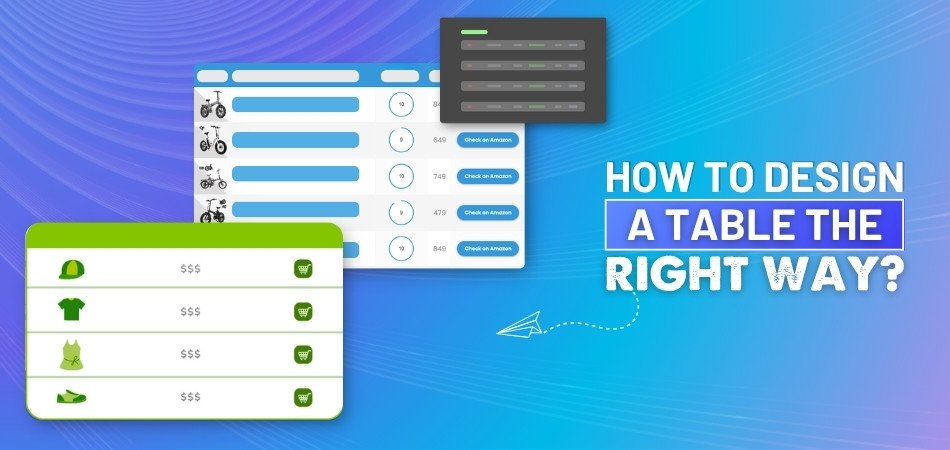
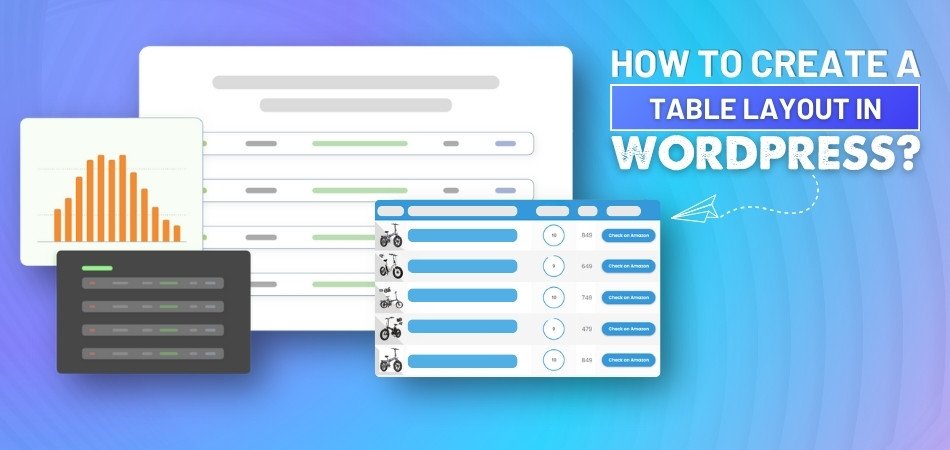
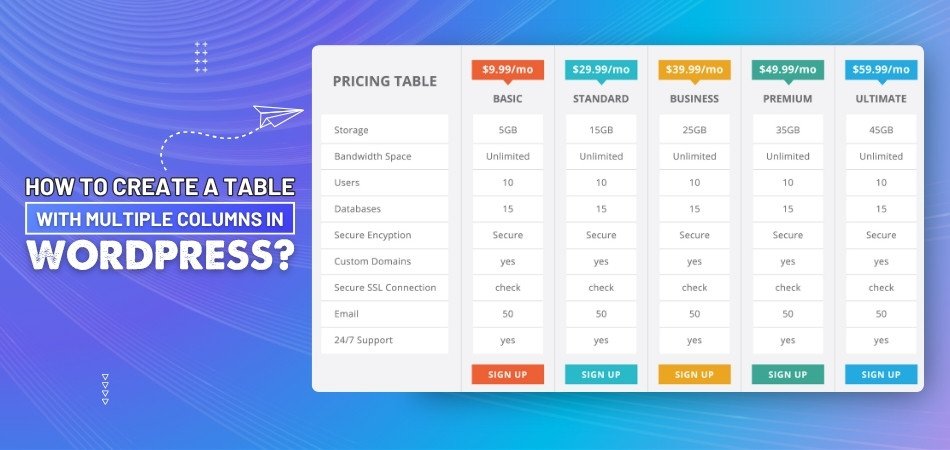
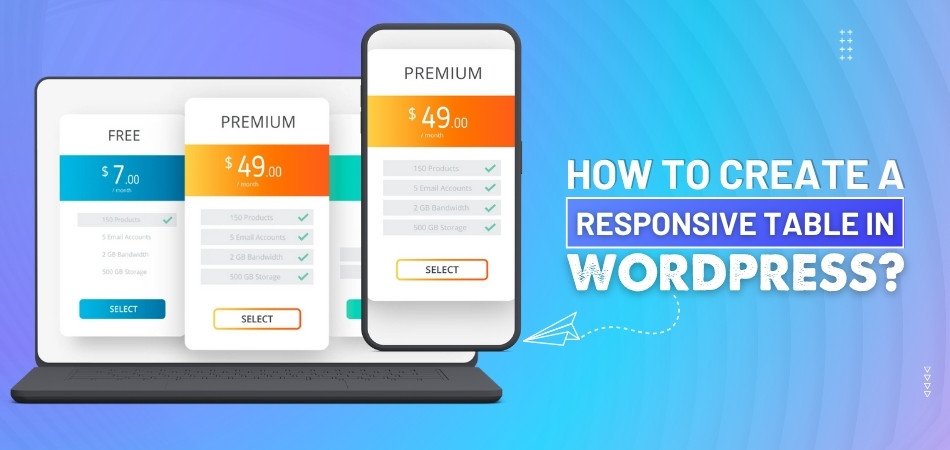
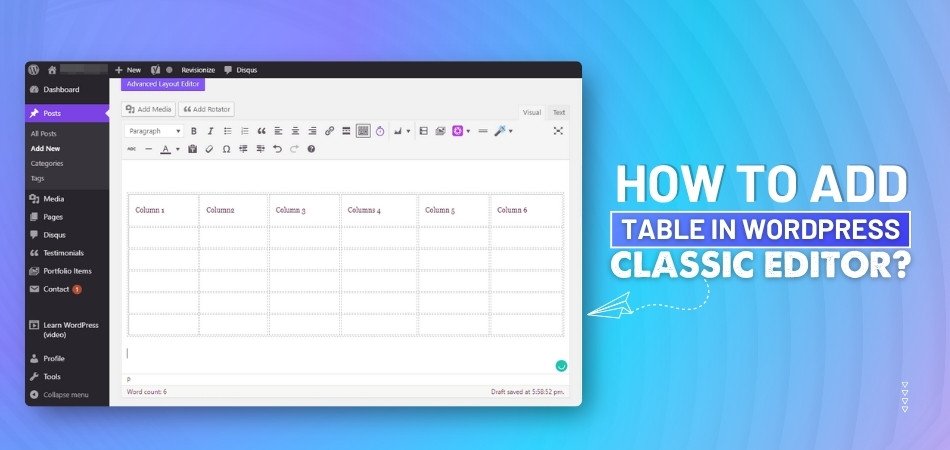
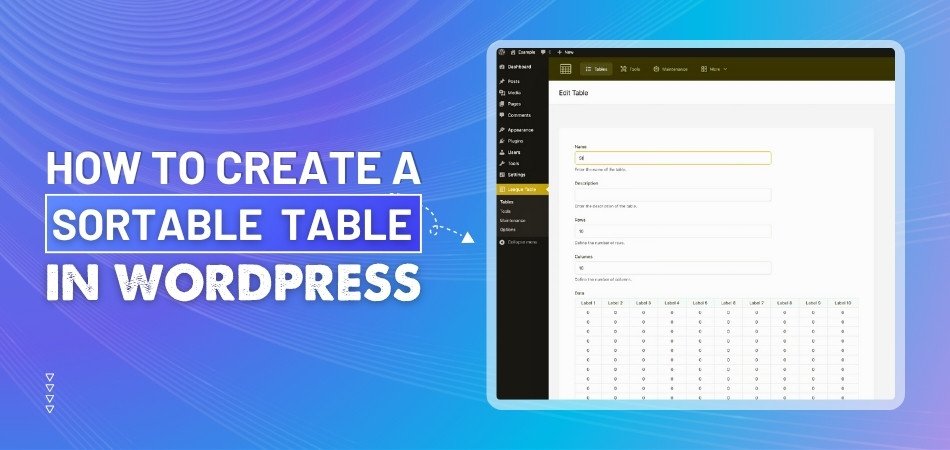
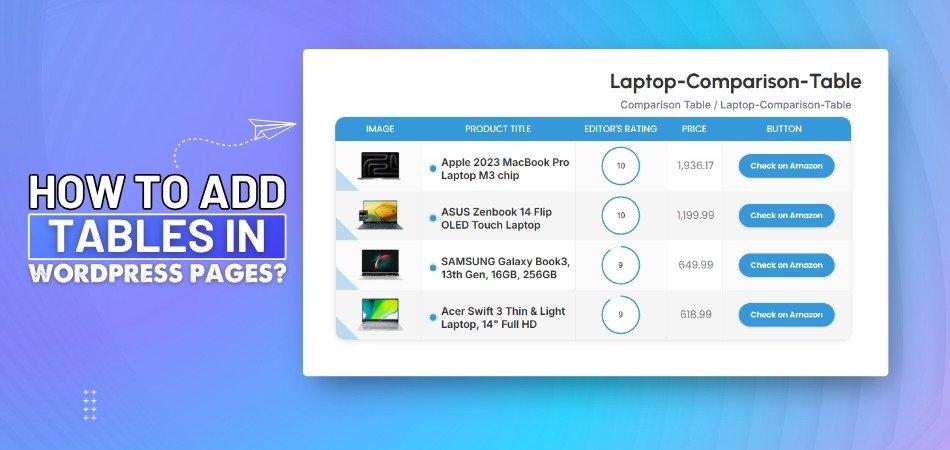
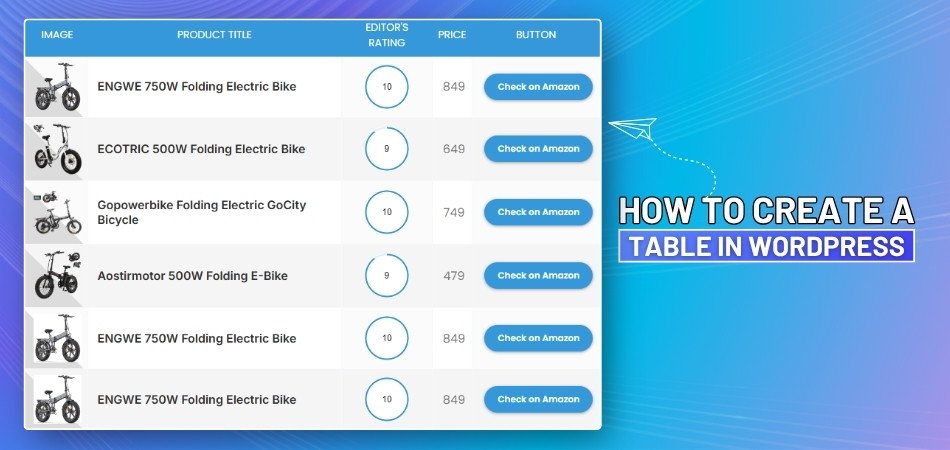
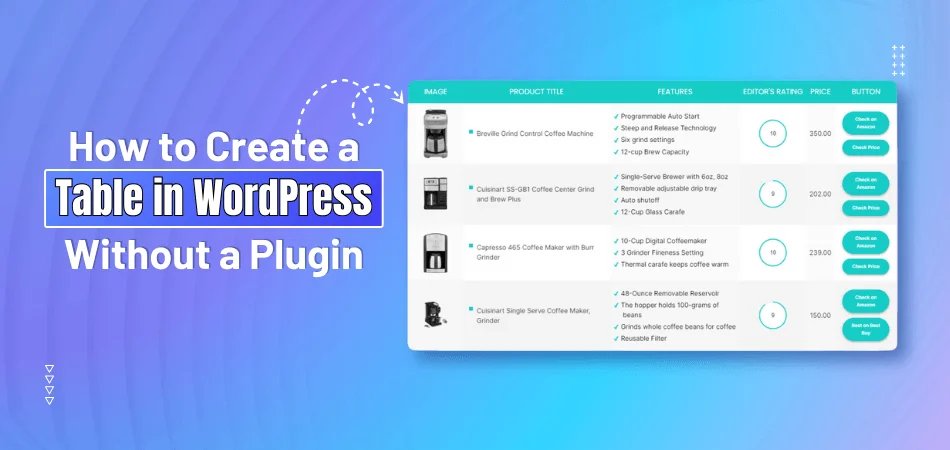
_348.jpg)