How to Add Excel Table to WordPress?
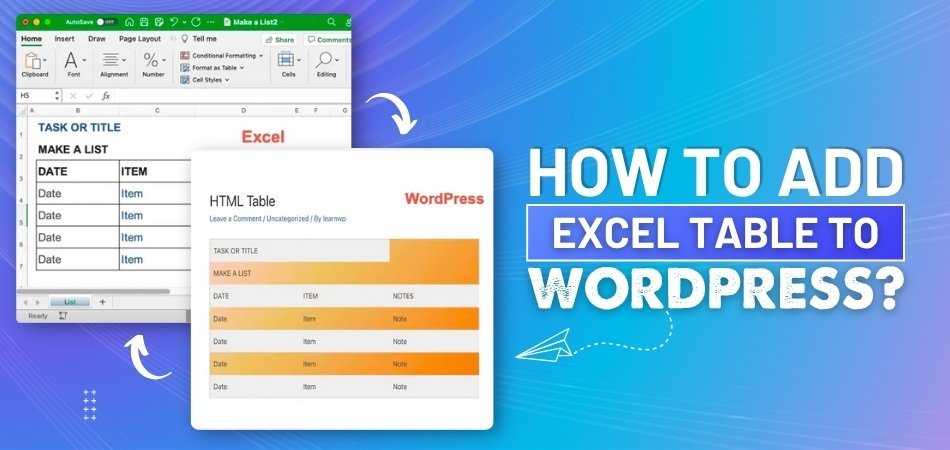
Excel is a powerful tool for organizing and analyzing data, widely used for tasks like budgeting, reporting, and data visualization. If you manage a website, you might want to know how to add Excel table to WordPress to share that data effectively. Fortunately, there are multiple ways to do it.
To add an Excel table to WordPress, save the file as .csv or .xlsx, then install a plugin like TablePress. Upload the file using the plugin, generate a shortcode, and paste it into your post or page. Customize the table's style, make it responsive, and update content directly from the WordPress dashboard without re-uploading.
In this article, we’ll walk you through each method in detail so you can choose the best approach for displaying Excel tables on your WordPress site.
How to Add Excel Table to WordPress?
Sometimes, you may want to show your Excel data on your WordPress website. Maybe it's a price list, a schedule, or something else that's useful. Putting it on your site can make it easier for people to see. Here are a few simple steps you can take to do it:
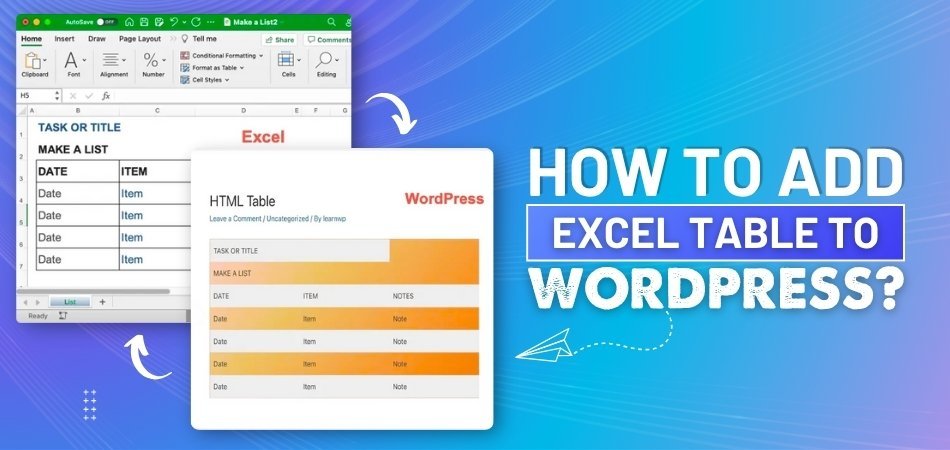
Step 1: Save Your Excel File
First, open your Excel sheet and double-check everything is correct. Once you’re ready, save the file in a format that works well online, like .csv or .xlsx. These are the most common types that WordPress tools understand. Keep the file name short and easy to remember. It will help you find it quickly when you upload it later.
Step 2: Use a Table Plugin
The easiest way to show an Excel table in WordPress is by using a plugin. One popular plugin is “TablePress” – it’s free and simple to use. You just install the plugin, upload your file, and it turns your Excel sheet into a nice-looking table. This way, you don’t have to mess with any code. Plus, you can edit your table anytime from the WordPress dashboard.
Step 3: Upload Your File
To upload your Excel file, go to your WordPress dashboard and open the plugin you installed. Look for an option like “Import” or “Upload.” Choose your Excel or CSV file from your computer. Once it’s uploaded, you’ll see a preview of your table. Check if everything looks right before moving to the next step.
Step 4: Add Table to Page
After uploading, the plugin gives you a shortcode for your table. Copy that little code – it looks like [table id=1 /]. Now go to the post or page where you want the table to show up. Paste the shortcode into the content area. When you publish or update the page, your table will appear just like that.
Step 5: Style and Edit
You can make your table look nicer by changing its style. Some plugins let you pick colors, borders, or even sorting options. If you want to change the data, you don’t have to upload the file again. Just open the plugin, click “Edit,” and update the table right there. That saves a lot of time.
Step 6: Make It Responsive
A responsive table looks good on both computers and phones. Some plugins and tools automatically create WordPress responsive tables that adjust to different screen sizes. But you can check the settings to be sure. If not, there’s often a “Responsive” option you can turn on. This helps your visitors view the table clearly on any device.
Step 7: Update When Needed
Don’t forget to update your table when your Excel data changes. If you use the plugin’s built-in editor, you can change the table without re-uploading anything. Just click on your table, update the cells, and save. If you prefer to edit in Excel, then upload the new version and replace the old one. Either way, keeping it updated is important.
What Should You Know Before Adding an Excel Table to WordPress?
Before adding your Excel table to WordPress, there are a few simple things to keep in mind. These small details can help you avoid confusion and save time later. It’s better to be ready than to get stuck halfway. Let’s check out the basics so you can do it the right way from the start.

File Format Matters
Make sure your Excel file is saved in a format that works well with WordPress. The most common and safest ones are .xlsx and .csv. These types can be easily uploaded and read by most table plugins. If you save it in a different format, it might not upload correctly. So always double-check the file type before moving ahead.
Keep Data Clean
Before uploading, take a quick look at your Excel data. Remove any blank rows, extra spaces, or weird symbols. Clean data looks better and works better when added to your site. A messy table can confuse your visitors and make the page look bad. Keeping it simple helps it display properly.
Pick the Right Plugin and Tools
Not all plugins and tools do the same job, so choose the ones that work best for you. “TablePress” is a great option because it’s free, easy, and trusted by many users. Some other tools may have extra features, but they can be a bit tricky to use. Try a few if you want, but stick with the one that feels simple. The right plugin and tools can make everything much easier.
Check Table Size
Large tables with too much data can make your page slow. Try to keep your table small and neat. If you have a lot of data, think about breaking it into smaller tables. That way, everything loads faster and looks more organized. People don’t like slow websites, so size matters here.
Make It Look Good
A plain table can be a little boring to look at. Most plugins let you style the table with colors, borders, or bold text. You don’t need to go crazy with designs, just make sure it’s clear and easy to read. A nice-looking table helps people understand the data faster. Try different styles until it feels right.
Think About Mobile
Many people visit websites from their phones, not just computers. So your table should look good on smaller screens too. Use a plugin that supports mobile-friendly or responsive tables. This makes sure your data fits the screen properly. Always preview your table on a phone before publishing it.
Pros and Cons of Copy-Pasting Excel Data into WordPress
Copy-pasting Excel data into WordPress might seem like the easiest way to show tables on your site. It works well for simple tasks but has some limits. Here are some pros and cons:
Pros
- Quick to Use: No plugin or tool is needed; just copy your Excel table and paste it into the WordPress editor directly.
- Good for Small Tables: For small amounts of data, this method works fine and doesn’t take much time or effort to complete properly.
- No File Upload Needed: You don’t need to upload or import anything, which keeps your WordPress media library clean and well organized.
- Works in Classic Editor: You can paste directly if you plan to edit or add table in WordPress Classic Editor, which will save you time and effort.
- Great for Drafts: If you’re preparing a post and just testing the layout, this method lets you add and remove tables quickly and easily.
- No Technical Skills Needed: You don’t need to know coding, plugins, or settings—just basic copy and paste will do the entire job simply.
Cons
- Formatting May Break: When pasting into WordPress, your original Excel formatting often disappears, making the table look messy or uneven.
- No Responsive Design: Copy-pasted tables usually don’t adjust well on mobile, which can ruin the look on phones and small screens.
- Hard to Edit Later: If you need to change data later, editing a pasted table can be frustrating and harder than using a plugin.
Types of Handy Tools That Can Help Turn Excel Data into Tables in WordPress
Turning your Excel data into a neat table on your WordPress site can be simple with the right tools. Some plugins let you upload your spreadsheet directly, while others help you build tables manually. Each tool has its own features and style. Let’s explore some popular options that can make this task easier.
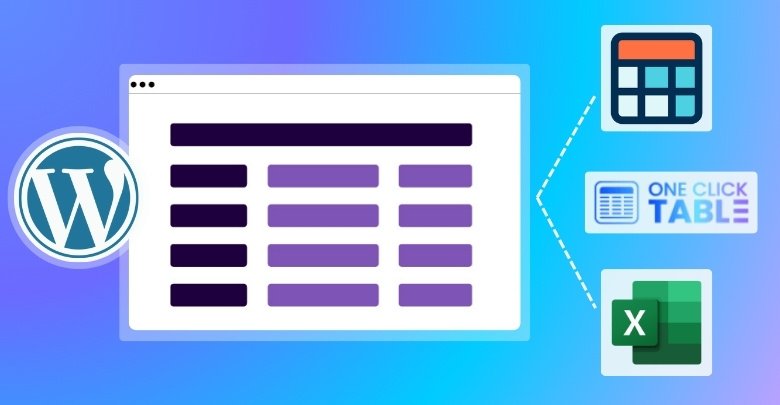
TablePress Plugin
TablePress is a popular plugin that lets you import Excel files directly into WordPress. It supports formats like .xlsx and .csv, making it easy to upload your data. Once imported, you can embed the table into your posts or pages using a shortcode. The plugin also offers features like sorting, pagination, and filtering to enhance your tables. It's a great choice if you want a straightforward way to display Excel data on your site.
WP Table Builder
WP Table Builder is a drag-and-drop plugin that allows you to create a table in WordPress post without needing any code. You can import data from .csv files and then customize the table using elements like text, images, buttons, and star ratings. The plugin is user-friendly and perfect for making comparison tables, pricing tables, and more. It gives you full control over the look of your table. It's a good option if you prefer building tables visually.
Ninja Tables
Ninja Tables is a feature-rich plugin that supports importing data from .csv and .json files. It allows you to create responsive tables with features like sorting, filtering, and pagination. The plugin also offers customization options for styling your tables to match your site's design. If you're looking for a powerful tool to manage large datasets, Ninja Tables is worth considering.
Visualizer Plugin
Visualizer is a plugin designed for creating interactive charts and tables. You can import data from .csv files or connect to Google Sheets for dynamic updates. The plugin offers various chart types and customization options to present your data visually. It's ideal if you want to turn your Excel data into engaging visual content on your WordPress site.
One Click Table
One Click Table helps you create tables for your WordPress site, but it doesn't directly support importing Excel tables. However, you can manually input your Excel data into the platform to build your table. Once created, you can embed the table into your WordPress site using the provided shortcode. It's a useful tool if you're looking to design tables from scratch based on your Excel data.
wpDataTables
wpDataTables is a premium plugin that allows you to import Excel files and create responsive tables. It supports large datasets and offers features like filtering, sorting, and pagination. The plugin also provides options for visual customization to match your site's aesthetics. If you're dealing with complex data and need advanced features, wpDataTables is a solid choice.
Top Tips to Prevent Excel Table Crashes on WordPress
Adding Excel tables to WordPress can be super useful, but sometimes things break or don’t load right. That’s usually because of little mistakes or missing steps. Here are some easy tips to help keep everything running smoothly.
- Use Supported File Types: Always save your Excel file as .csv or .xlsx to avoid issues with uploads and table rendering inside plugins.
- Keep File Size Small: Large Excel files can slow down your site or cause crashes. Delete extra sheets, blank rows, or unused data.
- Avoid Special Characters: Symbols like #, %, or & can confuse the plugin. Stick to plain text for better performance and fewer errors.
- Clean Your Data: Check for empty rows, hidden cells, or broken formulas. Clean data helps the plugin read your table correctly every time.
- Use Trusted Plugins Only: Stick with plugins like TablePress or WP Table Builder. They’re stable, updated often, and work well with Excel files.
- Check for Plugin Conflicts: Some plugins don't work well together. If your table crashes, disable others one by one to find the problem.
- Preview Before Publishing: Always preview your post or page before hitting publish. This helps you spot errors in your table layout or data.
- Update Plugins Regularly: Old versions can cause bugs or break features. Always keep your table plugin updated to the latest version available.
- Test on Mobile Devices: Tables that work on a computer might not show correctly on phones. Use a responsive plugin and test on small screens.
- Use Shortcodes Correctly: Don’t change the shortcode format the plugin gives you. Paste it exactly into your post where you want the table.
Frequently Asked Questions
Here are some common questions people have when adding Excel tables to WordPress. These FAQs cover various aspects that haven’t been mentioned in the main article but are still important for ensuring a smooth process.
Can I Add Excel Tables Without Using Any Plugins?
Yes, but it’s not the best way if your table is large or complex. You can copy and paste simple data into the WordPress editor, but you might lose the formatting. Also, this method doesn’t give you features like sorting or filtering. For anything more than basic tables, plugins are a much better choice.
Is It Possible to Link a Live Excel File to WordPress?
You can’t directly link a live Excel file in WordPress, but there’s a workaround. You can upload your Excel file to Google Sheets and embed it using an iframe. This way, any update made in Sheets shows up on your website automatically. It’s not perfect, but it works for simple tasks.
How Do I Fix a Table That Doesn’t Load on My Page?
If your table isn’t showing up, check the shortcode first—it must be copied exactly as given. Also, make sure the plugin is active and your file was uploaded properly. Sometimes, a broken file format or plugin conflict can cause loading issues. Try re-uploading or switching themes to test.
What If My Table Looks Different After Uploading?
Sometimes tables may lose spacing or color after uploading. That usually happens if the plugin can’t read special styles from your Excel sheet. Use the plugin's built-in design tools to re-style your table. Keeping your Excel formatting simple helps avoid this problem in the first place.
Can I Add Images or Buttons Inside My Table?
Yes, but it depends on the plugin you use. Some tools like WP Table Builder allow adding images, buttons, and even star ratings in table cells. You just need to insert those elements during table editing. Not all plugins offer this, so choose based on your needs.
How Do I Add Sorting and Filtering Options?
Many WordPress table plugins offer sorting and filtering with just one click. You can enable these options in the plugin settings or during table creation. This makes your data easier to understand and navigate. TablePress and Ninja Tables are good options for these features.
Why Does My Table Break on Smaller Screens?
If your table doesn’t look right on mobile, it may not be responsive. Use a plugin that creates mobile-friendly or WordPress responsive tables. Always preview your site on different devices to spot issues. You may need to enable “responsive mode” in the plugin settings.
Bottom Line
You don't have to spend a lot of time or effort adding tables to your site. With a little prep and the right tools, you can display your Excel data clearly and beautifully on your WordPress website. It doesn't matter whether you use tables for prices, schedules, or reports, a good table can help people understand your information more quickly.
If you are still struggling with how to add Excel table to WordPress, the steps are actually pretty simple. Plugins like TablePress, WP Table Builder, and others make it easy to upload, customize, and manage tables without needing to know code. You can even style your tables and make them work great on phones as well.
Now it’s your turn to give it a try. Start with a small table, explore a plugin or two, and watch how easily your data fits into your site. A clean, clear table can make a big difference.
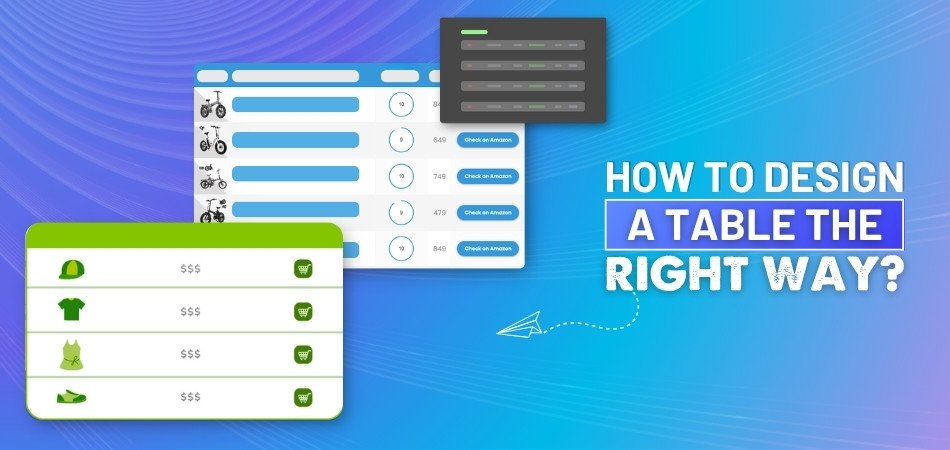
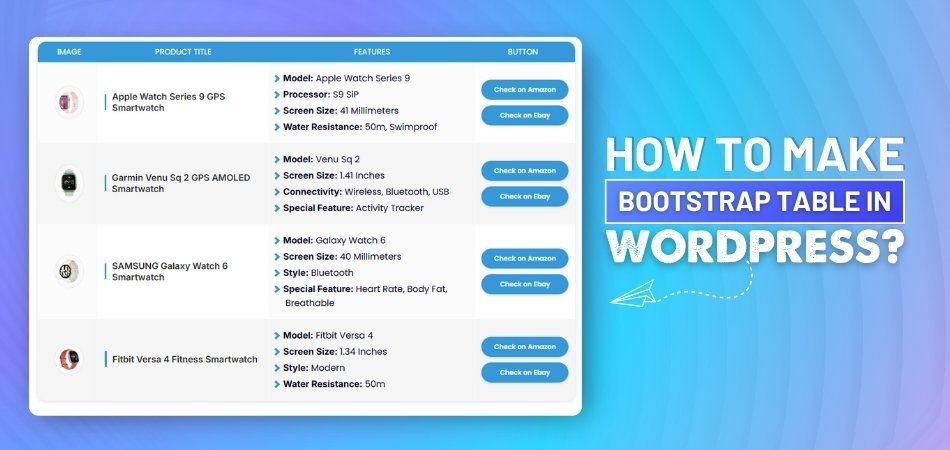
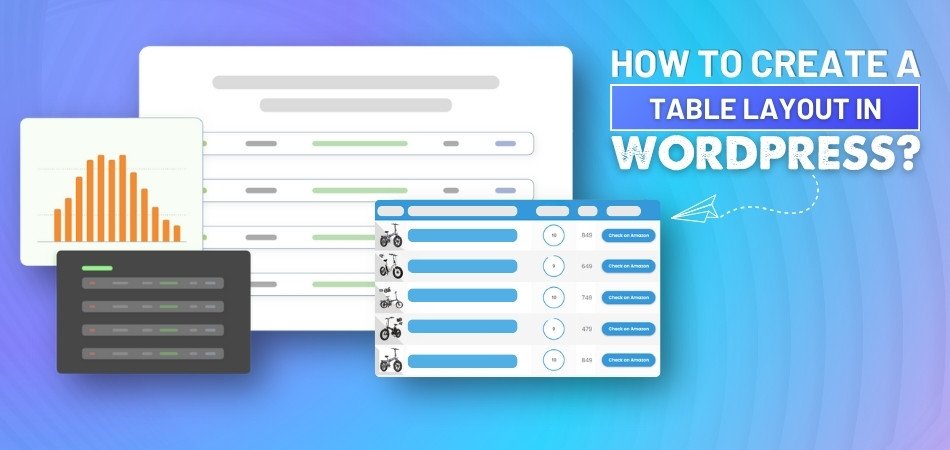
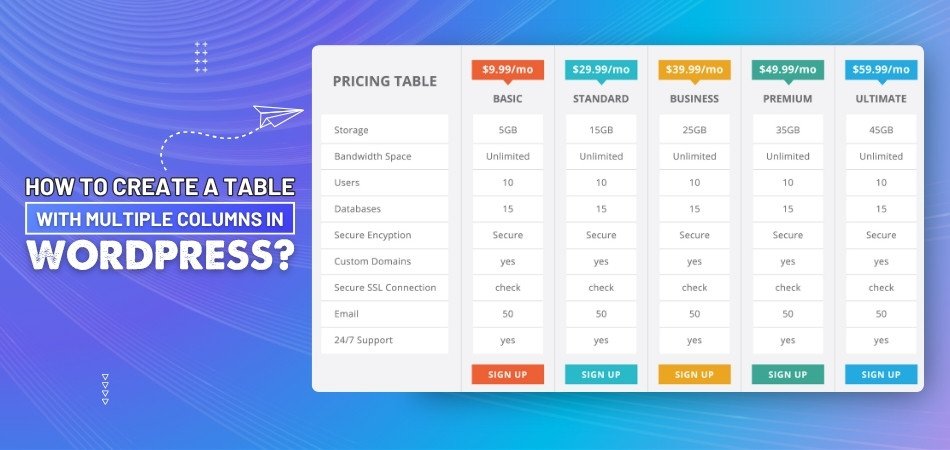
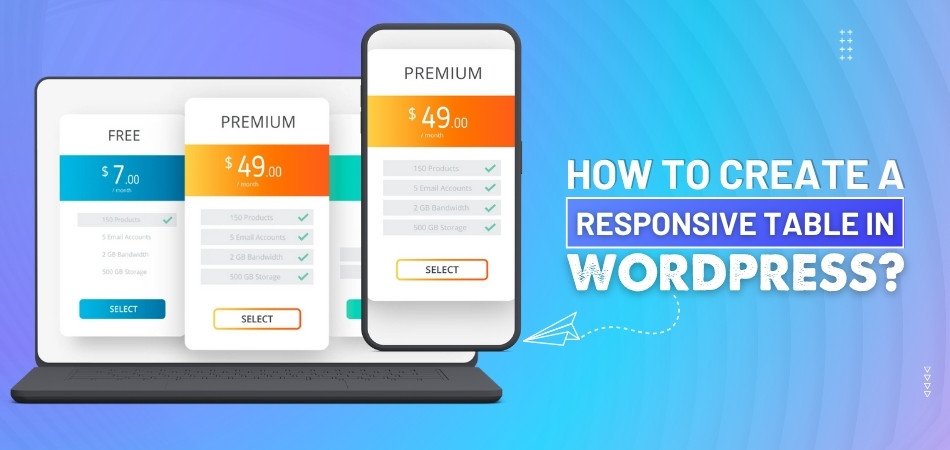
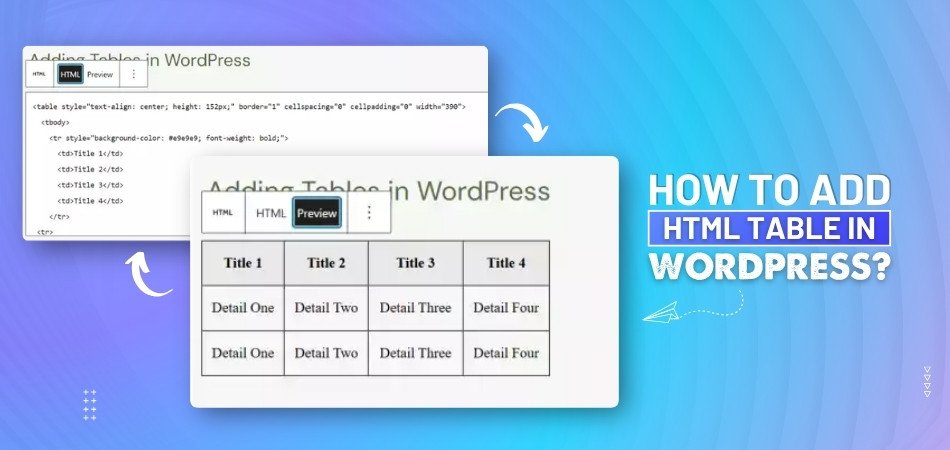
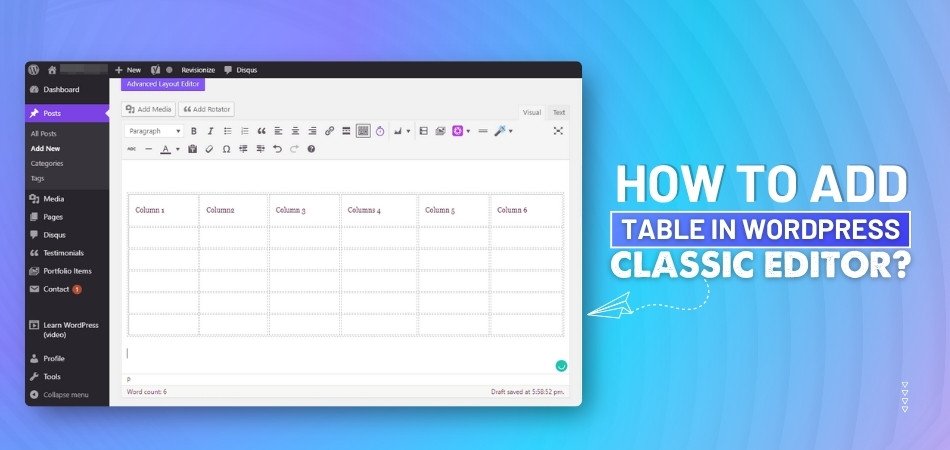
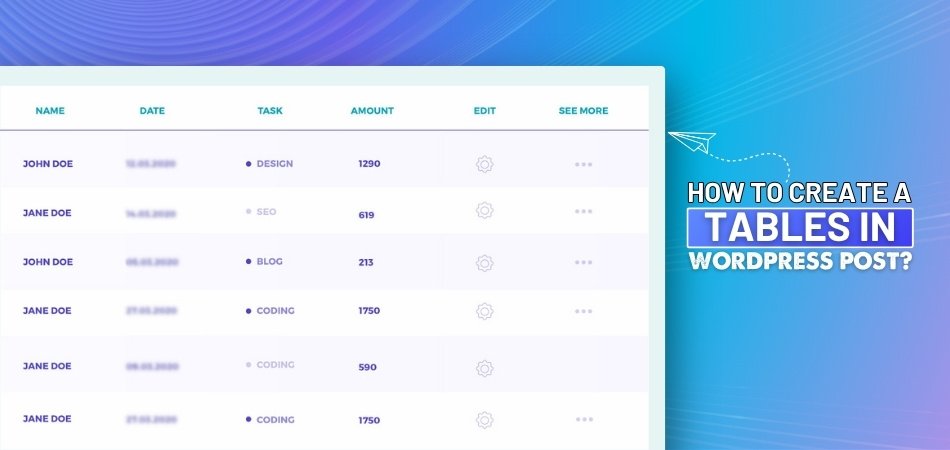
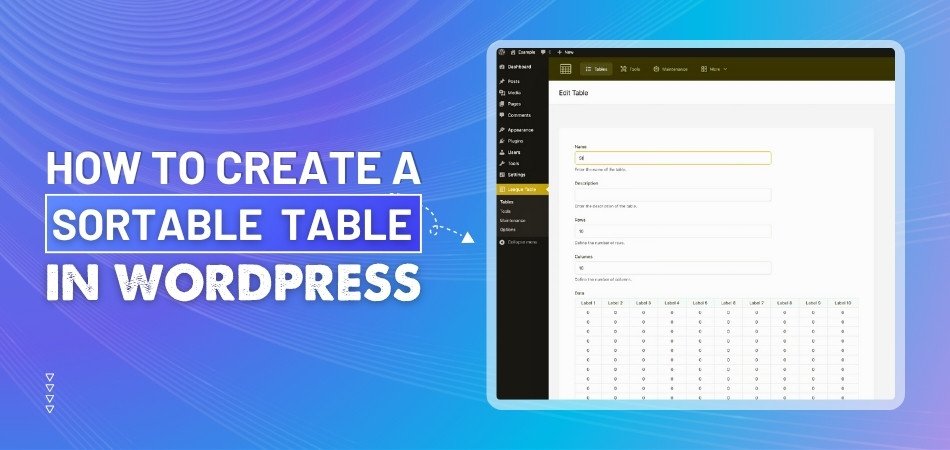
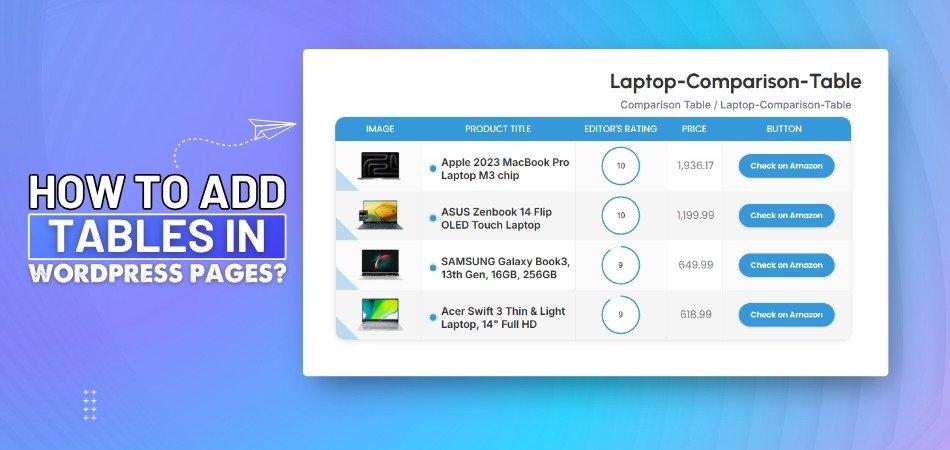
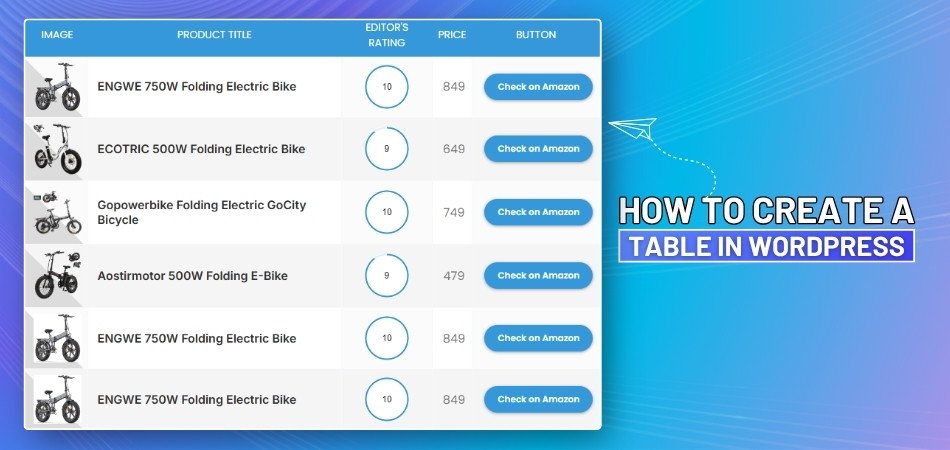
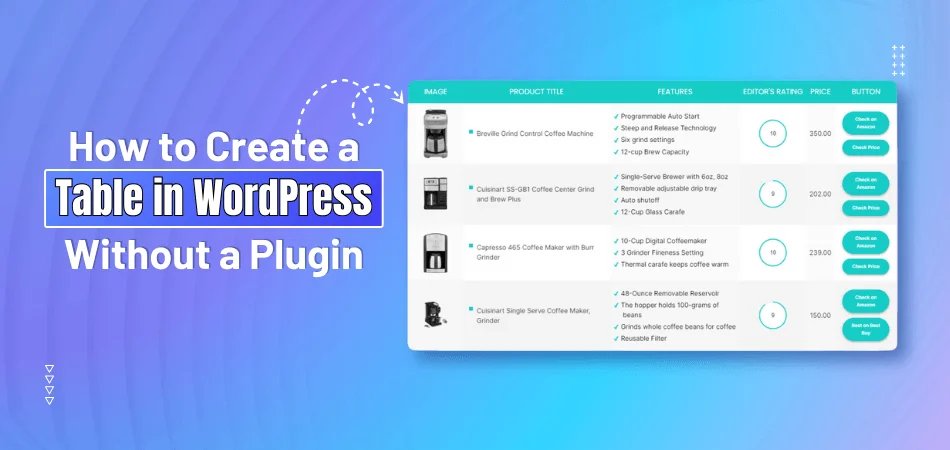
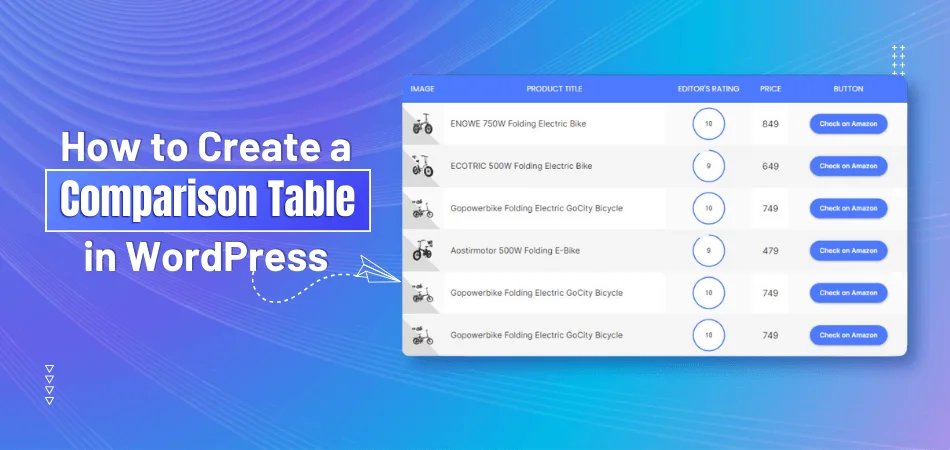
_348.jpg)