How to Add HTML Table in WordPress?
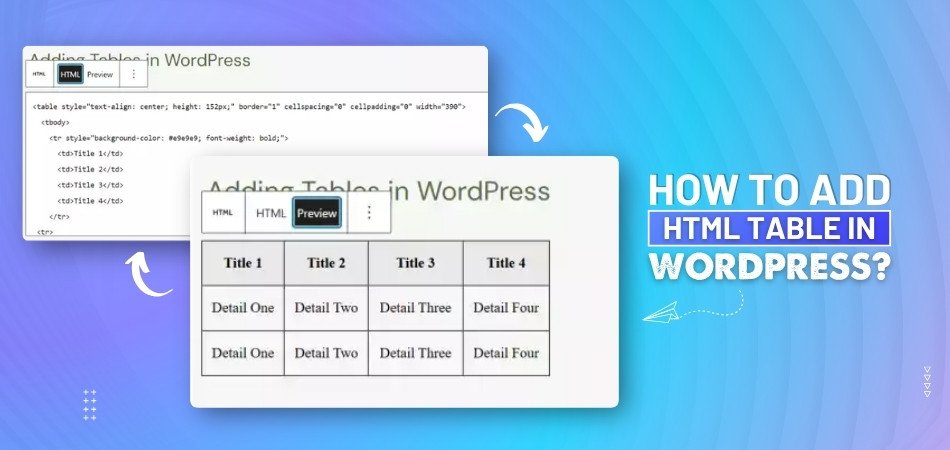
The use of tables is an essential part of organizing and displaying data in WordPress posts and pages. They allow you to present information in a clear and structured manner, making complex content easier to understand for readers. In terms of creating tables, HTML tables are one of the best options due to their flexibility and customizability. But have you ever asked yourself : How to add HTML table in WordPress?
Add an HTML table in WordPress by switching to the Code Editor and inserting the <table> HTML code directly into the post or page. To do this, open a post, click on the three dots in the top right, select "Code Editor," and paste your HTML table structure inside the content block. For HTML table code, you can manually code this, or you can utilize One Click Table tools, which come with a pre-built template and advanced customization options.
The following sections of this article will take you step-by-step through the process. So stay tuned.
How to Add HTML Table in WordPress?
Your content will look cleaner and more organized when you add HTML tables to WordPress. Whether you’re showing data, comparisons, or any structured content, tables can help. Let’s dive into the process for adding an HTML table in WordPress:
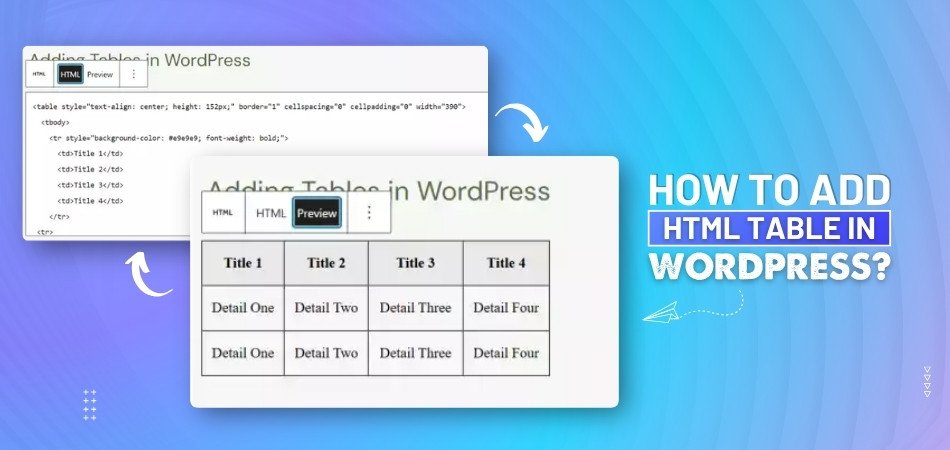
Switching to Code Editor
To add an HTML table in WordPress, first, you need to switch to the Code Editor. In WordPress, open the post or page where you want to insert the table. Then, click on the three dots in the top right corner of the editor and choose “Code Editor.” This will let you see the raw HTML code of your page.
Inserting HTML Table Code
Now that you're in the Code Editor, it’s time to add the table. You’ll need to write or paste the HTML code for the table in the content area. It starts with <table>, and then you add rows with <tr> and cells with <td>. After inserting your table code, you’ll see the table once you switch back to the regular editor.
Using One Click Table Tool
If coding sounds tricky, don’t worry. You can use tools like One Click Table to make things easier. It’s not a plugin, but a simple online tool where you can pick from pre-built table templates or fully customize your own design. Once you’re happy with the design and layout, you can add your data and get the HTML code. This is a great way to create a WordPress table without plugin and still have a clean, professional-looking result.
Customizing Your Table
Once you've added the table, you might want to change its style. You can adjust the width, colors, or even borders using CSS. If you're using a tool like One Click Table, you can easily choose different designs and layouts to match your website’s style.
Adding More Data
To add more rows or columns, simply follow the same process in the Code Editor. You just need to copy the <tr> tags for rows or the <td> tags for columns and paste them where you want them in the table. It’s very flexible and lets you add as much data as you need.
Previewing Your Table
Before you publish, always preview your table to make sure it looks good. WordPress allows you to see how your table will appear on your page, so you can adjust it if necessary. Make sure it fits well with the rest of your content.
Troubleshooting Table Issues
If the table doesn’t look right or isn’t showing up, check the HTML code for mistakes. Missing tags or incorrect formatting can cause problems. Double-check the opening and closing tags like <table>, <tr>, and <td> to ensure everything is in order.
Does Manually Coding an HTML Table Take a Lot of Effort?
Yes, manually coding an HTML table can take a lot of effort. Making a simple table might feel easy in the beginning. But as you add more rows and columns, it starts getting harder. You need to pay attention to each tag and make sure nothing is missing. Even a small mistake can mess up the entire layout of your table.
Styling the table to look nice adds even more work. You’ll need to use CSS to change borders, colors, or spacing. And if you want the table to work well on phones or tablets, it takes extra effort. People often struggle with keeping the design clean and easy to read on all screen sizes.
When you try to create a table in WordPress using code, it may look good at first. But if you want it to show real-time data or allow updates, it gets tricky. Handling dynamic data requires more advanced skills and time. It also adds more work if your table has to be simple to use for everyone, including those with screen readers.
Who Benefits Most From Using One Click Table Tools for Creating HTML Tables in WordPress?
Making tables in WordPress can feel tricky if you're not used to writing code. That’s where One Click Table tools come in handy. These tools save time and make everything much easier. If you want to know who really benefits from them, keep reading:
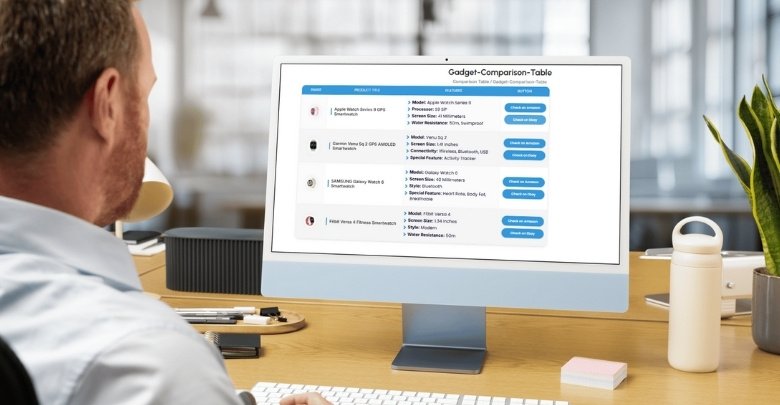
Beginners With No Coding
People who don’t know how to code often feel stuck. One Click Table tools help them create tables without writing a single line of code. You just pick a layout, add your data, and it’s ready. It saves time and avoids mistakes that happen in manual coding.
Bloggers and Writers
Writers and bloggers want to share their content, not worry about table layouts. These tools let them add tables quickly without breaking their writing flow. It’s great for showing product comparisons, schedules, or lists. They can focus on their post and let the tool handle the design part.
Small Business Owners
Many small business owners build their own websites. They may not have time or money to hire developers. One Click Table tools make it easy for them to add price lists, services, or menus. It’s a smart way to keep things looking clean and simple.
Content Creators
People who make content for videos, guides, or tutorials often need to organize details. Tables help with that, but making one by hand takes time. These tools help creators present information clearly without stress. That way, they can focus more on their actual content.
Teachers and Educators
When sharing lessons or class materials online, tables can help organize topics or examples. Tools make it easy for educators to add this info fast. They don’t have to learn coding just to format their page. It helps them share clear and useful content.
Anyone in a Hurry
Sometimes you just don’t have time to figure things out. One Click Table tools are great when you need something fast and simple. You pick a style, fill in your data, and you’re done. No need to worry about any technical steps.
Adding Tables in WordPress: Using Tools vs. Manual Coding HTML
Adding tables in WordPress can be done in two main ways: using tools or manual coding. Each method has its pros and cons. Below is a comparison of both to help you make an informed choice:
| Feature | Using Tools | Manual Coding HTML |
| Ease of Use | Very easy, no coding needed. | Requires knowledge of HTML. |
| Speed | Fast to set up and publish. | Slower, especially for large tables. |
| Design Options | Many templates and styles are available. | Fully customizable with CSS. |
| Flexibility | Limited to the tool’s options. | More flexible, full control. |
| Mobile Responsiveness | Often built in automatically. | Must be coded separately. |
| Error Chances | Low, tool prevents most mistakes. | High, one wrong tag breaks the layout. |
| Time Required | Saves a lot of time. | Time-consuming for long tables. |
| Best For | Beginners and non-coders. | Those with coding skills. |
| Maintenance | Easy to edit with drag-and-drop tools. | Harder to update or adjust. |
| Accessibility Features | Usually included in good tools. | Must be added manually. |
| Visual Preview | Yes, real-time preview. | No, the preview needs switching editors. |
| Cost | May require premium tools. | Free if you do it yourself. |
Smart Ways to Make HTML Tables Mobile-Friendly in WordPress
Tables are great for showing data, but they don’t always look good on small screens. If a table isn’t mobile-friendly, it can be hard to read. Luckily, there are some simple ways to fix that. Let’s look at how you can make your tables work better on phones and tablets:

Use Simple Table Layouts
When you're adding tables to WordPress pages, it’s better to keep them simple. A neat and basic layout looks good and loads faster on mobile devices. Fewer columns make it easier for the table to adjust on smaller screens. A simple layout is easier to read and scroll through.
Add Scroll Option
If your table has a lot of columns, you can add sideways scrolling. This means users can move the table left or right on mobile. It keeps the table from breaking the layout of the page. Just wrap your table in a scrollable container using a bit of CSS.
Stack Table Content
You can change how your table looks by stacking rows into blocks. Instead of showing rows and columns, each cell becomes its own little section. This layout fits better on small screens and is easier to scroll. Some tools or plugins can help do this without code.
Hide Less Important Data
Not all table data is important on mobile screens. You can choose to hide some of the less useful columns on smaller devices. This makes the main information easier to focus on. It also stops the table from looking squished or messy.
Use Responsive Plugins
Some table plugins are designed to make your tables automatically adjust to different screen sizes. These plugins help ensure your tables look great on both desktop and mobile devices without extra effort. Here are some responsive table plugins you might find useful:
- TablePress
- wpDataTables
- Ninja Tables
- Posts Table Pro
Test on Real Devices
After setting up your table, always check how it looks on a phone. Just shrinking your browser isn’t enough sometimes. Open the page on an actual device and scroll around. This helps you find any problems and fix them early.
Commonly Asked Questions
First-time WordPress users may encounter a few issues when adding HTML tables. To help you out, we’ve collected some frequently asked questions with simple, clear answers to make everything easier.
Can I Add HTML Tables Without Knowing Any Code?
Yes, you can add HTML tables even if you don’t know any code by using tools like One Click Table. These tools let you choose a table layout, fill in your data, and then copy the HTML code into WordPress without needing to understand tags or structure.
Do WordPress Themes Affect Table Appearance?
Yes, your active WordPress theme can affect how your HTML table looks. Some themes add default styles like borders, colors, or padding. You can adjust this using inline CSS or your theme’s custom CSS settings to make the table match your page design.
How Do I Keep My Table Responsive Without Plugins?
You can add CSS styles like overflow-x: auto to a container around your table. This allows horizontal scrolling on smaller screens. You might also hide some columns or adjust font sizes for better readability on phones and tablets.
Is There a Way to Copy Table Data From Excel?
Yes, you can copy your table data from Excel and paste it into a table generator like One Click Table. It will create clean HTML code you can copy into WordPress. Avoid pasting Excel data directly, as it includes messy extra code.
How Can I Add Table Captions in HTML?
You can use the <caption> tag right after the opening <table> tag. It adds a title to your table, which is useful for describing the content. This is also helpful for accessibility and makes your table easier to understand for users.
Do HTML Tables Affect Page Loading Speed?
Generally, no. Basic HTML tables load quickly. But if your table is very large or full of images and extra styling, it may slow down your page a little. Keeping it clean and light will help keep your site fast.
Can HTML Tables Be Used Inside Blog Comments?
Usually not. WordPress doesn’t allow HTML tables inside comment boxes for security and formatting reasons. If users need to share data, they’ll need to describe it in plain text or use symbols to show table-like formatting.
Conclusion
You don't have to be an expert to add tables to your WordPress posts or pages. With a little practice and the right tools, you can present your information in a clean, neat format that’s easy for your readers to understand. Whether you're organizing data, showing comparisons, or listing important details, tables make everything clearer.
In case you've ever been curious about how to add HTML table in WordPress, the process is easier than it sounds. You can either write the code manually using the Code Editor or take the simpler route with tools like One Click Table. These options give you control over the design and help make your content more useful and organized.
No matter which method you choose, the goal is to keep things easy to read, especially on phones. Try it out now and see how tables can improve your WordPress site in just a few steps!
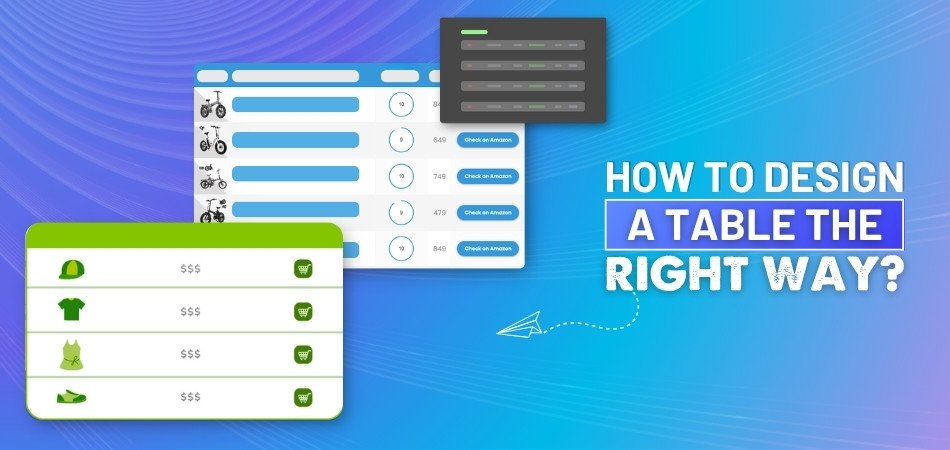
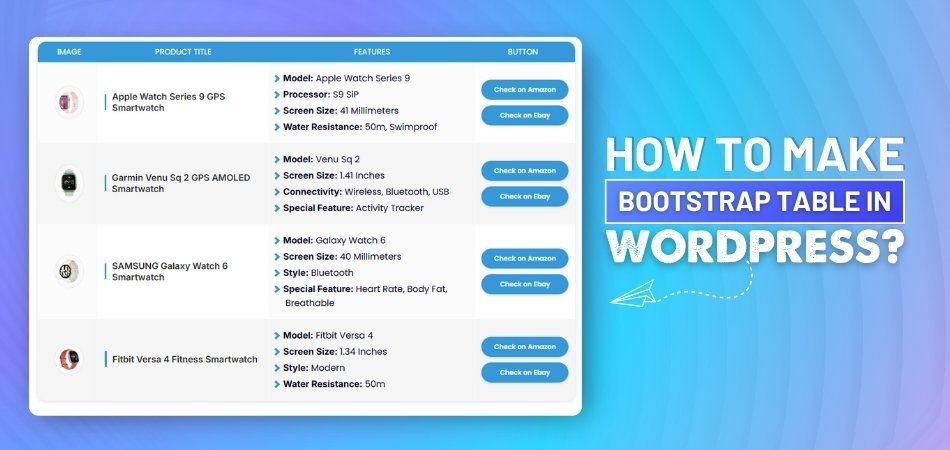
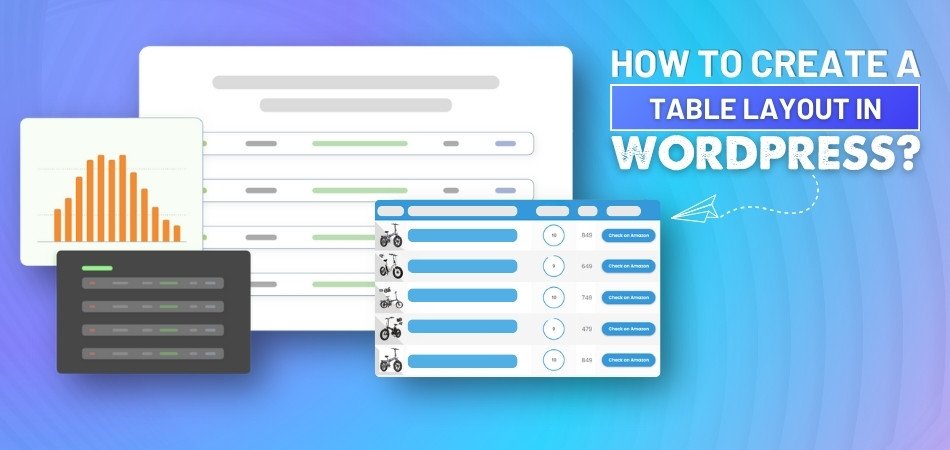
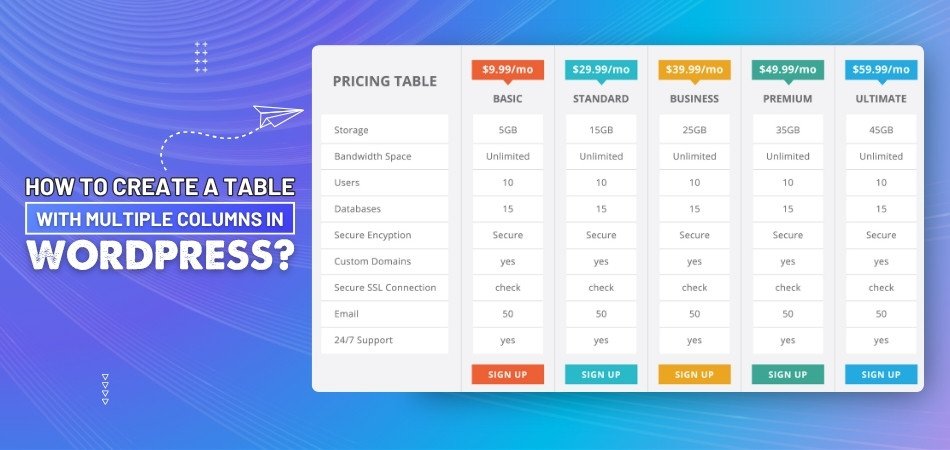
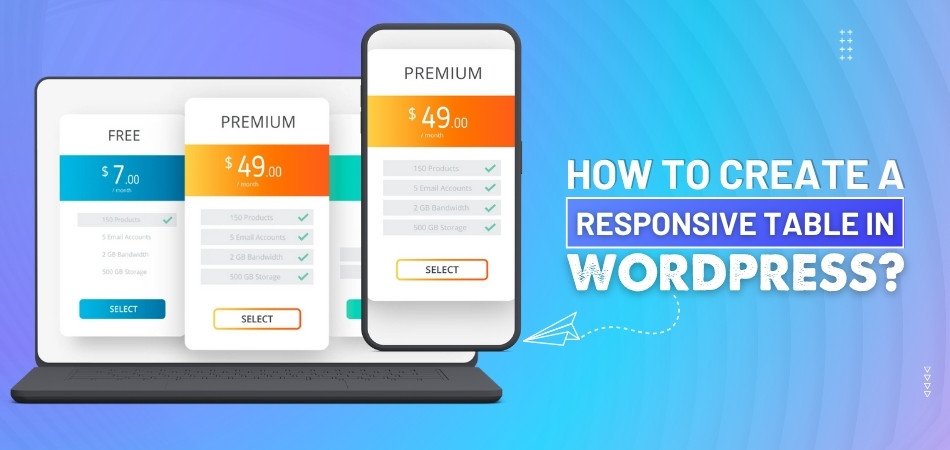
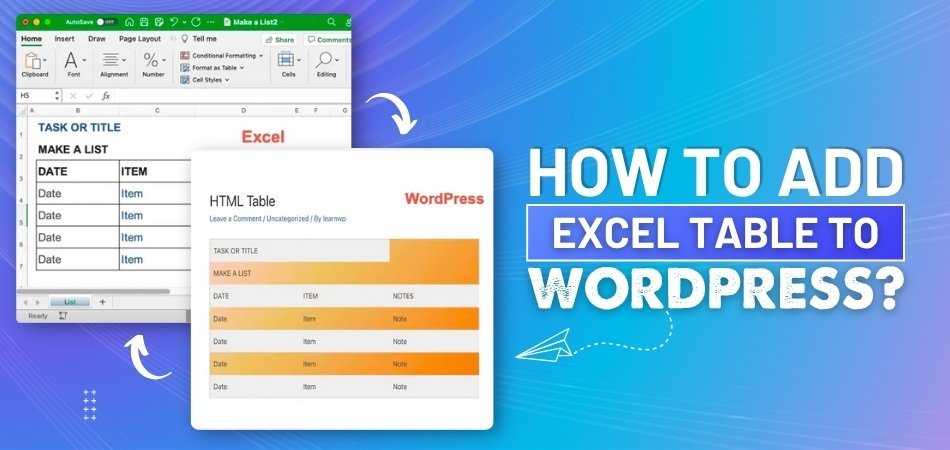
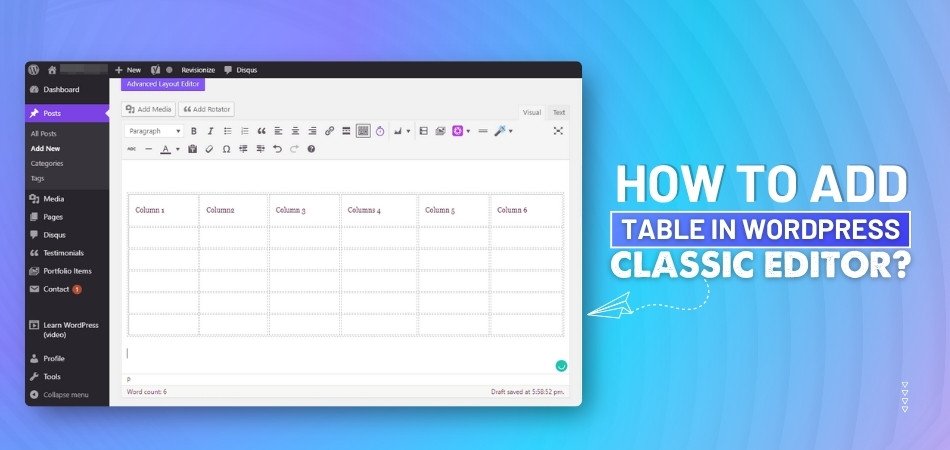
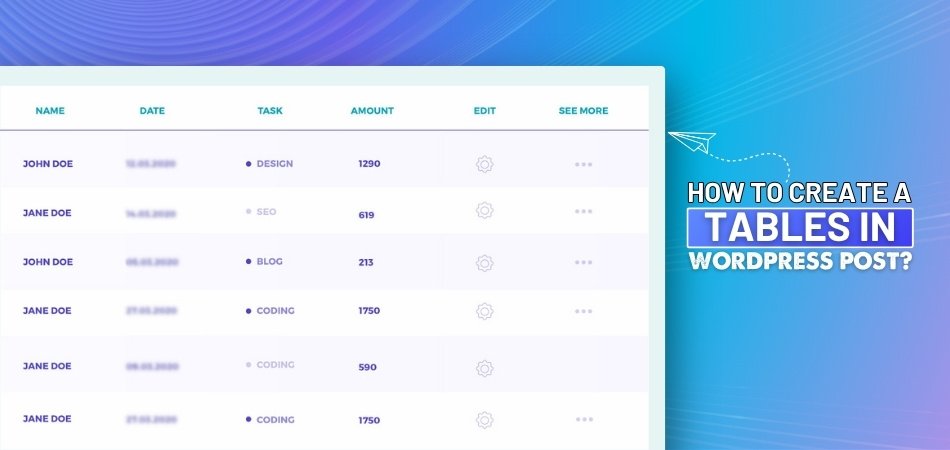
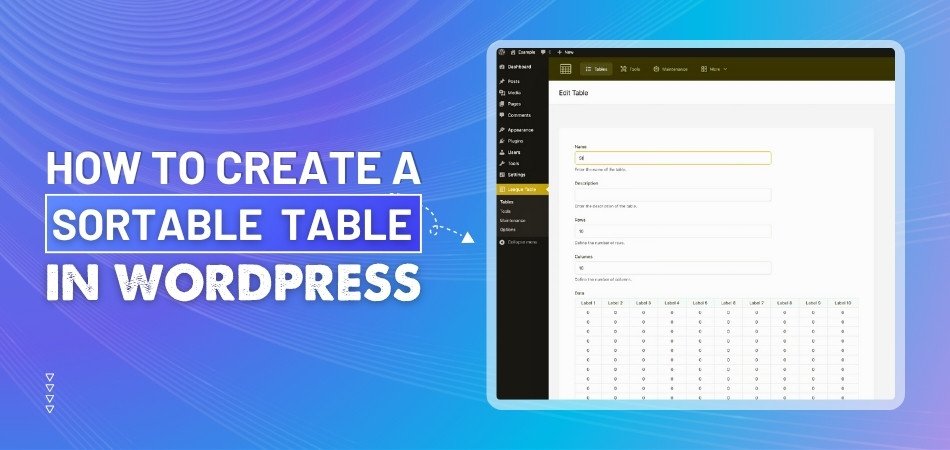
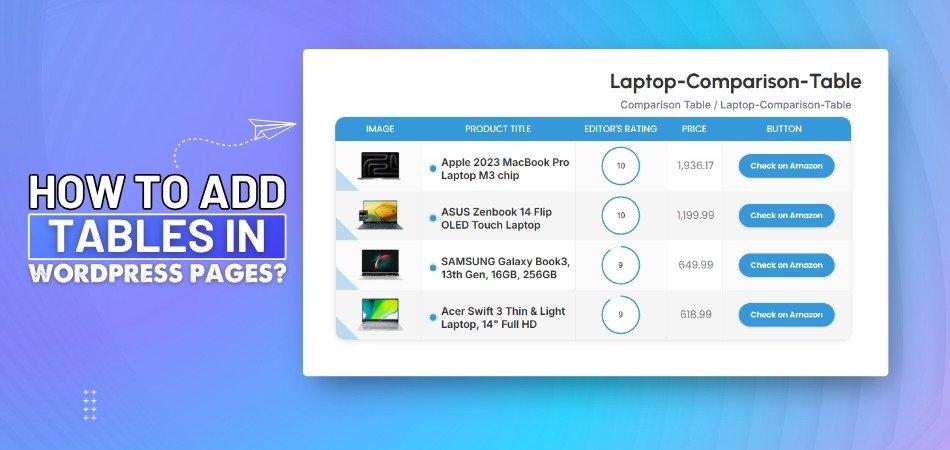
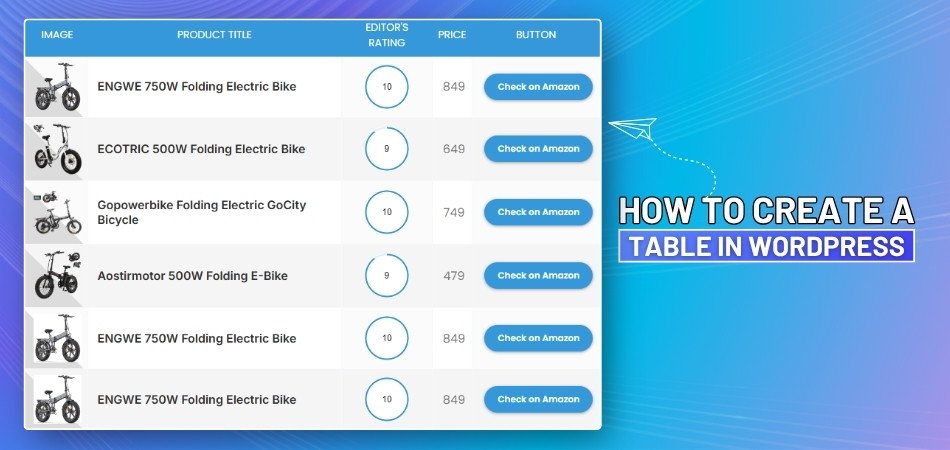
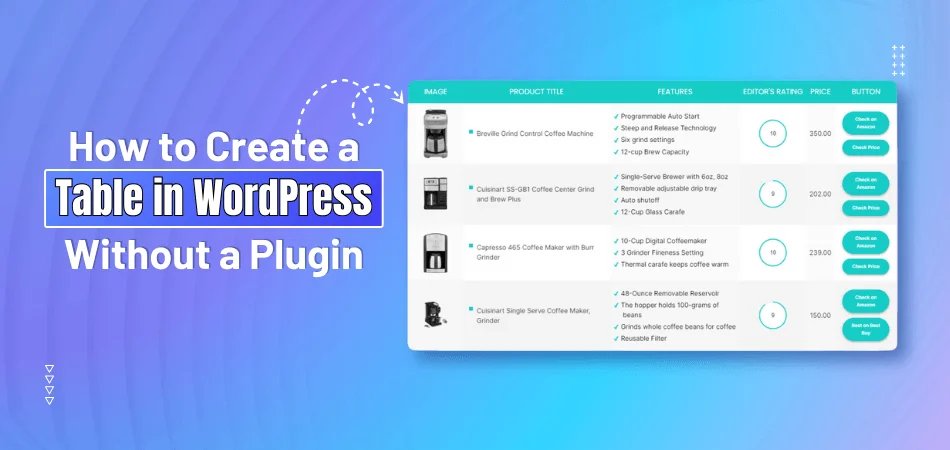
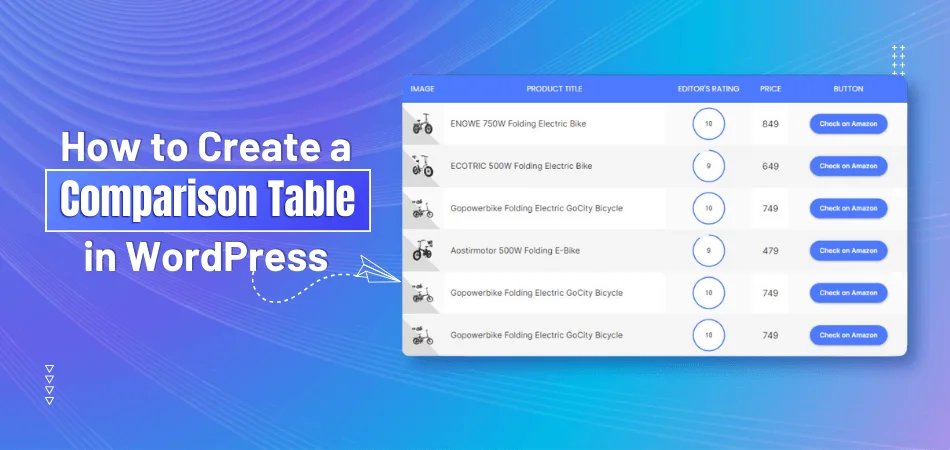
_348.jpg)