How to Create a Comparison Table in WordPress?
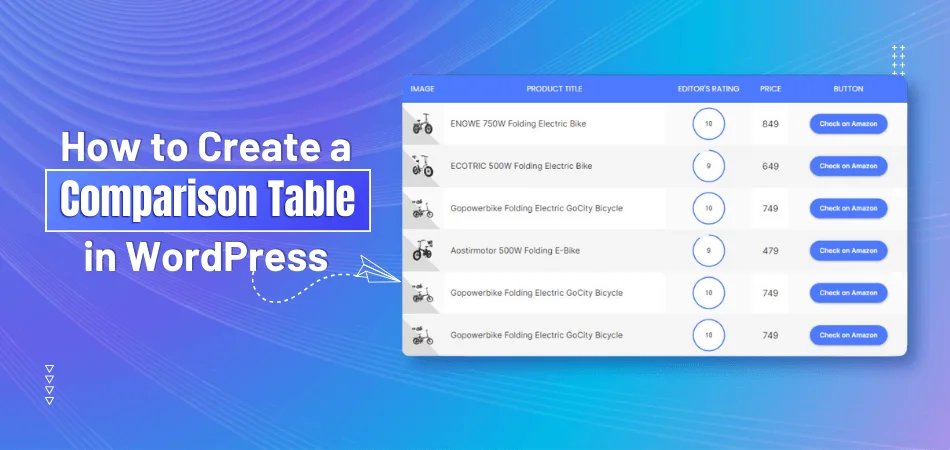
With so much online content available for reviewing, comparison tables stand out as effective techniques for presenting information clearly and concisely. Whether you're reviewing products, services, or any other offerings, these tables provide a structured layout that simplifies decision-making for your audience. But how to create a comparison table in WordPress precisely?
To create a comparison table on WordPress, you can use the WordPress Table Block for basic tables or use One Click Table for extensive pre-customized options and easy usage, ideal for more complex comparison needs.
For your convenience, we'll walk you through a detailed guideline on creating comparison tables on WordPress using simple, user-friendly methods. Let's explore how comparison tables can improve your online presence.
What Is A Comparison Table?
A comparison table on WordPress is a structured layout that presents information in rows and columns. This tool is particularly useful for presenting multiple options or features against each other to help users differentiate and make choices.
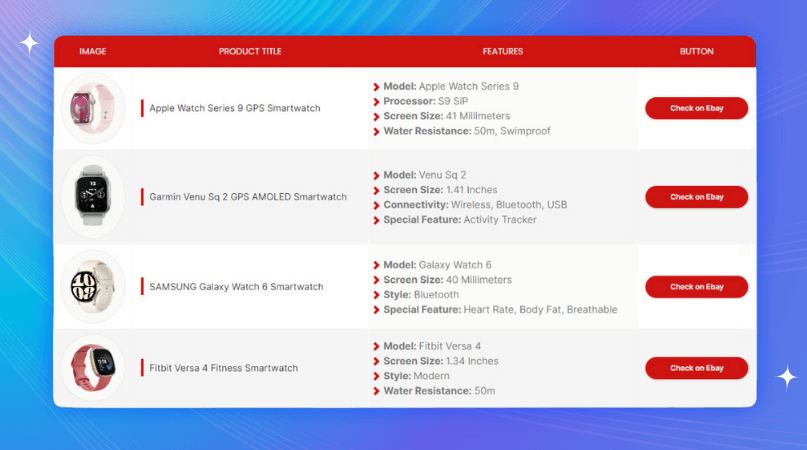
Comparison tables are commonly used on websites that review products, list pricing plans, or outline the specifications of various items. The table format typically includes columns and rows. Each column represents a different item or option, while each row corresponds to a specific characteristic or feature of those items.
The layout is designed to provide a clear and concise view. This allows users to quickly review and compare the data presented without scrolling away from the page.
When You Need a Comparison Table in Your WordPress Website?
Comparative tables aren't just eye candy on your WordPress website; they guide users through complex decision-making processes. Below are some scenarios where a comparison table becomes essential:
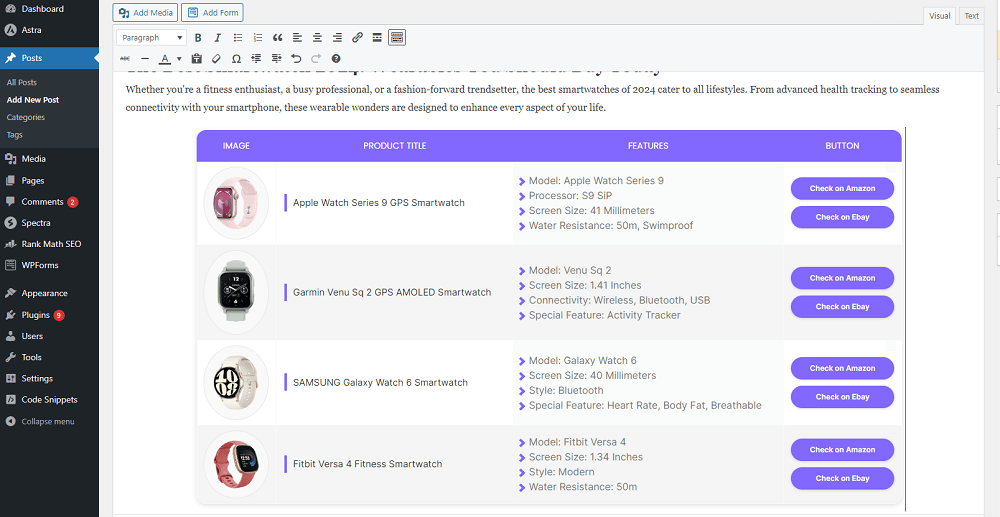
Product Reviews and Comparisons
A comparison table can be very useful when you run a website that features product reviews. It allows visitors to quickly review key features and prices across multiple products. This clarity can be especially helpful for tech gadgets, appliances, or any sector where selection depends heavily on specific features.
Service Breakdowns
For businesses offering various services, displaying options in a comparison table can clarify what each service offers. This format helps potential clients understand pricing and service differences at a glance. As a result, they are better prepared to choose the package that meets their preferences best.
Membership or Subscription Options
If your site offers different membership levels or subscription plans, a comparison table can outline these effectively. By comparing features, benefits, and costs, users can make informed choices about what level meets their needs. This transparency can also increase trust and turn more visitors into subscribers.
Educational Content and Courses
Educational websites that provide multiple courses or learning resources can use comparison tables to help students decide. Tables can compare course durations, fees, prerequisites, and outcomes. Such an easy-to-understand presentation of information makes it easier for learners to decide which course aligns best with their goals.
Technical Specifications
Websites that deal with technical products, like electronics or software, can benefit significantly from comparison tables. They allow for detailed comparisons of technical specs such as battery life, processing power, or software features. This helps technically skilled customers make purchases based on detailed information available instantly.
Travel and Accommodation Options
Travel websites benefit greatly from comparison tables, especially when listing accommodation options or travel packages. The listing can include amenities, prices, locations of attractions, and other factors travelers should consider when making a reservation. Potential travelers benefit from this use since it speeds up the decision-making process.
Dietary and Nutritional Information
For websites focused on nutrition, health, or wellness, comparison tables can display the nutritional values of different foods or products. This is useful for diet plans, since nutritional content can guide better food choices. It’s an excellent way to support a healthy lifestyle through informed dietary decisions.
How to Create a Comparison Table in WordPress?
Creating comparison tables on WordPress can greatly improve your content, especially if you frequently deal with data that needs direct comparisons. Below, we discuss two effective methods for creating comparison tables on WordPress.
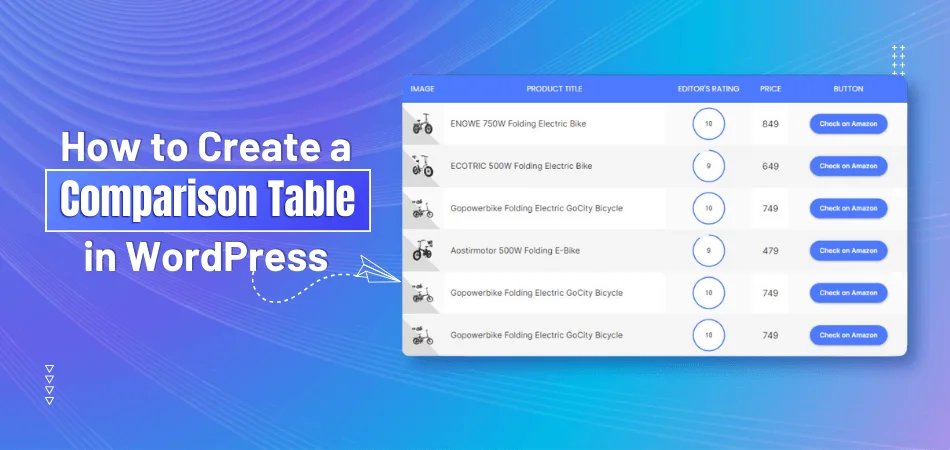
Method 1: Create a Comparison Table with WordPress Table Block
When creating comparison tables on WordPress, there are several methods available. One of the easiest ways is using the built-in WordPress Table Block. While it offers ease of use, it also comes with certain customization limitations. Below are the steps to follow for creating comparison tables on WordPress with the Table Block.
Step 1: Access the Table Block
To start, open the WordPress editor for the post or page where you want to add the comparison table. Click on the "+" icon to add a new block, and search for "Table." Select the Table block to insert it into your post.
Step 2: Configure Rows and Columns
After inserting the Table block, specify the number of rows and columns you need for your comparison table. This setup depends on how many items you're comparing and the number of features or specifications you wish to list. Remember, you can always add or remove rows and columns later.
Step 3: Enter Your Data
Click on each cell to add text, numbers, or images. For a comparison table, you might enter product names in the first column and their features in the subsequent columns. Ensure all data is placed accurately to maintain clarity and effectiveness.
Step 4: Customize the Appearance
WordPress allows you to adjust your table's look through the block settings. You can add a header or footer, set the background color of cells, and adjust text alignment. These styling options help your table blend well with the rest of your content.
Step 5: Preview and Adjust
Before publishing, preview your post or page to see how the table appears within your content. Check for any alignment issues or data errors. If everything looks good, you're ready to publish. The WordPress Table block is responsive, so it looks good on different device screens.
Method 2: Create a Comparison Table on WordPress with One Click Table
One Click Table is a user-friendly web-tool designed to simplify comparison table creation on WordPress. Its easy-to-use interface lets you quickly create tables to represent product comparisons, pricing plans, features, and more. Follow the below steps for creating a comparison table on WordPress with One Click Table.
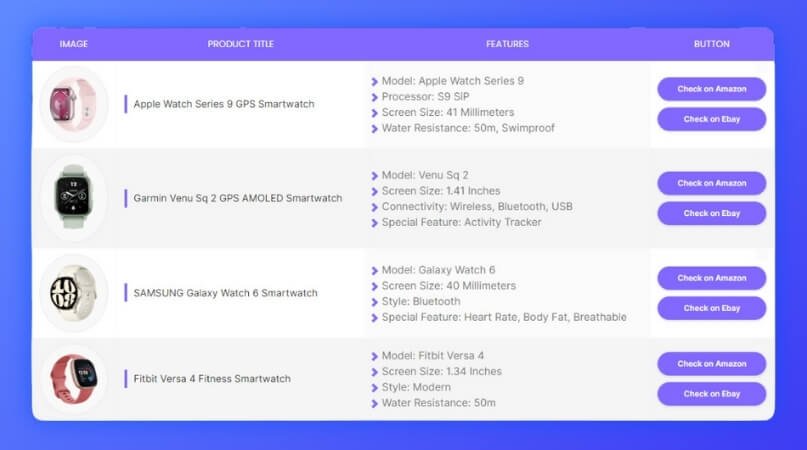
Step 1: Choose a Plan That Fits Your Needs
Visit the One Click Table official website to check and select a subscription plan. You will find multiple plans to meet various needs and budgets, including a 7-day free trial that allows you to explore features before making a purchase.
Step 2: Log in to Your Account and Access Dashboard
Log in to your One Click Table account with your login credentials. Create a new account if you don’t have one. Once logged in, access the dashboard, where you will find all the options One Click Table offers.
Step 3: Click Create a New Table and Select the Template
From the dashboard, click on "Create New Table" in the side menu bar or top title bar. Now choose the table format or template according to your website needs. Once you are done, save the table by filling in the following information: Title, Select Category, and Select Your Website. After that, click on the “Save” option.
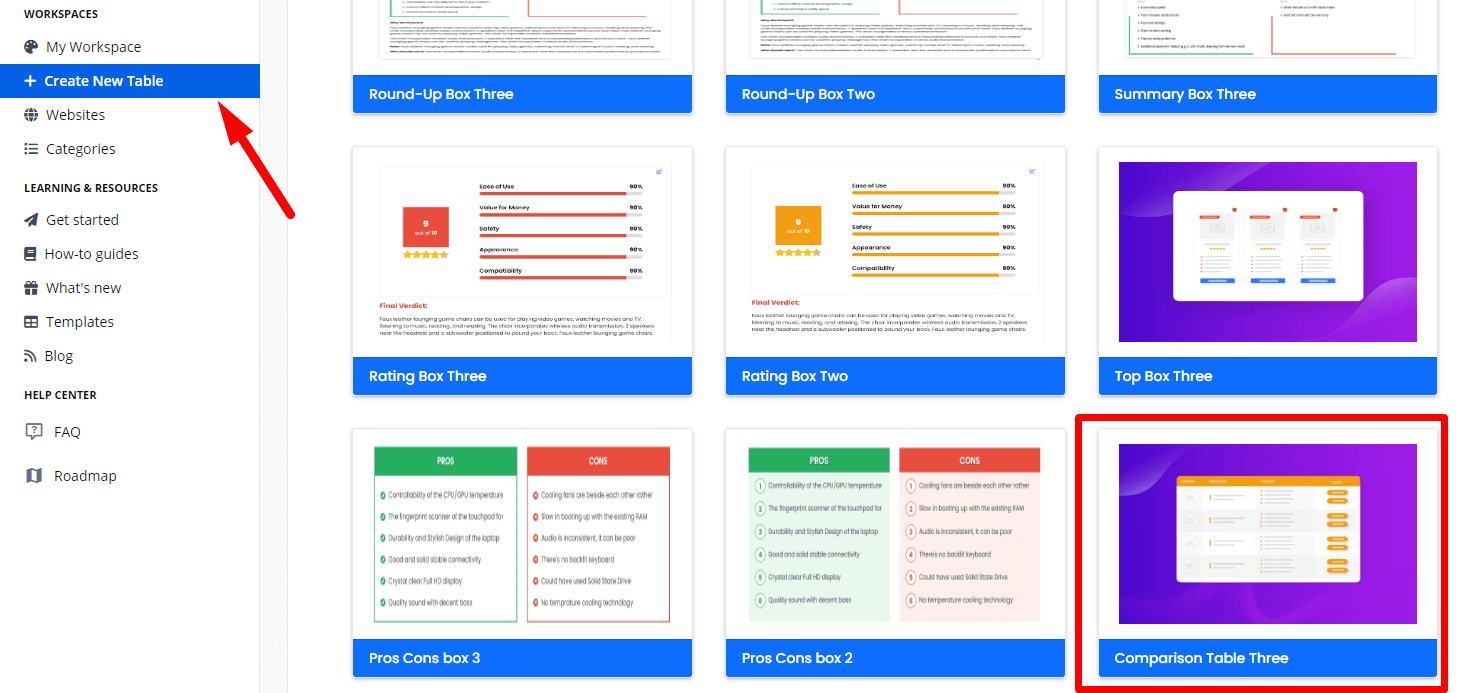
Step 4: Go to My Workspace
After saving the template, find it in "My Workspace", where you’ll find all your saved templates through One Click Table. Once you find it, click on the "Open" option to customize it.
Step 5: Customize Your Table
Now customize the table to match your brand’s visual identity. Change colors, fonts, and layout configurations according to your data. These customization options are essential for maintaining a consistent brand image across your website.
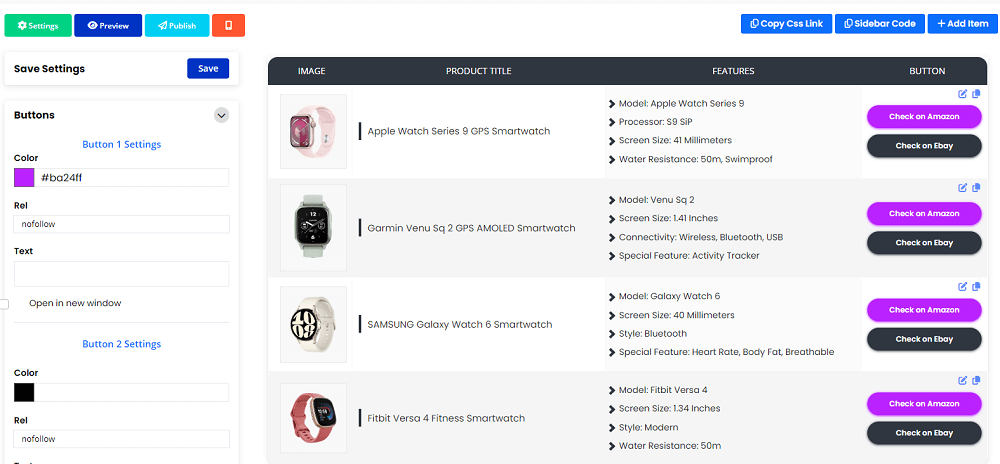
Step 6: Insert the Table into the WordPress Editor
Once your table is customized, integrate it into your WordPress site by copying and pasting the provided code into the target post or page. You can place the table exactly where it fits best in your content.
Step 7: Adjust the Table and Publish
Preview the post or page to see how the table looks live. If necessary, return to One Click Table to make any final adjustments. When satisfied, complete your content and publish it. Your new, stylish comparison table is now live and ready to help visitors make informed decisions.
Frequently Asked Questions
Here are some FAQs that will help you get started, whether you're a blogger, e-commerce site owner, or website manager.
Can I Create a Comparison Table on WordPress Without Using a Plugin?
Yes, you can create a comparison table directly on WordPress using the One Click Table plugin. You can create a comparison table easily with its features by selecting pre-designed comparison tables from a vast collection of pre-built templates.
Is It Possible to Make Comparison Tables Mobile Responsive on WordPress?
Yes, making comparison tables mobile-responsive is essential and can be achieved through the native WordPress features or using One Click Table. Comparison tables created with One Click Table are inherently responsive, adjusting to different screen sizes.
Can I Add Images to My Comparison Table on WordPress?
Yes, you can add images to your comparison table if it is created with One Click Table. One Click Table provides various comparison table templates with options for adding images. With these templates, you can easily upload and insert images without writing any code.
What Should I Consider When Designing a Comparison Table?
When designing a comparison table, you should consider clarity, ease of use, and alignment with your website's design. Ensure the table is not overloaded with information. Instead, you should focus on key features that will help users make decisions. Use sorting and highlighting features to guide viewers' attention to important data points or differences.
Are There Any SEO Benefits to Using Comparison Tables on My WordPress Site?
Using comparison tables can potentially improve SEO by increasing the time visitors spend on your site. This will reduce bounce rates and provide structured data that search engines can index effectively. Well-organized and informative tables can improve user engagement and provide clear answers to specific queries, which are favorable for SEO rankings.
Final Words
Creating a comparison table on WordPress can significantly improve the way you present comparative data. In that case, figuring out how to create a comparison table in WordPress can really increase the user experience by presenting data in a clear and engaging way.
As we've explored, the process can be straightforward, whether you choose the built-in WordPress Table Block for simplicity or the more advanced One Click Table for its extensive customization options.
One Click Table, in particular, stands out as the easiest and most flexible method to create and customize comparison tables. Remember, a well-organized comparison table communicates information clearly and efficiently.
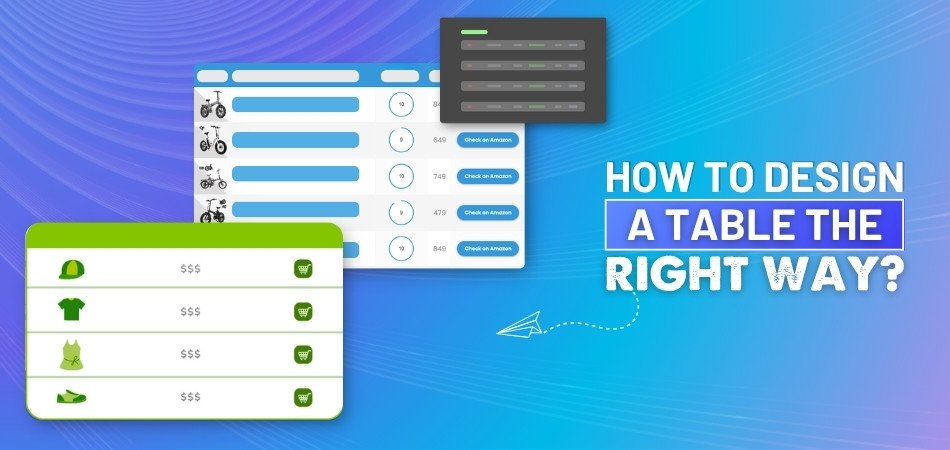
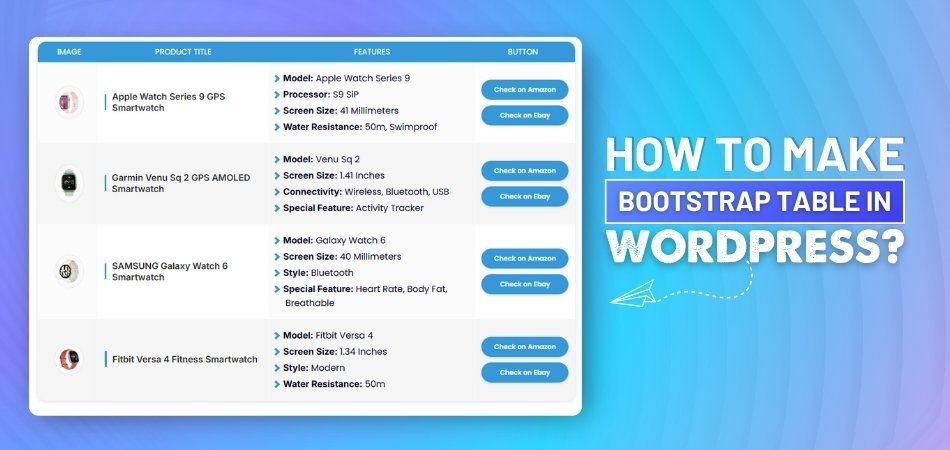
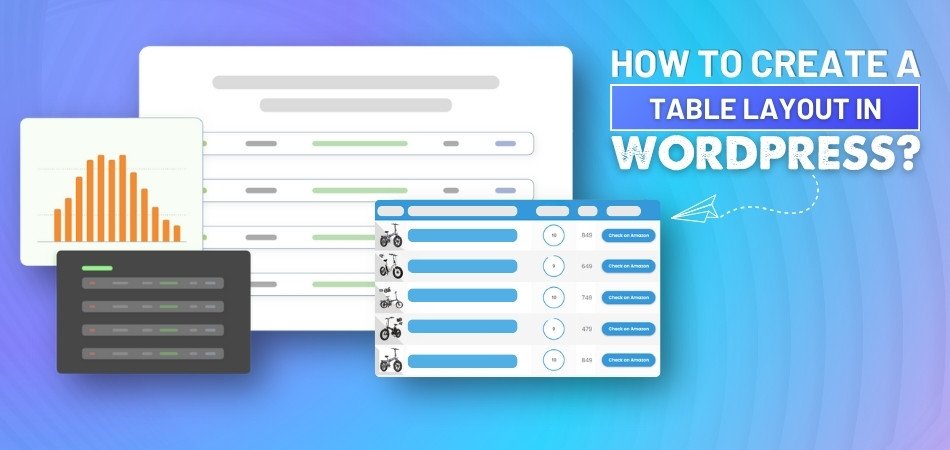
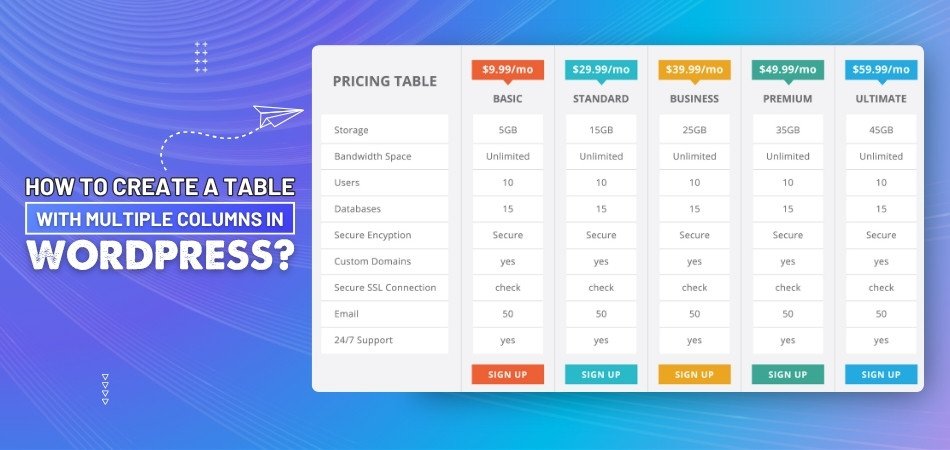
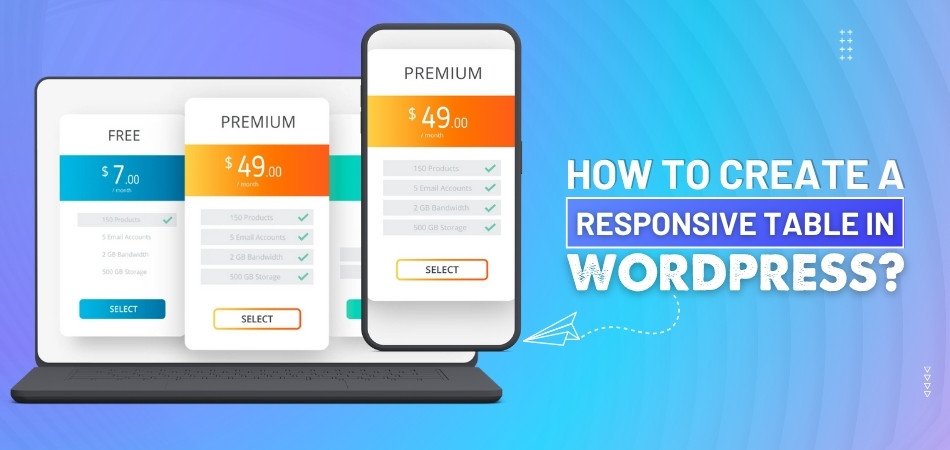
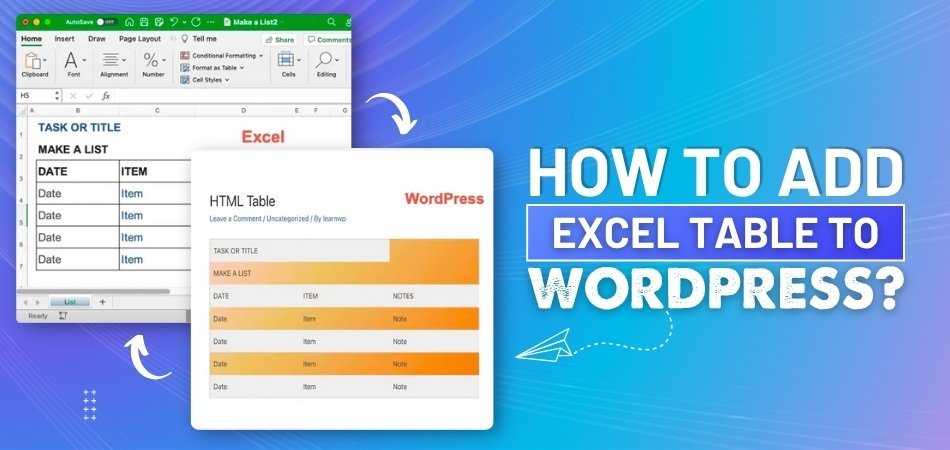
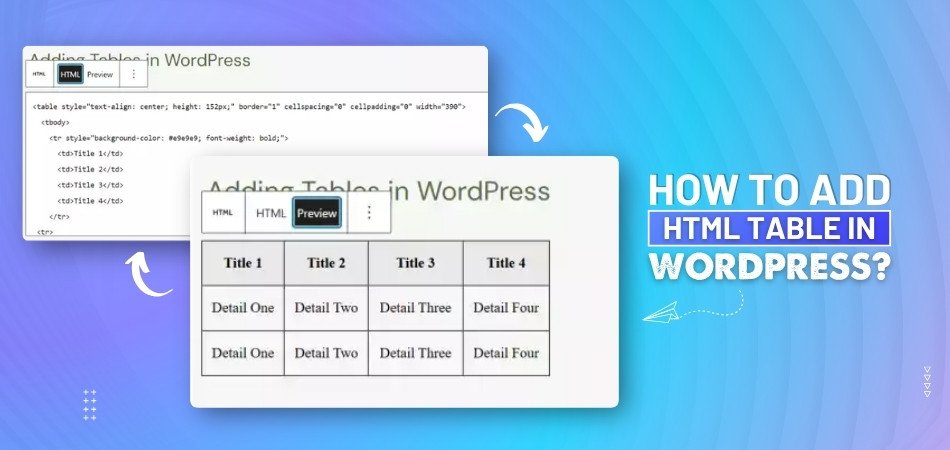
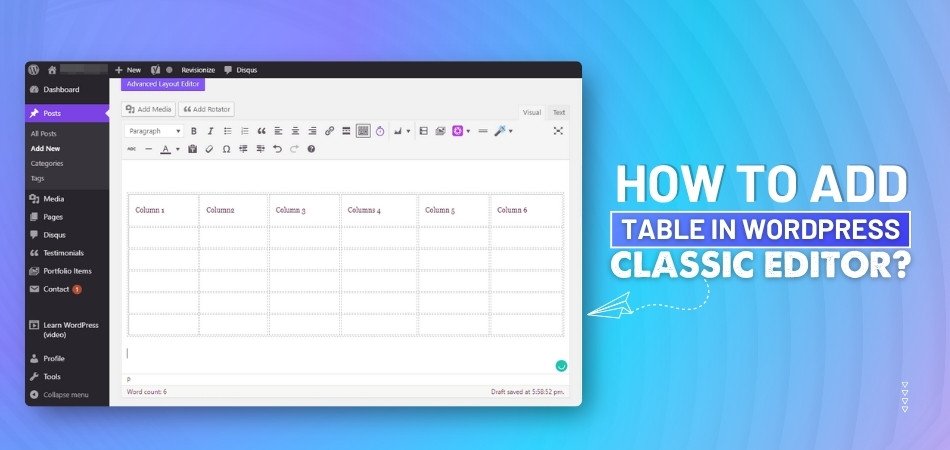
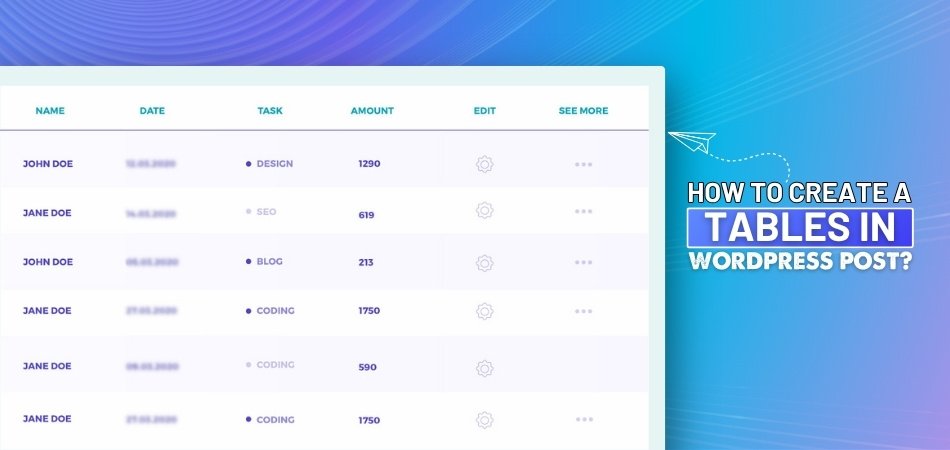
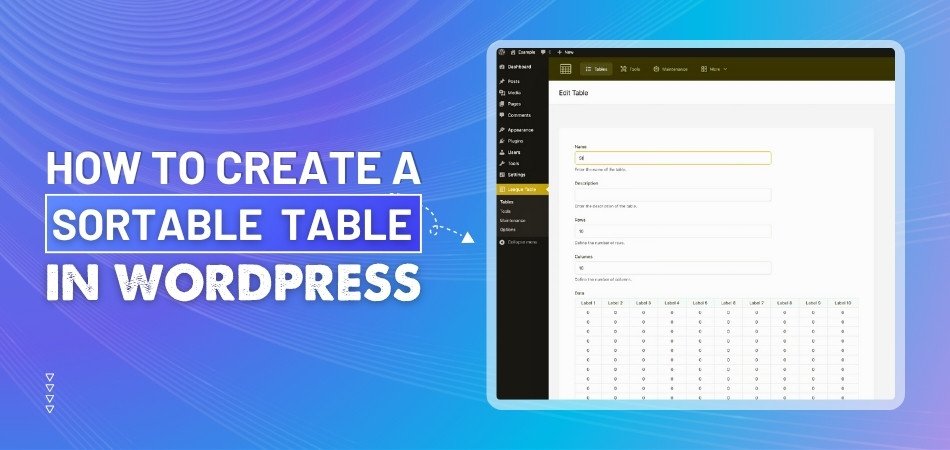
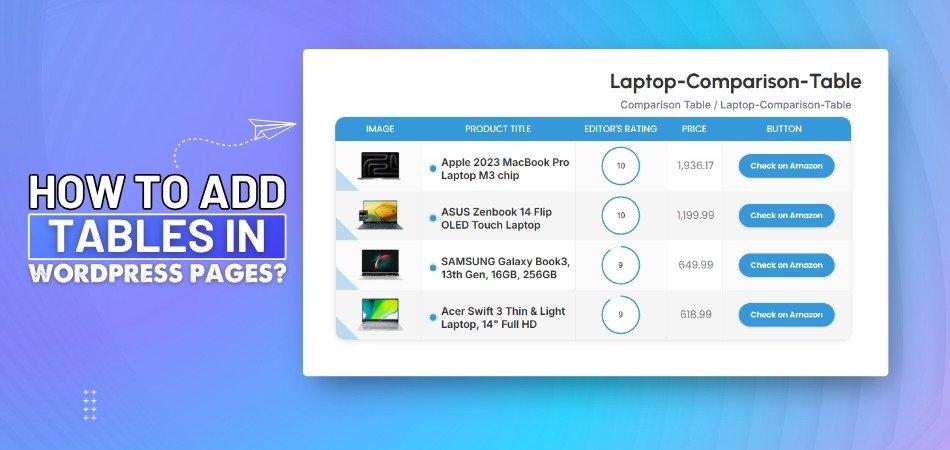
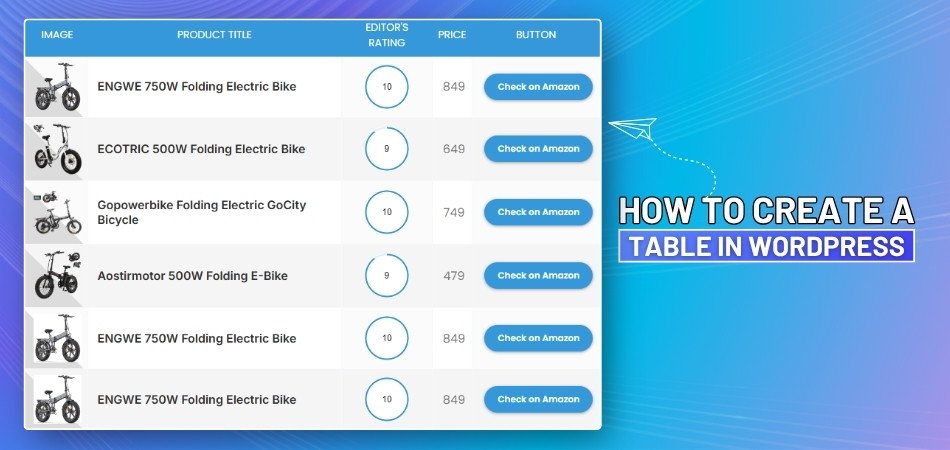
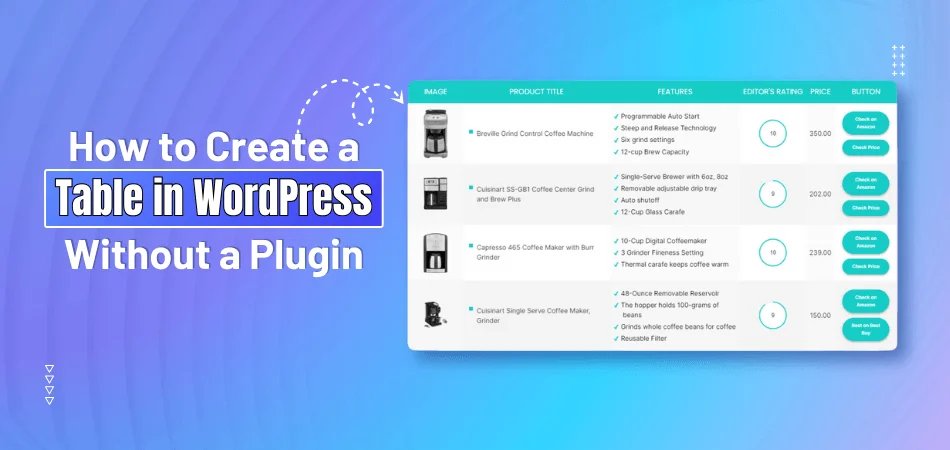
_348.jpg)